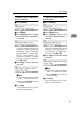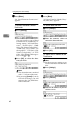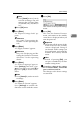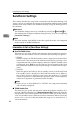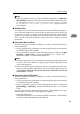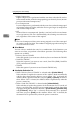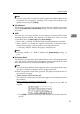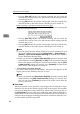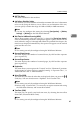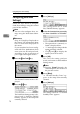Installation guide
Configuring the Scanner Settings
70
3
Configuring [Send Scan
Settings
]
Follow the steps below to configure
Send Scan Settings using the control
panel of this machine.
Note
❒ You can also configure these set-
tings using the Web Status Moni-
tor.
Reference
See p.14 “Using Keys Displayed on
the Screen” for information about
how to select items displayed on
the screen.
If your machine has been config-
ured with User Authenticate, then
enter your user ID and password,
according to the instruction on
p.21 “Login and Logout screens”.
A
AA
A
Press the {
{{
{User Tools}
}}
} key
The Scanner Features menu is dis-
played.
B
BB
B
Press the {
{{
{2}
}}
} key.
The Send Scan Settings menu is dis-
played, and “1. Send File/TWAIN
Priority” appears as the setup item
currently selected.
C
CC
C
Press [Settings]
The setting screen for “1. Send
File/TWAIN Priority” appears.
D
DD
D
Select the function that you mainly
use from “Send File” or “TWAIN”.
• The option that is currently se-
lected is displayed first.
•“*” mark appears along with the
option currently selected.
• Use [↑
↑↑
↑] and [↓
↓↓
↓] to display the
option you want to select.
E
EE
E
Press [OK].
This saves the setting you have
made, and returns to the SendScan
Settings menu.
Note
❒ Pressing [Cancel] discards the
selected option, and returns to
the previous screen.
F
FF
F
Press [↓
↓↓
↓Next].
“2. TWAIN Standby Time” ap-
pears as the setup item currently
selected.
G
GG
G
Press [Settings].
The setting screen for “2. TWAIN
Standby Time” appears.
AFJ004S