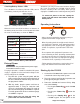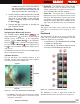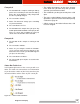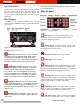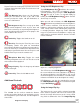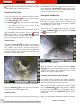Operator`s manual
Ridge Tool Company
17
Report Fields and selecting clips or photos for inclusion
in reports� A preview of the report can also be accessed
from this screen�
Job Manager Key: Opens the Job Manager
where you can choose to close a job, add a new
session, preview the report, edit job information, or
access the Job Browser�
LED Brightness Key: Press to step up or down
through various brightness levels or press once and
then use the arrow keys to step through the brightness
levels� An indicator bar will appear in the progress bar
at the bottom of the screen�
Sonde Key: Toggles the Sonde on or off�
Zero Key: Pressing the Zero Key once resets
a temporary relative zero point for intermediate
measurement� Relative zero will appear in parenthesis�
Press the Zero Key a second time to stop relative zero
and return to your actual count� You can also press and
hold the Zero Key to reset the count to zero�
Microphone Mute Key: Toggles the sound
recording microphone on or off� Can also be used to
mute audio on video playback�
Image Flip Key: Flips the image top to bottom
but not left to right�
Power Key: Turns the CS1000 on or off�
Additional Controls
The CS1000 can be used to control the distance
counter, the built-in Sonde of your SeeSnake system,
the orientation of your video feed, and the brightness
of the LEDs�
Using the LED Brightness Key
The LED Brightness Key modulates the camera’s
LED brightness� The levels of brightness can be
selected gradually by pressing the LED Brightness
Key
one step at a time, or selected rapidly by
holding the LED Brightness Key
down until the
desired step is reached�
When pressed and held down, the LED Brightness
Key
will continue to gradually increase the brightness
until it reaches maximum, and will then decrease
brightness until it reaches minimum� At each end of the
scale, a beep will be heard indicating the progression
is changing direction� Single-step mode (individual
key presses) will increase the brightness step by step
until it reaches maximum and then decrease it until it
reaches minimum�
Figure 21 – Adjusting Brightness
The LED next to the LED Brightness Key below
the screen indicates the level of brightness by blinking�
At minimum brightness the LED will be off, and at
maximum brightness the LED will be a solid blue light�
In between it will blink faster the brighter the setting�
LED Brightness can also be controlled by pressing
the LED Brightness Key
once and then using the
keypad Arrow Keys
�
Using the Image Flip Key
The image on the screen will be oriented according
to the camera’s position and view� If the camera gets
turned, the image will also turn on the screen, which
may make it awkward to view� The Image Flip Key