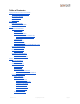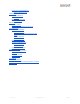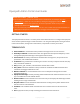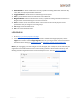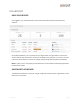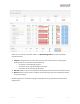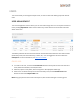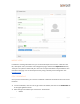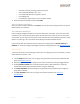User's Guide
○ Cloud Key (used for providing Guest Access Links)
○ Card: Openpath/MIFARE (CSN) – Fast
○ Card: Openpath DESFire (Encrypted) – Secure
○ Card: Wiegand ID
○ PIN Code (this option requires a non-Openpath reader)
● Enter the required information then click Create.
CREATE A MOBILE CREDENTIAL
After you create a mobile credential, click Send to send an email instructing the user to set up their
mobile device as a credential.
ADD A WIEGAND CREDENTIAL
If you’re adding a Wiegand credential, you need to specify the card format. If you’re unsure of the
card format, you can use the Raw 64-bit option and enter the card number. If you’re unsure of the
card number, you can swipe the card at the reader and take note of the rejected access Entry under
Reports > Access Logs. The card number will be displayed under the Details column.
If you’d like to send card credential data to a third-party control panel, set Use for Gateway to
Enabled. You must also configure the Wiegand reader to enable this feature. See WIEGAND DEVICE.
USER ACCESS
The Access tab on the User Details page is where you can assign groups, Sites, and Zones, as well as
enable Remote Unlock for a user.
● Use the Groups field to add a user to a group and give them access to Zones available for that
group. See CREATE GROUPS.
● Alternatively, you can manually assign access to Sites and Zones by using the toggle buttons.
● Enabling Remote Unlock for the user will let them unlock a door remotely (i.e. physically
outside of Bluetooth range of the door reader) using the mobile app.
● The Group Schedules column will display any applicable Group Schedules if you assigned a
group with a schedule.
● The User Schedule column lets you assign user-specific schedules. See SCHEDULE
MANAGEMENT.
Version 1.9
©
Openpath 2019
Page 10