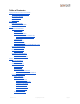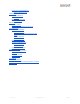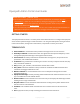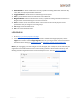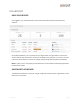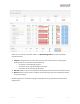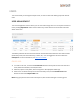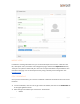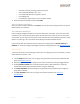User's Guide
USERS
The Users tab lets you manage and import users, as well as create and define groups and roles for
users.
USER MANAGEMENT
The User Management screen is where you can view and manage users. You can export user data to
CSV by clicking Export Data. Filters can be used on any of the columns to narrow down the users
shown in the view.
The Identity Provider column will list the master user database from where the users were created
(within the portal, from Active Directory, G Suite, etc.). You can toggle this column to show the
namespace. For more information, see USER DATA MODEL.
CREATE USER
● To create a new user, click the blue Create User button on the top left corner. Enter the user’s
name, work email address, and start/end date.
● If desired, upload a user photo, which will appear in the Openpath Mobile app.
● If the user is an admin and requires access to the web portal, click the Portal Access slide
button and then add a Super Admin role.
Note: Only give portal access to users who require it, like an office manager or security guard.
Version 1.9
©
Openpath 2019
Page 8