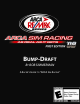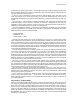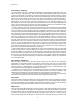Specifications
Bump-Draft
Game Settings—Difficulty
This screen allows the user to configure the difficulty and AI behavior of ARCA Sim Racing. The
options are, again, self-explanatory. You can also select a global difficulty level with the selector
at the top of the screen. For the full-on simulator experience, leave the aids turned off. It may be
difficult at first to drive quickly, but after some practice and familiarity with the setup adjustment
options, you will be picking up speed in no time. Adjust the AI difficulty as desired. Personally, I
like to set the AI, do a few laps at a track I know well, and compare my times to them. With a
default setup, my intention is that the AI be approximately 0.5 to 1.0 seconds quicker than I am.
My intention is also to close that gap with the proper practice time and setup adjustments. Of
course, you can choose any setting you wish, and with the fine nature of the adjustment slider,
getting the perfect AI speed that you seek is fairly straightforward.
The AI is also quite ‘race able’, and, given enough on-track practice with them, will provide for
very competitive offline racing. However, keep in mind that no AI is perfect, and that the odd
smash is no doubt bound to happen. A great way of getting to know the AI is to simply select the
TV camera view and watch them. Watch how they approach certain parts of the track—whether it
be a lone entry into the high banks of Daytona, or a heart stopping dive into turn one with cars
inside and outside at the Irish Hills of Michigan International Speedway. Once I have had a look at
how the AI is behaving at a particular track—and speed/aggression setting—I head out to the
track. I mentioned earlier that I like the AI a bit faster than me when I am hitting a track for the
first time, but for this exercise, I like the AI to be a bit slower than myself as it will provide for the
opportunity to mix it up at my leisure. And that is exactly what I try to do, position myself around
an AI car, or cars, and stay with them for as long as I can; that is, race with them, not just follow
them. Sort of like formation flying in a military jet, I find that the more I do this, the easier it is for
me to deal with whatever the AI may throw my way, and, just like their real world counterparts,
the AI are not immune from bad decisions—or bad luck!
While nothing beats the online experience for truly human competition, with a bit of tender
loving care and practice, racing the offline AI provides for a lot of fun, and definitely helps with
your online exploits; as you learn how to deal with the AI, you will find it much easier to deal with
those human enemies as well! Test laps on an empty track are extremely important, but it doesn’t
hurt to have a bit of the unknown thrown into the mix as it may prepare you for the unexpected
at a critical moment on the track during your online career. Remember, a quick car is worthless if
it can’t deal with traffic.
Game Settings—Multiplayer
ARCA Sim Racing boasts one of the most stable, feature rich, and easy to use multiplayer
components to be found anywhere in the industry, and from this screen you can make several
adjustments. Let’s take a quick tour: ‘Connection Type’, is what you’ll be using to connect to the
internet (and races), ‘Upload Rating’ is used primarily for hosting races, ‘Download Rating’, and
the ‘SimStatsLive’ reporting toggle are all set from this screen.
‘SimStatsLive’ is a tool that you will use should you wish to post your online race results to the
SimStatsLive system. SimStatsLive is a powerful enhancement to the online experience, and
definitely worth checking out. See the SimStatsLive section below for more information.
Once you have made your selection settings at the Multiplayer screen, they will be enforced
when you make the selection to race online from the main game interface screen.
User Profiles
This screen displays information about the currently selected driver profile, including lap records,
and laps run on a per-track per session basis. Optionally, you can enter further details about the
particular profile in the spaces available. New profiles can be created at any time, but all settings
will need to be adjusted from their default values as the new driver is created.
Media Center
This screen provides adjustment options for the replay system. Replay recording can be turned
on or off, and the length of the replay can be adjusted as well. The ‘Replay Fidelity’ represents
the level of detail that will be obtained during recording. This setting will not, however, have
any effect on the graphical appearance during actual game play; rather, it is simply a way to
ensure smooth playback. The window at the lower left is a listing of all replays recorded, and
8