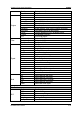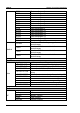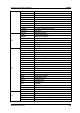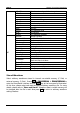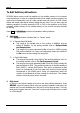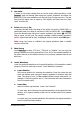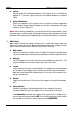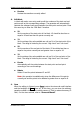User`s guide
Chapter 2 Front Panel Operations RIGOL
DG1000Z User’s Guide 2-27
3. Low Level
It refers to the lowest voltage that can be set when editing waveform. Press
LoLevel, input the desired value using the numeric keyboard, and select the
desired unit (the units available are V and mV) from the pop-up menu. The low
level must be higher than or equal to -10V (HighZ) and lower than the “High
Level” currently set.
4. Points (denoted by Sa)
In sample rate edit mode, the range of the points is from 8 to 16384 (16K). In
period edit mode, the range of the points is from 8 to 8192 (8K). Press Points,
input the desired value using the numeric keyboard, and select OK from the
pop-up menu. At this time, the prompt message (modify arbitrary waveform
points, original data will be lost) is displayed and you need to select OK again.
Note: when the points is modified, the original waveform data in volatile
memory will be lost.
5. Data Source
Press Data Src to select “CH1 Arb”, “CH2 Arb” or “Volatile”. You can copy the
arbitrary waveform currently selected by CH1 or CH2 or the volatile waveform of
the other channel to the volatile memory of the currently selected channel and
edit them.
6. Insert Waveform
Insert the specified waveform at the specified position of the waveform edited
currently. Press this menu key to enter “Insert Waveform” interface.
Insert Position
Set the start position for inserting the waveform. Press this menu key and
input the desired value using the numeric keyboard or direction keys and
knob. The range is from 1 to Sa and Sa indicates current total points. For
example, if the insert position set is 7, the instrument will insert a waveform
from the seventh point.
Insert Way
Select the insert way between “Insert” and “Rewrite”.
In insert way, when inserting the selected waveform at the specified insert
position, the original waveform data will be moved behind the inserted
waveform.
In rewrite way, the inserted waveform will overwrite the original waveform
from the specified insert position.