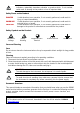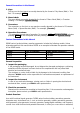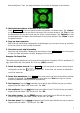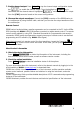Instructions
7
desired help item. Then, the help information for the item is displayed in the interface.
3. Obtain the descriptions of the data in the interface
Press Help/Local on the front panel to enter the interface, as shown above. Tap "Center"
to view the descriptions for the data in the center of the current interface. Tap "Top" to view
the descriptions for the data in the top part of the current interface. Tap "Bottom" to view
the descriptions for the data in the bottom part of the current interface. Tap "Guide" to enter
the guide interface.
4. Page up/down operation
When the help information is displayed in multiple pages, you can tap to move up and down
the touch screen to view the help information.
5. Close the current help information
When the help information is displayed in the interface, press Help/Local on the front panel
to close the help information currently displayed on the screen.
Example: To Output Sine
This section mainly introduces how to output Sine waveforms (frequency 20 kHz, amplitude 2.5
Vpp, offset 500 mVdc, start phase 90°) from the [CH1] connector.
1. Select the output channel: Press Output1on the front panel or tap the channel output
configuration status bar to select CH1. At this time, the channel is indicated in
red in the status bar.
2. Select Sine waveforms: Press Menu on the front panel, and then the waveform selection
interface is displayed. Tap Continuous and then select the "Sine"icon to go to the sine
waveform parameter setting interface automatically.
3. Set frequency: Tap the Freq parameter input field to input 20 with the pop-up numeric
keypad, and then select "kHz" as the unit. Tap "Ok".
4. Set amplitude: Tap the Ampl parameter input field to input 2.5 with the pop-up numeric
keypad, and then select "Vpp" as the unit. Tap "Ok".
5. Set offset voltage: Tap the Offset parameter input field to input 500 with the pop-up
numeric keypad, and then select "mVdc" as the unit. Tap "Ok".
6. Set start phase: Tap the Phase parameter input field to input 90 with the pop-up numeric
keypad, and then select "°" as the unit. Tap "Ok".