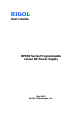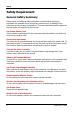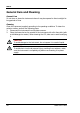RIGOL User’s Guide DP800 Series Programmable Linear DC Power Supply May 2015 RIGOL Technologies, Inc.
RIGOL Guaranty and Declaration Copyright © 2012 RIGOL Technologies, Inc. All Rights Reserved. Trademark Information RIGOL is a registered trademark of RIGOL Technologies, Inc. Publication Number UGH04107-1110 Software Version 00.01.14 Software upgrade might change or add product features. Please acquire the latest version of the manual from RIGOL website or contact RIGOL to upgrade the software. Notices RIGOL products are covered by P.R.C. and foreign patents, issued and pending.
RIGOL Safety Requirement General Safety Summary Please review the following safety precautions carefully before putting the instrument into operation so as to avoid any personal injury or damage to the instrument and any product connected to it. To prevent potential hazards, please use the instrument only specified by this manual. Use Proper Power Cord. Only the power cord designed for the instrument and authorized for use within the local country could be used. Ground the Instrument.
RIGOL Do Not Operate With Suspected Failures. If you suspect damage occurs to the instrument, have it inspected by RIGOL authorized personnel before further operations. Any maintenance, adjustment or replacement especially to circuits or accessories must be performed by RIGOL authorized personnel. Keep Well Ventilation. Inadequate ventilation may cause an increase of instrument temperature which would cause damage to the instrument.
RIGOL Safety Terms and Symbols Terms Used in this Manual. These terms may appear in this manual: WARNING Warning statements indicate conditions or practices that could result in injury or loss of life. CAUTION Caution statements indicate conditions or practices that could result in damage to this product or other property. Terms Used on the Product.
RIGOL Allgemeine Sicherheits Informationen Überprüfen Sie diefolgenden Sicherheitshinweise sorgfältigumPersonenschädenoderSchäden am Gerätundan damit verbundenen weiteren Gerätenzu vermeiden. Zur Vermeidung vonGefahren, nutzen Sie bitte das Gerät nur so, wiein diesem Handbuchangegeben. Um Feuer oder Verletzungen zu vermeiden, verwenden Sie ein ordnungsgemäßes Netzkabel. Verwenden Sie für dieses Gerät nur das für ihr Land zugelassene und genehmigte Netzkabel. Erden des Gerätes.
RIGOL Betreiben Sie das Gerät nicht im Fehlerfall. Wenn Sie am Gerät einen Defekt vermuten, sorgen Sie dafür, bevor Sie das Gerät wieder betreiben, dass eine Untersuchung durch RIGOL autorisiertem Personal durchgeführt wird. Jedwede Wartung, Einstellarbeiten oder Austausch von Teilen am Gerät, sowie am Zubehör dürfen nur von RIGOL autorisiertem Personal durchgeführt werden. Belüftung sicherstellen. Unzureichende Belüftung kann zu Temperaturanstiegen und somit zu thermischen Schäden am Gerät führen.
RIGOL Sicherheits Begriffe und Symbole Begriffe in diesem Guide. Diese Begriffe können in diesem Handbuch auftauchen: WARNING Die Kennzeichnung WARNING beschreibt Gefahrenquellen die leibliche Schäden oder den Tod von Personen zur Folge haben können. CAUTION Die Kennzeichnung Caution (Vorsicht) beschreibt Gefahrenquellen die Schäden am Gerät hervorrufen können. Begriffe auf dem Produkt.
RIGOL General Care and Cleaning General Care Do not store or leave the instrument where it may be exposed to direct sunlight for long periods of time. Cleaning Clean the instrument regularly according to its operating conditions. To clean the exterior surface, perform the following steps: 1. Disconnect the instrument from all power sources. 2. Clean the loose dust on the outside of the instrument with a lint-free cloth (with a mild detergent or water).
RIGOL Environmental Considerations The following symbol indicates that this product complies with the requirements in WEEE Directive 2002/96/EC. Product End-of-Life Handling The equipment may contain substances that could be harmful to the environment or human health. In order to avoid release of such substances into the environment and harm to human health, we encourage you to recycle this product in an appropriate system that will ensure that most of the materials are reused or recycled appropriately.
RIGOL DP800 Series Overview DP800 series is high-performance programmable linear DC power supply. DP800 series which provides clear user interface, superb performance specifications, various analysis functions as well as various communication interfaces can fulfill versatile test requirements. Main Features: User-friendly Design: 3.
RIGOL cycles of channel on/off toggle Support digital trigger (option) to realize digital trigger input and trigger output functions Support on-line analyzer (option) to perform on-line analysis of various statistic parameters Support monitor (option) to monitor the output according to the user-defined monitor condition Provide built-in recorder to perform background recording of the output state after power-on according to certain record period Provide dedicated preset key to perform on
RIGOL Document Overview Chapter 1 Quick Start Introduce the appearance and dimensions, front panel, rear panel as well as user interface of DP800. In addition, it provides the detailed procedures of power connection, power-on inspection and fuse replacement as well as the method of rack mount installation of DP800. Chapter 2 Front Panel Operations Introduce the function and operation method of each key at the front panel of DP800 in detail.
RIGOL Format Conventions in this Manual 1. Key The function key at the front panel is denoted by the format of "Key Name (Bold) + Text Box" in the manual. For example, Utility denotes the "Utility" key. 2. Menu The menu item is denoted in the following two modes in this manual. (1) The menu item can be denoted by the format of "Menu Word (Bold) + Character Shading". For example, System denotes the "System" item under Utility. (2) The menu item can be denoted by the screenshot of the menu key.
RIGOL Contents Contents Guaranty and Declaration......................................................................... I Safety Requirement................................................................................. II General Safety Summary........................................................................... II Safety Terms and Symbols ....................................................................... IV Allgemeine Sicherheits Informationen .............................................
RIGOL Contents Analyzer (option) ...........................................................................2-33 Monitor (option) ............................................................................2-36 Trigger (option) .............................................................................2-37 Display Setting .....................................................................................2-41 Brightness ...................................................................................
Chapter 1 Quick Start RIGOL Chapter 1 Quick Start The contents of this chapter are as follows: General Inspection Appearance and Dimensions Front Panel Rear Panel To Connect to Power Power-on Inspection To Replace the Fuse User Interface To Use the Built-in Help System To Rack Mount the Instrument DP800 User’s Guide 1-1
RIGOL Chapter 1 Quick Start General Inspection 1. Inspect the shipping container for damage Keep the damaged shipping container or cushioning material until the contents of the shipment have been checked for completeness and the instrument has passed both electrical and mechanical tests. The consigner or carrier shall be liable for the damage to instrument resulting from shipment. RIGOL would not be responsible for free maintenance/rework or replacement of the unit. 2.
RIGOL Chapter 1 Quick Start Appearance and Dimensions Figure 1-1 Front View Unit: mm Figure 1-2 Side View Unit: mm DP800 User’s Guide 1-3
RIGOL Chapter 1 Quick Start Front Panel This section introduces the front panel of DP800 series by taking DP832 (as shown in the figure below) as an example. The differences of different models are introduced separately.
Chapter 1 Quick Start RIGOL 1. LCD 3.5 inches TFT display. It is used to display the system parameter setting, system output state, menu items, prompt messages, etc. 2. Channel (Range) Selection and Output Switch For the multi-channel model, the function of this part is channel selection and output switch. For the single-channel model, the function of this part is range selection and output switch.
RIGOL Chapter 1 Quick Start Single-channel model (DP811): 20V 40V 10A 5A Press this key to select 20V/10A range as the current range and you can set the parameters of the channel, such as voltage, current and overvoltage/overcurrent protection. Press this key to select 40V/5A range as the current range and you can set the parameters of the channel, such as voltage, current and overvoltage/overcurrent protection. Press this key to enable or disable the output of the channel. 3.
Chapter 1 Quick Start RIGOL the keys are used to enter the voltage units (V and mV) or the current units (A and mA). (2) Numeric Keyboard Ring-type numeric keyboard: include numbers 0-9 and the decimal point. Press the corresponding key to directly input the number or decimal point. (3) Knob When setting parameters, rotate the knob to increase or reduce the value at the cursor. When browsing the setting objects (timer parameters, delay parameters, filename input, etc.
RIGOL 7. Chapter 1 Quick Start Output Terminals The output terminals of different models of DP800 series are different. DP832: (1) (2) DP821: (3) 60V/1A 8V/10A DP811: (1) Output S S (1) Channel output terminals: used to output the voltage and current of the channel. (2) Ground terminal: this terminal is connected to the instrument chassis and ground wire (the ground terminal of the power cord) and is in grounded state.
RIGOL Chapter 1 Quick Start Connection methods of the output terminal: B A Method 1: Connect the test lead to A of the output terminal. Method 2: Rotate the outer nut of the output terminal counterclockwise and connect the test lead to B of the output terminal; then, rotate the outer nut of the output terminal clockwise. This connection method can eliminate the error caused by the resistance of the output terminal.
RIGOL Chapter 1 Quick Start Press this key to enter the system utility function setting interface. Users can set the remote interface parameters, system parameters and print parameters. Besides, users can also calibrate the instrument, view system information, define the recall configuration of Preset and install options. Press this key to enter the advanced function setting interface. Users can set the recorder, analyzer (option), monitor (option) and trigger (option) parameters.
RIGOL Chapter 1 Quick Start Rear Panel This section introduces the rear panel of DP800 series by taking DP832 and DP811 (as shown in the figures below) as examples. The introduction of each part is as shown in Table 1-1. 1 2 3 4 Opt. Opt. 5 6 Opt. AC 100V T6.3A 500VA T3.15A AC 115V AC 230V 10 9 8 7 Figure 1-4 DP832 Rear Panel Opt. Opt. Opt. AC 100V T6.3A 500VA AC 115V AC 230V T3.
RIGOL Chapter 1 Quick Start Table 1-1 DP800 rear panel explanation No.
Chapter 1 Quick Start RIGOL To Connect to Power DP800 series power supply supports various AC power supply inputs. The voltage selector setting at the rear panel differs when the input power connected is different, as shown in the table below.
RIGOL Chapter 1 Quick Start Power-on Inspection Press the power switch at the front panel, the instrument starts and executes self-test. If the instrument passes the self-test, the welcome interface will be displayed; otherwise, the corresponding self-test failure information (including the top board, bottom board, fan and temperature) will be displayed. Tip When powering on the instrument after powering off it, make sure that the time interval between the two operations is greater than 5s.
Chapter 1 Quick Start RIGOL 3. If needed, adjust the power voltage selector manually to select the voltage scale (please refer to Table 1-4) that matches the actual input voltage. 4. Take out the fuse and replace it with a specified one (please refer to the "Input Power Requirements" at the rear panel of the instrument or Table 1-3). 5. Re-insert the fuse seat into the power socket (pay attention to the direction).
RIGOL Chapter 1 Quick Start User Interface DP800 series power supply provides three kinds of display modes (normal, waveform and dial). The default is normal. You can press Display Disp Mode to select different display mode. This section introduces the user interface layout under the normal display mode (as shown in the figure below and Table 1-4 on the next page).
Chapter 1 Quick Start RIGOL Table 1-4 User Interface Explanation No. Explanation 1 Channel number 2 Channel output voltage/current 3 Channel output status 4 Channel output mode 5 Status bar. Display the system status labels. : over-temperature protection is enabled : the front panel is locked. : the network is connected. : USB device is recognized. : the beeper is enabled. : the beeper is disabled. : the instrument is in remote mode.
RIGOL Chapter 1 Quick Start To Use the Built-in Help System The built-in help system provides help information for any front panel key (except the parameter input area) and menu keys for users to quickly obtain the function prompts of the function keys or menus. Obtain the help information of any key or menu key Press Help to illuminate it and press the desired key or menu key to get the corresponding help information; at the same time, the backlight of Help goes off. Press to exit the help system.
RIGOL Chapter 1 Quick Start To Rack Mount the Instrument If you want to install the instrument into a standard 19 inch machine cabinet, please order the rack mount kit (RM-1-DP800 or RM-2-DP800; the former is used to install a single instrument and the latter is used to install two instruments) and install the instrument according to the instructions below. To Install a Single Instrument Part List Table 1-5 Rack mount kit (RM-1-DP800) part list No. Name Qty.
RIGOL Chapter 1 Quick Start ⑦ ⑧ ⑨ (b) Figure 1-7 Rack Mount Kit (RM-1-DP800) Parts Installation Tool PH2 Phillips screwdriver is recommended. Installation Space The machine cabinet should fulfill the following requirements. It should be a standard 19 inch machine cabinet; At least 4U (177.8 mm) space should be provided by the machine cabinet; The depth inside the machine cabinet should not be less than 463.75mm. The rack-mounted instrument is as shown in the figure below.
Chapter 1 Quick Start RIGOL Installation Procedures CAUTION Only authorized personnel can perform the installation. Improper operation might cause damage to the instrument or incorrect installation of the instrument onto the rack. 1. Remove the four rubber bumpers on the front and rear panels of the instrument respectively. 2. Fix the instrument onto the rack support shelf using two M4 screws. 3. Fix the left fixing part to the left side of the front panel of the instrument using two M4 screws.
RIGOL Chapter 1 Quick Start 4. Fix the front filler panel to the right side of the front panel of the instrument using two M4 screws. 5. Fix the right fixing part to the right side of the front filler panel using two M4 screws.
Chapter 1 Quick Start RIGOL 6. Fix a rack rail to the right side of the rack support shelf using seven M4 screws. 7. Fix the other rack rail to the left side of the rack support shelf using seven M4 screws.
RIGOL Chapter 1 Quick Start 8. Fix the two side beam fixing parts to the end parts of the left and right rack rails using four M4 screws respectively. 9. Install the rack mounted with the instrument into a standard 19 inch machine cabinet using eight M6 screws and eight M6 nuts.
Chapter 1 Quick Start RIGOL 10. At this point, the diagram of the instrument is as shown in the figure below.
RIGOL Chapter 1 Quick Start To Install Two Instruments Part List Table 1-6 Rack mount kit (RM-2-DP800) part list No. Name Qty.
RIGOL Chapter 1 Quick Start ⑥ ⑦ ⑧ (b) Figure 1-8 Rack Mount Kit (RM-2-DP800) Parts Installation Tool PH2 Phillips screwdriver is recommended. Installation Space The machine cabinet should fulfill the following requirements. It should be a standard 19 inch machine cabinet; At least 4U (177.8 mm) space should be provided by the machine cabinet; The depth inside the machine cabinet should not be less than 463.75mm. The rack-mounted instruments are as shown in the figure below.
RIGOL Chapter 1 Quick Start Installation Procedures CAUTION Only authorized personnel can perform the installation. Incorrect operation might cause damage to the instrument or incorrect installation of the instrument onto the rack. 1. Remove the four rubber bumpers on the front and rear panels respectively. 2. Fix the two instruments onto the rack support shelf using two M4 screws respectively. 3. Fix the left fixing part to the left side of the front panel of instrument A using two M4 screws.
Chapter 1 Quick Start RIGOL 4. Fix a rack rail to the left side of the rack support shelf using seven M4 screws. 5. Fix the right fixing part to the right side of the front panel of instrument B using two M4 screws.
RIGOL Chapter 1 Quick Start 6. Fix the other rack rail to the right side of the rack support shelf using seven M4 screws. 7. Fix the two side beam fixing parts to the end parts of the left and right rack rails using four M4 screws respectively.
Chapter 1 Quick Start 8. RIGOL Install the rack mounted with the instruments into a standard 19 inch machine cabinet using eight M6 screws and eight M6 nuts.
RIGOL 9. 1-32 Chapter 1 Quick Start The rack-mounted instruments are as shown in the figure below.
Chapter 2 Front Panel Operations RIGOL Chapter 2 Front Panel Operations The contents of this chapter are as follows: Constant Voltage Output Constant Current Output Power Supply Series and Parallel Connections Track Function Sense Working Mode Timer and Delayer Advanced Functions Display Setting Store and Recall Utility Key Locking DP800 User’s Guide 2-1
RIGOL Chapter 2 Front Panel Operations Constant Voltage Output DP800 series power supply provides three output modes: constant voltage output (CV), constant current output (CC) and critical mode (UR). In CV mode, the output voltage equals the voltage setting value and the output current is determined by the load; in CC mode, the output current equals the current setting value and the output voltage is determined by the load; UR is the critical mode between CV and CC.
Chapter 2 Front Panel Operations RIGOL select the desired unit. Besides, you can also press OK to select the default unit (V). During the input, you can press Back to delete the character currently before the cursor or press Cancel to cancel the input. Method 3 If Current is currently selected, you can also use the numeric keyboard to directly input the desired voltage value; and then press the unit selection key ( or ) to select the desired voltage unit.
RIGOL Chapter 2 Front Panel Operations Warning To avoid electric shock, please turn on the output switch after the output terminals are correctly connected. CAUTION When the fan stops, the channel switch can not be turned on; otherwise, "The fan stops, stop the output!" will be displayed. 8.
Chapter 2 Front Panel Operations RIGOL higher output accuracy). Tip In CV output mode, when the load current is greater than the current setting value, the power supply will switch to CC output mode automatically. At this point, the output current equals the current setting value and the output voltage reduces proportionally.
RIGOL Chapter 2 Front Panel Operations Constant Current Output In constant current output mode, the output current equals the current setting value and the output voltage is determined by the load. This section introduces the operation method in constant current output mode. Operation Method: 1.
Chapter 2 Front Panel Operations RIGOL CAUTION When the fan stops, the channel switch cannot be turned on; otherwise, "The fan stops, stop the output!" will be displayed. 8. Check the output mode In constant current output mode, the output mode displayed should be "CC"; if "CV" is displayed, you can increase the voltage setting value properly and the power supply will switch to CC mode automatically. In addition, DP811 provides an output interface at the rear panel for constant current output.
RIGOL Chapter 2 Front Panel Operations Power Supply Series and Parallel Connections Higher voltages can be provided when two or more insulated channels (the channels can be from a single power supply or multiple power supplies) are connected in series. Higher currents can be provided when two or more insulated channels (the channels can be from a single power supply or multiple power supplies) are connected in parallel. Note: 1. Only insulated channels can be connected in series or in parallel.
RIGOL Chapter 2 Front Panel Operations 2. Set proper voltage, current and overcurrent protection value for each channel (all the channels in series connection should be working in constant voltage mode; you should set the same current setting values and the same overcurrent protection values for all the channels) by referring to "Constant Voltage Output". Turn on the output of each channel. Note: Make sure that all the channels in series connection are working in constant voltage mode.
RIGOL Chapter 2 Front Panel Operations Track Function The track function is usually used to provide symmetric voltage for the operation amplifier or other circuit. For DP800 series power supply, the specified channels of the following models support the track function. DP832: CH1, CH2 DP831: CH2, CH3 For channels that support the track function, you can set the tracking states of the voltage setting value and output on/off state respectively according to your need.
Chapter 2 Front Panel Operations RIGOL Tip The track function only tracks the voltage setting value and the actual output voltage will not be affected. You can perform the following operations according to your need. 1. Only enable the track function of a single channel and track the voltage setting value The operation procedures are as follows (in this example, only the track function of CH1 of DP832 is enabled).
RIGOL Chapter 2 Front Panel Operations displayed between the CH1 and CH2 areas in the user interface. Method 2 Select the "Independent" tracking mode Press Utility System Track Set Track to select "Independent". Enable the track functions of CH1 and CH2 Select CH1 and press Track to select "On". At this point, the track function is displayed between of CH1 is enabled and the tracking status icon the CH1 and CH2 areas in the user interface.
RIGOL Chapter 2 Front Panel Operations Sense Working Mode When the output current of the power supply is high, the voltage drop on the load lead cannot be ignored. To ensure that the load can acquire the correct voltage drop, CH2 of DP821 and DP811 (both provide 10A output current) provide the Sense (remote sense) working mode.
RIGOL Chapter 2 Front Panel Operations Sense working mode. The Sense connecting method at the rear panel is as shown in the figure below. Output Interface at the Rear Panel Connecting Terminal Operation Procedures: 1. Connect the load to the corresponding position on the connecting terminal correctly as shown in the figure above. Pay attention to the polarity when making connections. 2. Insert the connecting terminal into the output interface at the rear panel of the instrument correctly.
Chapter 2 Front Panel Operations RIGOL Timer and Delayer DP800 provides the timer and delayer functions. When the timer is enabled, the instrument outputs the preset voltage and current values (at most 2048 groups). Users can set the number of output groups of the timer as well as the voltage, current and timing time of each group. Besides, the instrument provides various built-in output templets and users can select and edit the templet as well as create timer parameters based on the templet.
RIGOL Chapter 2 Front Panel Operations Tip The timer function and delayer function are mutually exclusive. When the timer is enabled, Delayer is grayed out and disabled; when the delayer is enabled, Timer is grayed out and disabled. To Set the Timer Parameters Press Timer Timer Set to enter the timer parameter setting interface as shown in the figure below. The channel currently selected is displayed in the status bar.
Chapter 2 Front Panel Operations RIGOL To Set the Number of Output Groups The number of output groups is defined as the number of groups of preset voltage and current values that the power supply outputs in each cycle. Press Groups and use the numeric keyboard or the left/right direction key and knob to input the desired value. The range is from 1 to 2048.
RIGOL Chapter 2 Front Panel Operations To Edit the Timer Parameters Manually You need to set P groups (No.0 to No.(P-1)) of timer parameters; wherein, P is the number of output groups currently set. Only 6 groups of parameters can be displayed on each page of the timer parameter list and you can press or to view and set the parameters of the other groups.
Chapter 2 Front Panel Operations RIGOL Sine The Sine waveform is as shown in the figure below. The instrument determines the Sine amplitude according to the maximum and minimum currently set and determines the Sine period according to the total number of points (denoted by P) and the time interval currently set, thus determining the Sine waveform. When creating parameters, the instrument draws P values from the preset Sine waveform according to the current time interval.
RIGOL Chapter 2 Front Panel Operations Ramp The Ramp waveform is as shown in the figure below. The instrument determines the amplitude of the Ramp according to the maximum and minimum currently set, determines the period according to the total number of points (denoted by P) and the time interval currently set and determines the Ramp waveform according to the symmetry (denoted by Sym) currently set.
RIGOL Chapter 2 Front Panel Operations StairUpDn The StairUpDn waveform is as shown in the figure below. The instrument determines the StairUpDn waveform according to the maximum (denoted by MAX), minimum (denoted by MIN), total number of points (denoted by P) and time interval currently set and creates P parameters. When P is an odd number, the value increase from MIN to MAX at the step of (MAX-MIN)/int(P/2) [1] and then reduces to MIN at the same step.
RIGOL Chapter 2 Front Panel Operations Exp Fall The Exp Fall waveform is as shown in the figure below. The instrument determines the Exp Fall waveform according to the maximum (denoted by MAX), minimum (denoted by MIN), total number of points (denoted by P), time interval and fall index (denoted by FallIndex) currently set. The waveform function is (MAX-MIN)*e-i*FallIndex/P; wherein, i is independent variable and creates P groups of parameters from 0 to (P-1).
Chapter 2 Front Panel Operations 3. RIGOL Edit the timer parameters For different templets, the timer parameters to be set are different as shown in Table 2-1.
RIGOL Chapter 2 Front Panel Operations Hi Level When the templet currently selected is Pulse, set the high level of the Pulse and the range is related to the channel currently selected. It should be greater than or equal to the low level currently set. Lo Level When the templet currently selected is Pulse, set the low level of the Pulse and the range is related to the channel currently selected. The low level should be lower than or equal to the high level currently set.
Chapter 2 Front Panel Operations RIGOL To Save and Read the Timer File You can store the timer parameters edited manually or using the templet in internal or external memory and recall them when required. 1. Save After editing the timer parameters, press Save to enter the store and recall interface. The file type is fixed at "*.rtf" and please save the timer file according to the introduction in "Save". 2. Read Press Read to enter the store and recall interface. The file type is fixed at "*.
RIGOL Chapter 2 Front Panel Operations To Set the Delay Parameters Press Timer Delay Set to enter the delay parameter setting interface as shown in the figure below. The channel currently selected is displayed in the status bar. Press the channel selection keys at the front panel to switch the channel currently selected. This interface provides delay parameter preview.
Chapter 2 Front Panel Operations RIGOL To Set the Number of Cycles The number of cycles refers to the number of times that the instrument performs delay output according to the preset state. Press Cycles to set the number of cycles to "Infinite" or use the numeric keyboard or the left/right direction key and knob to input the desired value. The range is from 1 to 99999.
RIGOL 2. 3. Chapter 2 Front Panel Operations Use the up/down direction key to select the state (State) and time (Delay) of the current group respectively. When state (State) is selected, press OK to switch to the desired state; when time (Delay) is selected, use the numeric keyboard or the left/right direction key and knob to input the desired value. Use the same method to set the parameters of the other groups.
Chapter 2 Front Panel Operations 3) RIGOL Set the time base value and step When the time generation method is "Increase" or "Decline", users need to set the time base value and step. Press Time Gen Base Val (Step); use the numeric keyboard or the left/right direction key and knob to input the desired value. The minimum time base value and step are both 1s and the two fulfills the relation: time base value + number of output groups*step ≤99999s.
RIGOL Chapter 2 Front Panel Operations To Enable the Delayer After setting the delay parameters, return to the timer and delayer interface (as shown in Figure 2-1). Press Delayer to enable the delay output. The delay output interface is as shown in the figure below. Figure 2-5 Delay Output Interface Tip Enabling the delayer will change the output state of the channel.
RIGOL Chapter 2 Front Panel Operations Advanced Functions DP800 provides various advanced functions, including the recorder, analyzer (option[1]), monitor (option) and trigger (option). Press function setting interface. 1. 2. 3. 4. to open the advanced Recorder: record the output state of each channel and store the record file. Analyzer: analyze the record file saved.
RIGOL Chapter 2 Front Panel Operations Recorder When the recorder is enabled, users can record the current state of the instrument and if an analyzer is installed, users can also analyze the file recorded. Press Recorder to open the recorder setting interface. You can turn on or off the recorder function, set the record period and select the store destination. Note: When the recorder is turned on, the record period and storage destination cannot be set.
Chapter 2 Front Panel Operations RIGOL Analyzer (option) The analyzer can analyze the file recorded and provides the analysis results of the channel voltage, current and power, such as the average, VAR and range. Press Analyzer to open the analyzer setting interface. You can open the record file stored, set the analyzer parameters, execute analysis and view the analysis results. You can analyze the stored record file and view the analysis results following the steps below. 1.
RIGOL 4. Chapter 2 Front Panel Operations View the analysis results After the analysis is finished, you can view the analysis results according to your need. Analysis object Press Object to select "Voltage", "Current", "Power" or "ALL" and the corresponding analysis results will be displayed at the bottom of the screen. Note: When "ALL" is selected, you can press the up/down direction key to switch the current analysis object and view the corresponding analysis results.
Chapter 2 Front Panel Operations RIGOL Table Display each group of voltage, current and power of the current channel in the record file opened in table form. Tip You can view the analysis results of the specified channel by switching the current channel. You can view the specified group of data by setting the "Current Time". Current Time You can quickly locate each group of data of the record file opened between the start time and end time by setting the current time.
RIGOL Chapter 2 Front Panel Operations Monitor (option) The monitor can monitor the current output state of the instrument. When the user-defined monitor condition is met, the instrument executes the corresponding operation according to the setting in "Stop Mode". Press Monitor to open the monitor setting interface. The status bar shows the channel currently selected. Press the channel selection keys at the front panel to switch the channel.
RIGOL Chapter 2 Front Panel Operations Trigger (option) The rear panel of DP800 provides a digital I/O interface which supports trigger input and trigger output. Trigger Input: The data lines of the digital I/O interface receive external trigger signal. The source under control (namely the output channel) turns on the output, turns off the output or inverts the output state when the preset trigger condition is met.
RIGOL Chapter 2 Front Panel Operations Figure 2-6 Trigger Setting Interface Trigger Input When signal that meets the current trigger type is input on the specified data line, the specified source under control will turn on the output, turn off the output or toggle the output state according to the setting in output response. Press Trigger Trig to select "In" and the trigger input setting interface is opened, as shown in Figure 2-6. 1.
Chapter 2 Front Panel Operations RIGOL or "Output Toggle". Output On: when the trigger condition is met, turn on the output of the channel currently selected as the source under control. Output Off: when the trigger condition is met, turn off the output of the channel currently selected as the source under control. Output Toggle: when the trigger condition is met, turn the waveform of the channel currently selected as the source under control upside down and then output the waveform. 5.
RIGOL Chapter 2 Front Panel Operations 3. Trigger Condition Press Condition to open the trigger condition setting interface and users can set the trigger condition of trigger output. Outp Trig: the instrument triggers when the output of the control source is turned on or off. Press Outp Trig and use the up/down direction key to select "Output Off" or "Output On". Volt Trig: the instrument triggers when the output voltage of the control source meets the voltage condition set.
Chapter 2 Front Panel Operations RIGOL Display Setting Press Display at the front panel to enter the interface as shown in the figure below. You can set the screen brightness, contrast, RGB luminance, display mode and display theme. Besides, you can also define the start-up interface. Figure 2-8 Display Setting Interface Brightness Press Display Brightness and use the knob, left/right direction key or numeric keyboard to set the brightness of the screen.
RIGOL Chapter 2 Front Panel Operations Display Mode Press Display Disp Mode to set the display mode to "Normal", "Waveform" or "Dial". The default is normal display mode. This setting is stored in the non-volatile memory and will not be affected by factory reset. Normal: display the voltage, current and power values of all the channels in number form. Waveform: display the voltage, current and power values of the channel currently selected in waveform and number forms.
Chapter 2 Front Panel Operations RIGOL User-defined Start-up Interface DP800 allows users to define the start-up interface. First, store the content to be displayed in a USB storage device in BMP format (the picture cannot exceeds 320×56 pixels). Then, read the picture file via the instrument and make the corresponding settings. Press Display CustomGUI to enter the interface as shown in the figure below.
RIGOL Chapter 2 Front Panel Operations 4. Save the settings Press Save OK to save the start-up interface settings. 5. Select the start-up interface Press Boot UI to select the default start-up interface or the user-defined start-up interface.
Chapter 2 Front Panel Operations RIGOL Store and Recall DP800 allows users to store various kinds of files in internal or external memory and recall the files stored when required. DP800 provides an internal non-volatile memory (C disk) and an external memory (D disk, only available when a USB storage device is detected at the USB HOST interface at the rear panel). 1.
RIGOL Chapter 2 Front Panel Operations Browser Press Store Browser to move the cursor to the directory or file area and then use the knob or the up/down direction key to select the desired directory or file. File Type Press Store Type to select the desired file type (including state file, record file, timer file, delay file, bitmap file and all files). 1. State File Store the current instrument state (such as the parameter setting and system state) in "*.RSF" format in internal or external memory.
RIGOL Chapter 2 Front Panel Operations Save You can save a file following the steps below. 1. Press Store Type to select the desired file type. Note: The save operation is available only when the file type is "*.rsf". The timer file and the delay file can be saved separately by pressing Timer Timer Set Save and Timer Delay Set Save and the record file is saved automatically in the specified path when you turn off the recorder. 2.
RIGOL Chapter 2 Front Panel Operations Chinese Input In Chinese input method, use the knob to select the desired Pinyin character in the "Virtual Keyboard" and press Select to select this character; the character selected is displayed in the "Pinyin Input Area" (at this point, you can press 0 on the numeric keyboard to directly input the English characters in the "Pinyin Input Area").
RIGOL Chapter 2 Front Panel Operations 4. After inputting the filename in the filename input interface, press OK and the instrument stores the file with the specified filename in the specified file type under the storage directory currently selected. If the storage location selected already contains a valid file, the instrument will prompt whether to overwrite the original file and press OK to finish the save operation. Read You can read the specified type of file following the steps below. 1.
RIGOL Chapter 2 Front Panel Operations Copy and Paste You can only copy the files in C disk and paste the files to D disk. 1. Press Store Browser to move the cursor to the directory area and select C disk; press Browser again to switch to the file area and select the file to be copied. 2. Press Copy and the instrument copies the file currently selected. 3. Press Browser to switch to the directory area and select D disk. 4.
Chapter 2 Front Panel Operations RIGOL Utility Press Utility at the front panel to enter the interface as shown in the figure below. This interface displays the current system parameters. Figure 2-13 Utility Interface 1. 2. 3. 4. 5. 6. 7. 8. I/O Configuration: set the LAN (option), RS232 (option) and GPIB (option, extended using the USB to GPIB interface converter) interface parameters. System Setting: set the system parameters, such as the beeper and screen saver.
RIGOL Chapter 2 Front Panel Operations I/O Configuration DP800 supports USB, LAN (option), RS232 (option) and GPIB (option, extended using the USB to GPIB interface converter) interfaces, via which you can control DP800 remotely. When the LAN, RS232 or GPIB interface is selected, please first set the interface parameters. Press Utility I/O Config to open the interface setting menu to set the LAN, RS232 and GPIB interface parameters.
Chapter 2 Front Panel Operations RIGOL DHCP: in this mode, the DHCP server in the current network assigns network parameters (such as the IP address) for the instrument. Press DHCP to enable or disable the DHCP configuration mode. By default, the DHCP configuration mode is "On". Auto IP: in this mode, the instrument acquires the IP address from 169.254.0.1 to 169.254.255.254 and subnet mask 255.255.0.0 according to the current network configuration automatically.
RIGOL Chapter 2 Front Panel Operations VISA descriptor is the resource name and describes the accurate name and location of the VISA resource. If the LAN interface is currently used to communicate with the instrument, the VISA descriptor is TCPIP::172.16.3.100::INSTR. 5. Set the IP Address Please acquire a valid IP address from your network administrator firstly and set the IP address manually in manual IP configuration mode. The format of the IP address is nnn.nnn.nnn.
Chapter 2 Front Panel Operations RIGOL Press DNS Serv and use the numeric keyboard and left/right direction key or the knob and left/right direction key to input the desired address. This setting is stored in the non-volatile memory and the instrument will load the server address set automatically at the next power-on if DHCP and Auto IP are set to "Off". 9.
RIGOL Chapter 2 Front Panel Operations To Set the RS232 Parameters Connect the RS232 interface to the PC or data terminal equipment (DTE) using RS232 cable and set the interface parameters (baud rate, parity bit, etc.) that match the PC or terminal equipment. At this point, you can control the instrument remotely.
Chapter 2 Front Panel Operations RIGOL To Set the GPIB Address Before using the GPIB interface, use the USB to GPIB interface converter (option) to extend a GPIB interface and then use a GPIB cable to connect the instrument and PC. Press Utility I/O Config GPIB and use the numeric keyboard or the left/right direction key and knob to set the desired GPIB address. It can be any integer from 0 to 30. The default is 2.
RIGOL Chapter 2 Front Panel Operations System Setting Power-on Setting Select the instrument configuration ("Default" or "Last") the instrument uses at power-on and the default is "Default". Last: use the system configuration before the last power-off. Default: use the factory setting (except those parameters that are not affected by factory reset). For the details, refer to Table 2-2. Press Utility System Power On to select the desired configuration type.
RIGOL Chapter 2 Front Panel Operations Keyboard Lock DP800 allows users to lock the front panel keys to avoid the danger caused by misoperation. You can press and hold OK to lock the front panel keys; at this point, all the front panel keys (except the output on/off key of each channel and the ) are not available. When the keyboard lock password is power switch key disabled, you can press and hold this key again to unlock the front panel keys.
RIGOL Chapter 2 Front Panel Operations System Information Press Utility Sys Info to view the system information of the instrument, including the model, serial number and digital board version. System Language DP800 supports menus in various languages and provides Chinese/English help information, prompt messages and interface display. Press Utility Language to select the desired language. Test/Calibration You can view the calibration information of the instrument and calibrate the instrument. 1.
Chapter 2 Front Panel Operations RIGOL Print You can store the screen content as a picture file in the USB storage device. 1. Insert a USB storage device into the USB HOST interface at the rear panel of the is displayed in the instrument. When the USB storage device is detected, status bar on the screen and the corresponding prompt message is displayed. 2. Press Utility Print Set Print and the countdown label (5s) is displayed at the left of the status bar.
RIGOL Chapter 2 Front Panel Operations Preset Setting Press Utility Preset to define the setting recalled by Preset at the front panel. Pressing Preset can restore the instrument to factory setting or recall the user-defined settings. To Restore to Factory Setting Press Utility Preset to enter the interface as shown in the figure below. Press Preset Key to select "Default" or any of the 4 groups of user-defined settings and by default, "Default" is selected.
Chapter 2 Front Panel Operations RIGOL Table 2-2 Factory setting Channel Parameters DP832 Voltage/Current Setting Values Voltage/Current Limits OVP/OCP On/Off Output On/Off Track On/Off Current Channel CH1: 00.00V/3.000A CH2: 00.00V/3.000A CH3: 0.00V/3.000A CH1: 33.00V/3.300A CH2: 33.00V/3.300A CH3: 5.50V/3.
RIGOL Chapter 2 Front Panel Operations Display Brightness* Contrast* RGB Luminance* Display Mode* Theme* 50% 25% 50% Normal Green System Setting Language* Power-on Setting* OTP Beeper Screen Saver Keyboard Lock* Track Mode On/Off Sync Preset Print Destination Print Copies Print Format Print Invert Print Color Chinese(s) Default On On Off Off Synchronous Disable Default USB Disk 1 BMP Yes GrayScale I/O Configuration* GPIB Address RS232 Baud Rate Data Bit Stop Bit Parity Bit Hardware Flow Control LAN DH
Chapter 2 Front Panel Operations Delayer Channel Delayer On/off Output Groups Delay Parameter Cycles End State State Generation Time Generation Fixed Time Increase/Decline Stop Condition CH1 Off 1 State: Off, On alternately 1 Outp Off 0 1Patt FixTime On Delay: 1s; Off Delay: 1s Time Base: 1s; Step: 1s None Recorder Recorder Switch Record Period Destination Off 1s C:\REC 10:RIGOL.
RIGOL Output Response Sensitivity Enable Trigger Output Data Line Control Source Trigger Condition Output Signal Square Polarity Enable Store Browser Directory File File Type Chapter 2 Front Panel Operations Output Off Low No D0 CH1 Output Off Level Period: 1s; Duty Cycle: 50% Positive No Directory C:\ The first file *.
Chapter 2 Front Panel Operations RIGOL To Recall the User-defined Setting In the interface as shown in Figure 2-15, press Preset Key to select the specified user-defined setting (take user-defined setting 1 as an example) to enter the user-defined setting interface (the current user-defined setting is displayed in the interface) as shown in Figure 2-16. At this point, pressing Preset at the front panel will recall the corresponding user-defined setting.
RIGOL Chapter 2 Front Panel Operations 6. Press OTP repeatedly to enable or disable the over-temperature function of the instrument. 7. Press OK to save the current user-defined setting. You can also press Default to restore the parameters of the user-defined setting to the default.
RIGOL Chapter 2 Front Panel Operations Options Press Utility Option to enter the option interface and you can view the current option installation information. To install the desired option, please order the corresponding option according to the order number provided in "Appendix A: Accessories and Options" in this manual. To install an option, the option license is required (each instrument corresponds to a license).
RIGOL Chapter 2 Front Panel Operations The first line: instrument serial number (press Utility Sys Info to acquire the serial number of the instrument); The second line: the option license; The third line: a blank line (cannot be omitted). Note: The hyphens are not included in the option license. The option installation procedures: Edit the option installation file according to the above requirements and store it into a USB storage device. Turn on the instrument and insert the USB storage device.
RIGOL Chapter 2 Front Panel Operations Key Locking To avoid the adverse effect caused by misoperation, you can lock the specified key or all the keys (except the power switch key) at the front panel using SCPI command. 1. Key locking command introduction :SYSTem:KLOCk ,{ON|OFF|0|1} :SYSTem:KLOCk? /*Lock or unlock the specified key*/ /*Query whether the specified key is locked*/ Wherein, is used to specify the key and the range is as follows.
RIGOL Chapter 2 Front Panel Operations The content and format requirements of the command file are as follows. Filename Suffix Command Blank Line The filename suffix must be ".scpi". The length of the filename cannot exceed 20 characters. The file content requirements: The first line: the command used to lock or unlock the specified key. The second line: a blank line (cannot be omitted). Note: The command file can contain multiple lines (for example, N lines).
RIGOL Chapter 3 Remote Control Chapter 3 Remote Control DP800 series power supply can be controlled remotely via the following two modes. User-defined programming Users can program and control the instrument by using the SCPI (Standard Commands for Programmable Instruments) commands. For more information about the commands and programming, refer to the DP800 Programming Guide. Use PC software Users can use the PC software to send commands to control the instrument remotely.
RIGOL Chapter 3 Remote Control Remote Control via USB 1. Connect the device Connect the USB DEVICE interface at the rear panel of the power supply with your PC using a USB cable. 2. Install the USB driver This power supply is a USB-TMC device. After you connect the power supply to the PC and turn both on for the first time (the power supply is automatically configured to USB interface), the Found New Hardware Wizard as shown in the figure below is displayed on the PC.
RIGOL Chapter 3 Remote Control 5 6 7 DP800 User’s Guide 3-3
RIGOL Chapter 3 Remote Control 3. Search for device resource Start up Ultra Sigma and the software will automatically search for the instrument resource currently connected to the PC via the USB interface. You to search for the resource. can also click 4. View the device resource The resource found will appear under the "RIGOL Online Resource" directory and the model number and USB interface information of the instrument will also be displayed as shown in the figure below. 5.
Chapter 3 Remote Control RIGOL Remote Control via LAN (option) 1. Connect the device Connect the power supply to your PC or the LAN of your PC using a network cable. 2. Configure network parameters 1) DHCP mode: If the network supports DHCP, the DHCP server in the network assigns network parameters (IP Address, Subnet Mask, Gateway and DNS) for the power supply automatically.
RIGOL 3. Chapter 3 Remote Control Search for device resource . The window as shown in figure (a) is Start up Ultra Sigma and click and the software will search for the instrument displayed. Click resource currently connected to the PC or the local area network of the PC via the network cable. The resource name of the instrument found is displayed at to add the the right of the window as shown in figure (b). Click resource.
Chapter 3 Remote Control RIGOL 4. View the device resource The resource found will appear under the "RIGOL Online Resource" directory as shown in the figure below. 5. Control the instrument remotely Right click the resource name "DP832 (TCPIP::172.16.3.100::INSTR)" and select "SCPI Panel Control" to turn on the remote command control panel through which you can send commands and read data. 6.
RIGOL Chapter 3 Remote Control Remote Control via GPIB (option) 1. Connect the device Use the USB to GPIB interface converter to extend a GPIB interface for the power supply. Then, connect the power supply to your PC using a GPIB cable. 2. Install the driver of GPIB card Install the driver of the GPIB card which has been connected to the PC correctly. 3. Set the GPIB address Set the GPIB address of the power supply according to the description in "To Set the GPIB Address". 4.
RIGOL Chapter 3 Remote Control resource name to select it and then click . If resource cannot be found automatically: Select the GPIB card address of the PC from the dropdown box of "GPIB0::" and select the GPIB address set in the power supply from the dropdown box of "0::INSTR". to check whether the GPIB communication works Click normally; if not, please follow the corresponding prompt messages to solve the problem. 5.
RIGOL Chapter 3 Remote Control Remote Control via RS232 (option) 1. Connect the device Connect the power supply to your LAN using a RS232 cable. 2. Set the RS232 parameters Press Utility I/O RS232 to set the parameters relating to RS232 according to the introduction in "To Set the RS232 Parameters". 3. Add device resource to open the window as shown in Start up Ultra Sigma and click figure (a).
Chapter 3 Remote Control RIGOL (c) Note: If the test fails, please check whether the instrument can communicate normally with the PC via the RS232 cable and whether the RS232 parameters of the software match with the current settings of the instrument. 4. View the device resource The RS232 device resource name added will appear under the "RIGOL Online Resource" directory as shown in the figure below. 5.
Chapter 4 Troubleshooting RIGOL Chapter 4 Troubleshooting The following failures might occur when using this instrument. Please solve the problem according to the following method; if the problem remains, please contact RIGOL and provide the device information of your instrument (Utility Sys Info). 1. The instrument does not start. (1) Check the power cord connection. (2) Check whether the power switch at the front panel is turned on.
RIGOL Chapter 5 Specifications Chapter 5 Specifications All the specifications are guaranteed when the instrument has been working for more than 30 minutes under the specified operation temperature. Note: Unless otherwise noted, the specifications are applicable to all the channels of the specified model. DC Output (0℃ to 40℃) Channel (Range) CH1 DP832 CH2 CH3 Voltage/Current 0 to 30V/0 to 3A 0 to 30V/0 to 3A 0 to 5V/0 to 3A OVP/OCP 10mV to 33V/1mA to 3.3A 10mV to 33V/1mA to 3.3A 10mV to 5.5V/1mA to 3.
RIGOL Chapter 5 Specifications DP821 CH1 CH2 0.1%+25mV 0.05%+10mV 0.2%+10mA 0.2%+10mA 0.1%+25mV 0.05%+5mV 0.15%+10mA 0.15%+10mA DP811 CH1 0.05%+10mV 0.1%+10mA 0.05%+10mV 0.1%+10mA Resolution Programming Channel Voltage Readback Display Current Voltage Current Voltage Current 1mA 1mA 1mA 10mV 10mV 10mV 1mA 1mA 1mA 10mV 10mV 10mV 10mA 10mA 10mA Standard DP832 CH1 CH2 CH3 10mV 10mV 10mV With the high-resolution option 1mV 1mV 1mV 1mA 1mA 1mA 0.1mV 0.1mV 0.1mV 0.1mA 0.1mA 0.
RIGOL Chapter 5 Specifications OVP/OCP Accuracy ±(Output Percentage+Offset) 0.5%+0.5V/0.5%+0.
RIGOL Chapter 5 Specifications Mechanical Dimensions Weight Power AC Input (50Hz-60Hz) Maximum Power 239mm(W) x 157mm(H) x 418mm(D) DP832: 10.5kg DP831: 9.75kg DP821: 10.0kg DP811: 10.
RIGOL Chapter 6 Appendix Chapter 6 Appendix Appendix A: Accessories and Options Models Standard Accessories Optional Accessories Description Programmable Linear DC Power Supply (Three-channel) Programmable Linear DC Power Supply (Three-channel) Programmable Linear DC Power Supply (Dual-channel) Programmable Linear DC Power Supply (Single-channel) Power Cord USB Cable Resource CD (including the User’s Guide, etc.) Fuse 50T-032H 250V 3.15A (DP832/DP811) Fuse 50T-025H 250V 2.
RIGOL Chapter 6 Appendix Appendix B: Warranty RIGOL warrants that its products mainframe and accessories will be free from defects in materials and workmanship within the warranty period. If a product is proven to be defective within the respective period, RIGOL guarantees the free replacement or repair of products which are approved defective. To get repair service, please contact with your nearest RIGOL sales or service office.
Index RIGOL Index Advanced Functions .................. 2-31 All File ..................................... 2-46 Analysis object ......................... 2-34 analysis parameters .................. 2-33 analysis results ......................... 2-34 Auto IP .................................... 2-53 Back .......................................... 1-7 Bitmap File ............................... 2-46 Brightness ................................ 2-41 Built-in help system................... 1-18 CC ..........
RIGOL Set the current ........................... 2-3 Set the overcurrent protection ..... 2-3 Set the voltage ........................... 2-2 Source under Control ................ 2-38 State File ................................. 2-46 state generation ....................... 2-28 Store and Recall ....................... 2-45 Subnet Mask ............................ 2-54 templet.................................... 2-18 templet editing object ............... 2-18 time base value and step...........