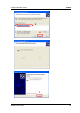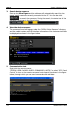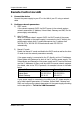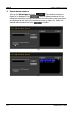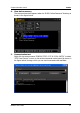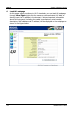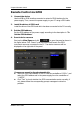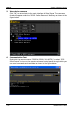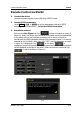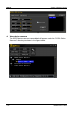User manual
Chapter 3 Remote Control RIGOL
DP800A User’s Guide 3-5
Remote Control via LAN
1. Connect the device
Connect the power supply to your PC or the LAN of your PC using a network
cable.
2. Configure network parameters
1) DHCP mode:
If the network supports DHCP, the DHCP server in the network assigns
network parameters (IP Address, Subnet Mask, Gateway and DNS) for the
power supply automatically.
2) Auto IP mode:
When the network doesn’t support DHCP, the DHCP mode of the power
supply is disabled or the power supply is connected to the PC directly, the
power supply selects Auto IP mode and acquires the IP address from
169.254.0.1 to 169.254.255.254 and subnet mask 255.255.0.0
automatically.
3) Manual IP mode:
Enable the Manual IP mode and disable the DHCP mode as well as the Auto
IP mode to set the network parameters manually.
If the power supply is connected to the PC directly, set the IP Addresses,
Subnet Masks and Gateways for both of the PC and the power supply. The
Subnet Masks and Gateways of the power supply and PC must be the same
and the IP Addresses of them must be within the same network segment
(for details, refer to the TCP/IP protocal). An example is shown in the table
below.
Network Parameters
PC
Power Supply
IP Address
Subnet Mask
Default Gateway
192.16.3.3
255.255.255.0
192.16.3.1
192.16.3.8
255.255.255.0
192.16.3.1
If your power supply is connected to the LAN of your PC, please acquire a
set of valid network parameters (IP Address, Subnet Mask, Gateway and
DNS) and configure the network parameters of the power supply according
to the description in “To Set the LAN Parameters”.