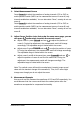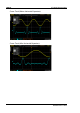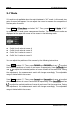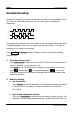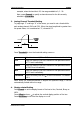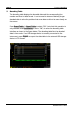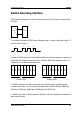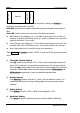User manual
6 To Make Measurements RIGOL
DS2000A User’s Guide
6-29
1. Select Measurement Source
Press Cursor A to select the waveform of analog channels (CH1 or CH2) or
math operation results (MATH) as the measurement source of cursor A (only
channels enabled are available). You can also select “None”, namely do not use
cursor A.
Press Cursor B to select the waveform of analog channels (CH1 or CH2) or
math operation results (MATH) as the measurement source of cursor B (only
channels enabled are available). You can also select “None”, namely do not use
cursor B.
2. Adjust Cursor Position (note that under the same menu page, you can
also press continuously to switch the current cursor)
Adjust cursor A: press CursorA and use to adjust the position of
cursor A. During the adjustment, the measurement result will change
accordingly. The adjustable range is limited within the screen.
Adjust cursor B: press CursorB and use to adjust the position of cursor
B. During the adjustment, the measurement result will change accordingly.
The adjustable range is limited within the screen.
Adjust cursor A and B at the same time: press CursorAB and use to
adjust the position of cursor A and B at the same time. During the
adjustment, the measurement results will change accordingly. The
adjustable range is limited within the screen.
Note: The vertical cursor will track the marked point (namely jumps up and
down with the transient change of the waveform). Thus, the Y value might
change even though you do not adjust the cursor.
3. Measurement Example
Use cursor A and B to measure the waveforms of CH1 and CH2 respectively. You
would discover that the cursors would track the marked points when the
waveforms are expanded or compressed horizontally.