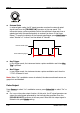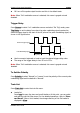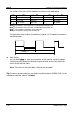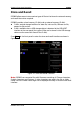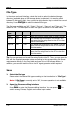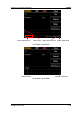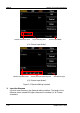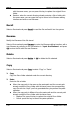User manual
RIGOL Chapter 2 Front Panel Operations
2-30 DSG800 User's Guide
File Type
In the store and recall interface, rotate the knob to select the desired storage
directory (available when a USB storage device is detected; it is used to switch
between D disk and E disk); then, press the right direction key to unfold the current
directory. Press File Type to select the desired file type.
The file types available are "All", "State", "Flat csv", "Swp csv" and "Train csv". The
default is "All". The description of each file type is as shown in the table below.
File
Type
Format
Suffix
Explanation
State
BIN
.STA
Store the current system state in binary format.
Flat csv
CSV
.CSV
The flatness list file stored in csv format. You
can open the file using Excel on the PC to view
the list information.
Swp csv
CSV
.CSV
The sweep list file stored in csv format. You can
open the file using Excel on the PC to view the
list information.
Train csv
CSV
.CSV
The train list file stored in csv format. You can
open the file using Excel on the PC to view the
list information.
Tip: You can generate csv format files using Excel on the PC. Then, you can open the
file, edit the required parameter values according to the corresponding file format
requirements directly in the Excel table and save it to a USB storage device. In
addition, you can also load the file to the RF signal generator when required.
Save
1. Select the file type
Please select the desired file type according to the introduction in "File Type
".
Note: If File Type is currently set to "All", the save operation is not available.
2. Open the filename editing interface
Press Save to enter the filename editing interface. You can press to
switch among Chinese, English and number input modes.