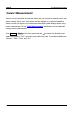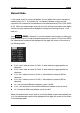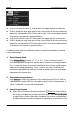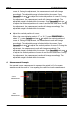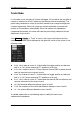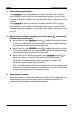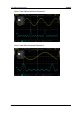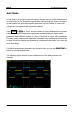User Manual
6 To Make Measurements RIGOL
MSO4000D/S4000 User’s Guide
6-29
measurement results are displayed in the Zoom area. When Zoom is
selected, the cursors are displayed in the Zoom area and are used to
measure the parameters in the Zoom zrea; the measurement results are
displayed in the Main area.
When Zoom is turned off, Screen Region is automatically set to Main and
users can not modify it.
4. Select X (Y) Axis Unit
When the cursor type is “X” or “X-Y”, press Time Unit to select “s”, “Hz”, “°” or
“%”.
s: when this unit is selected, in the measurement results, A->X, B->X and
△X are in “s” and 1/△X is in “Hz”.
Hz: when this unit is selected, in the measurement results, A->X, B->X and
△X are in “Hz” and 1/△X is in “s”.
°: when this unit is selected, in the measurement results, A->X, B->X and
△X are in “°”. At this point, A->X, B->X and △X will change to “0°”, “360°”
and “360°” respectively when you press Set Cursor, no matter where
cursor A and B are currently located.
%: when this unit is selected, in the measurement results, A->X, B->X and
△X are in “%”. At this point, A->X, B->X and △X will change to “0%”,
“100%” and “100%” respectively when you press Set Cursor, no matter
where cursor A and B are currently located.
When the cursor type is “Y” or “X-Y”, press Vertical Unit to select “Source Unit”
or “%”.
Source Unit: when this unit is selected, in the measurement results, the
units of A->Y, B->Y and △Y will be automatically set to the unit of the
current source.
%: when this unit is selected, in the measurement results, CurA, CurB and
△X are in “%”. At this point, A->Y, B->Y and △X will change to “0%”,
“100%” and “100%” when you press Set Cursor, no matter where cursor
A and B are currently located.
5. Adjust the Cursor Position
Adjust the horizontal position of the cursor:
When the current display mode is “X” or “X-Y” (press SelectCursor to
select “X”), press CursorA and use to adjust the horizontal position of