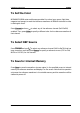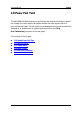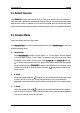User Manual
10 Pass/Fail Test RIGOL
MSO4000D/S4000 User’s Guide
10-3
To Select Source
Press Source to select the channel (CH1 to CH4) to be tested. Only the channels
that have been opened can be selected. During the test, the oscilloscope will judge
whether each frame of waveform in the source complies with the current test mask
and those waveforms pass through the mask area (blue area) is considered as failed.
To Create Mask
Users can define their own test masks.
Press Enable Test to turn the mask display area on. Press MaskRange to open the
following setting menu.
1. MaskRange
Press MaskRange to select “Screen Rigion” or “Cursor Rigion” and the default
is “Screen Rigion”. After “Cursor Rigion” is selected, two gray cursor lines will be
displayed on the screen. At this point, press Cursor A and Cursor B and use
to adjust the positions of the two gray cursor lines to determine the analysis
range. Moreover, press CursorAB to adjust the positions of the two gray cursor
lines at the same time. Note that you can press
continuously to switch the
current cursor.
2. X Mask
Press this softkey and use
to adjust the horizontal threshold and the range
is from 0.02 div to 4.00 div. During the adjustment, two curves would be
displayed to show the outline of the current mask as shown in the figure below.
3. Y Mask
Press this softkey and use
to adjust the vertical threshold and the range is
from 0.03 div to 4.00 div. During the adjustment, two curves would be displayed
to show the outline of the current mask.