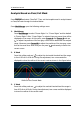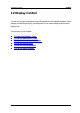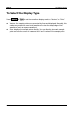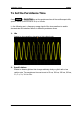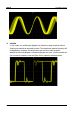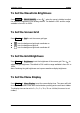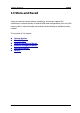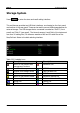Data Sheet
MSO4000/DS4000 User’s Guide
11 Waveform Record RIGOL
11-11
Analysis Based on Pass/Fail Mask
Press Analyze and select “Pass/Fail”. Then, set the template used in analysis based
on Pass/Fail mask through the method below.
Press MaskRange, open the following settings menu.
1. MaskRange
Press MaskRange to select “Screen Rigion” or “Cursor Rigion” and the default
is “Screen Rigion”. After “Cursor Rigion” is selected, two gray cursor lines will be
displayed on the screen. At this point, press Cursor A and Cursor B and use
to adjust the positions of the two gray cursor lines to determine the analysis
range. Moreover, press CursorAB to adjust the positions of the two gray cursor
lines at the same time. Note that you can press
continuously to switch the
current cursor.
2. X Mask
Press this softkey and use
to adjust the horizontal threshold and the range
is from 0.02 div to 4.00 div. During the adjustment, two curves would be
displayed to show the outline of the current mask as shown in the figure below.
3. Y Mask
Press this softkey and use
to adjust the vertical threshold and the range is
from 0.03 div to 4.00 div. During the adjustment, two curves would be displayed
to show the outline of the current mask.
Outline of the Current Mask