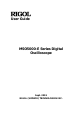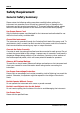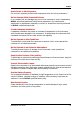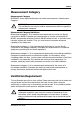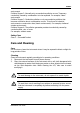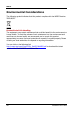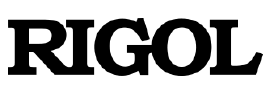User Guide MSO5000-E Series Digital Oscilloscope Sept. 2019 RIGOL (SUZHOU) TECHNOLOGIES INC.
RIGOL Guaranty and Declaration Copyright © 2019 RIGOL (SUZHOU) TECHNOLOGIES INC. All Rights Reserved. Trademark Information RIGOL is a registered trademark of RIGOL (SUZHOU) TECHNOLOGIES INC. Publication Number UGA28101-1110 Software Version 00.01.01.00.03 Software upgrade might change or add product features. Please acquire the latest version of the manual from RIGOL website or contact RIGOL to upgrade the software. Notices RIGOL products are covered by P.R.C.
RIGOL Safety Requirement General Safety Summary Please review the following safety precautions carefully before putting the instrument into operation so as to avoid any personal injury or damage to the instrument and any product connected to it. To prevent potential hazards, please follow the instructions specified in this manual to use the instrument properly. Use Proper Power Cord. Only the exclusive power cord designed for the instrument and authorized for use within the local country could be used.
RIGOL Avoid Circuit or Wire Exposure. Do not touch exposed junctions and components when the unit is powered on. Do Not Operate With Suspected Failures. If you suspect that any damage may occur to the instrument, have it inspected by RIGOL authorized personnel before further operations. Any maintenance, adjustment or replacement especially to circuits or accessories must be performed by RIGOL authorized personnel. Provide Adequate Ventilation.
RIGOL Safety Notices and Symbols Safety Notices in this Manual: WARNING Indicates a potentially hazardous situation or practice which, if not avoided, will result in serious injury or death. CAUTION Indicates a potentially hazardous situation or practice which, if not avoided, could result in damage to the product or loss of important data. Safety Terms on the Product: DANGER WARNING CAUTION It calls attention to an operation, if not correctly performed, could result in injury or hazard immediately.
RIGOL Measurement Category Measurement Category MSO5000-E series digital oscilloscopes can make measurements in Measurement Category I. WARNING This oscilloscope can only be used for measurements within its specified measurement categories. Measurement Category Definitions Measurement category I is for measurements performed on circuits not directly connected to MAINS. Examples are measurements on circuits not derived from MAINS, and specially protected (internal) MAINS derived circuits.
RIGOL Working Environment Temperature Operating: 0℃ to + 50℃ Non-operating: -30℃ to + 70℃ Humidity Operating: Below + 30℃: ≤95% R H (without condensation) + 30℃ to + 40℃: ≤75% R H (without condensation) + 40℃ to + 50℃: ≤45% R H (without condensation) Non-operating: Below 65℃: ≤95% RH (without condensation) WARNING To avoid short circuit inside the instrument or electric shock, never operate the instrument in a humid environment.
RIGOL environment. Pollution Degree 2: Normally only nonconductive pollution occurs. Temporary conductivity caused by condensation is to be expected. For example, indoor environment. Pollution Degree 3: Conductive pollution or dry nonconductive pollution that becomes conductive due to condensation occurs. To be found in industrial environment or construction sites (harsh environments). For example, sheltered outdoor environment.
RIGOL Environmental Considerations The following symbol indicates that this product complies with the WEEE Directive 2002/96/EC. Product End-of-Life Handling The equipment may contain substances that could be harmful to the environment or human health. To avoid the release of such substances into the environment and avoid harm to human health, we recommend you to recycle this product appropriately to ensure that most materials are reused or recycled properly.
RIGOL MSO5000-E Series Overview MSO5000-E series digital oscilloscope is a high-performance oscilloscope model designed based on RIGOL UltraVision II technology. With a 9-inch capacitive multi-touch screen, the MSO5000-E series integrates 7 independent instruments into one, delivering super sample bandwidth ratio, extremely high memory depth, and other excellent specifications.
RIGOL Document Overview Main Topics of this Manual: Chapter 1 Quick Start Introduces the preparations before using the oscilloscope and provides a basic introduction of the instrument. Chapter 2 To Set the Vertical System Introduces the vertical system functions of the oscilloscope. Chapter 3 To Set the Horizontal System Introduces the horizontal system functions of the oscilloscope. Chapter 4 To Set the Sample System Introduces the sample system functions of the oscilloscope.
RIGOL Chapter 14 Waveform Recording & Playing Introduces the waveform recording & playing function. Chapter 15 Search and Navigation Function Introduces the navigation function and how to quickly search the relevant events. Chapter 16 Display Control Introduces how to control the display of the oscilloscope. Chapter 17 Function/Arbitrary Waveform Generator (Option) Introduces how to use the built-in Function/Arbitrary Waveform Generator option.
RIGOL Format Conventions in this Manual: 1. Key The key on the front panel is denoted by the format of "Key Name (Bold) + Text Box" in the manual. For example, Utility denotes the "Utility" key. 2. Menu The menu items are denoted by the format of "Menu Word (Bold) + Character Shading". For example, System denotes the "System" menu item under Utility. 3. Operation Procedures: denotes the next step of operation.
Contents RIGOL Contents Guaranty and Declaration .........................................................................I Safety Requirement ................................................................................ II General Safety Summary ........................................................................... II Safety Notices and Symbols ...................................................................... IV Measurement Category ...........................................................
RIGOL Contents Pinch & Stretch ............................................................................. 1-23 Drag............................................................................................. 1-23 Rectangle Drawing ......................................................................... 1-24 Parameter Setting Method..................................................................... 1-26 To Use the Kensington Security Lock ......................................................
Contents RIGOL Trigger LEVEL/Threshold Level ................................................................ 5-3 Trigger Mode ........................................................................................ 5-4 Trigger Coupling .................................................................................... 5-5 Trigger Holdoff ...................................................................................... 5-6 Noise Rejection .............................................................
RIGOL Contents Abs .............................................................................................. 6-20 Low Pass ...................................................................................... 6-21 High Pass...................................................................................... 6-22 Band Pass ..................................................................................... 6-23 Band Stop ..............................................................................
Contents RIGOL To Select the Digital Channel .................................................................10-2 To Enable/Disable the Digital Channel.....................................................10-2 To Set the Threshold and Calibrate Probe ............................................... 10-3 Auto Arrangement Setting .....................................................................10-4 To Set the Waveform Display Size ..........................................................
RIGOL Contents Play Options ........................................................................................ 14-4 Chapter 15 Search and Navigation Function..................................... 15-1 Search Function ................................................................................... 15-2 Navigation Function.............................................................................. 15-4 Chapter 16 Display Control...............................................................
RIGOL Contents Disk Management.................................................................................18-6 To Select a File Type ......................................................................18-7 To Create a Folder..........................................................................18-7 To Delete a File or Folder .............................................................. 18-11 To Copy and Paste a File or Folder .................................................
Chapter 1 Quick Start RIGOL Chapter 1 Quick Start This chapter introduces the precautions when using the oscilloscope for the first time, the front/rear panels of the oscilloscope, the user interface, touch screen controls, and how to use the built-in help system.
RIGOL Chapter 1 Quick Start General Inspection 1. Inspect the packaging If the packaging has been damaged, do not dispose the damaged packaging or cushioning materials until the shipment has been checked for completeness and has passed both electrical and mechanical tests. The consigner or carrier shall be liable for the damage to the instrument resulting from shipment. RIGOL would not be responsible for free maintenance/rework or replacement of the instrument.
RIGOL Chapter 1 Quick Start Appearance and Dimensions Figure 1-1 Front View Figure 1-2 Vertical View MSO5000-E User Guide Unit: mm Unit: mm 1-3
RIGOL Chapter 1 Quick Start To Prepare for Use To Adjust the Supporting Legs You can unfold the supporting legs to use them as stands to tilt the instrument upwards for easier operation and observation, as shown in Figure 1-3. You can also fold the supporting legs for easier storage or shipment when the instrument is not in use.
RIGOL Chapter 1 Quick Start CAUTION To avoid electric shock, ensure that the instrument is correctly grounded. Turn-on Checkout When the oscilloscope is connected to power, press the Power key at the lower-left corner of the front panel to start the oscilloscope. During the start-up process, the oscilloscope performs a series of self-tests. After the self-test, the welcome screen is displayed. To Connect the Probe RIGOL provides the passive probe and the logic probe for MSO5000-E series.
RIGOL Chapter 1 Quick Start Connect the logic probe: 1. Turn off the power supply of the device under test. 2. Connect the output terminal of the logic probe to the digital channel input terminal on the front panel of the oscilloscope in the correct direction, as shown in Figure 1-6. Figure 1-6 To Connect the Logic Probe 3. Connect the signal lead of each probe at the input terminal of the logical probe to the test point of the signal under test. 4.
RIGOL Chapter 1 Quick Start (b) Incorrect Connection of the Ground Lead Figure 1-7 Ground Lead Connection 5. Repeat the above steps to connect all digital signals. Note: The digital channel input terminal does not support hot plugging. Please do not insert or pull out the logic probe when the instrument is in power-on state.
RIGOL Chapter 1 Quick Start Function Inspection 1. 2. 3. Press Default on the front panel, then a prompt message "Restore default?" is displayed. Press OK or tap OK to restore the instrument to its factory default settings. Connect the ground alligator clip of the probe to the "Ground Terminal" as shown in Figure 1-8 below. Use the probe to connect the input terminal of CH1 of the oscilloscope and the "Compensation Signal Output Terminal" of the probe, as shown in Figure 1-8.
RIGOL Chapter 1 Quick Start Tip The probe compensation signal can only be used for probe compensation adjustment and cannot be used for calibration. Probe Compensation When the probes are used for the first time, you should compensate the probes to make them match the input channels of the oscilloscope. Non-compensated or poorly compensated probes may cause measurement inaccuracy or errors. The probe compensation procedures are as follows: 1. 2.
RIGOL Chapter 1 Quick Start Front Panel Overview 1 2 3 4 5 6 7 8 9 10 11 12 13 14 15 16 23 22 21 20 19 18 17 Figure 1-11 Front Panel Table 1-1 Front Panel Description No. Description 1 Capacitive Touch Screen 2 Function Menu Operation Keys 3 Function/Arbitrary Waveform Generator Setting Key[1] 4 Quick Key (Shortcut Key) 5 Multifunction Knob No.
RIGOL Chapter 1 Quick Start Rear Panel Overview 1 2 3 4 5 7 6 Figure 1-12 Rear Panel 1. Handle Rotate the handle upright to carry the instrument easily. Rotate it downward if you do not need to carry it. 2. HDMI Through this interface, you can connect the instrument to an external display equipped with the HDMI interface (e.g. monitor or projector) to better observe the waveform display clearly. At this time, you can also view the waveforms on the LCD of the instrument. 3.
RIGOL Chapter 1 Quick Start Tip After the oscilloscope is connected to network (if you do not have the access to the Internet, please ask the administrator to open the specified network authority), you can perform online upgrading for the system software: 1) Enable the touch screen function. Tap the function navigation icon at the lower-left corner of the touch screen to enable the function navigation. 2) Tap the "Help" icon, and then the "Help" menu is displayed on the screen.
Chapter 1 Quick Start RIGOL Front Panel Function Overview Vertical 1, 2: indicates the analog channel switch key. The two channels are marked by different colors which are also used to mark both the corresponding waveforms of the specified channel on the screen and the channel input connectors. Math: indicates the math operation key. Press this key to enable the math operation function. The math operations include A+B, A-B, A×B, A/B, and FFT. Besides, you can also set the math operation label.
RIGOL Chapter 1 Quick Start would move up and down. Meanwhile, the offset information in the corresponding status label would change accordingly. Press down this knob to quickly reset the vertical offset to zero. SCALE: indicates the channel vertical scale knob. Modify the Vertical vertical scale of the current channel. Each analog channel is configured with an independent vertical scale adjustment knob. Turn it clockwise to decrease the scale, and turn it counterclockwise to increase the scale.
RIGOL Chapter 1 Quick Start compressed form, and the timebase message (e.g. ) at the upper section of the screen would change accordingly. Press down this knob to quickly switch the horizontal timebase adjustment mode between "Coarse" and "Fine". Trigger Menu: Press this key to open the trigger operation menu. This oscilloscope provides various trigger types. Mode: Press this key to switch the trigger mode to Auto Normal, or Single. Force: Press this key to generate a trigger signal forcibly.
RIGOL Chapter 1 Quick Start Storage: Press this key to enter the file or waveform storage and load interface. The file types for storage include image, waveform, and setups. Besides, waveform load and setup load are supported. The disk management and file auto naming function are also supported in this menu. Cursor: Press this key to enter the cursor measurement menu. The oscilloscope provides four cursor modes: Manual, Track, XY, and Measure.
Chapter 1 Quick Start RIGOL Clear Press this key to clear all the waveforms on the screen. If the oscilloscope is in the "RUN" state, new waveforms will continue being displayed. Auto Press this key to enable the waveform auto setting function. The oscilloscope will automatically adjust the vertical scale, horizontal timebase, and trigger mode according to the input signal to realize optimal waveform display. RUN/STOP Press this key to set the operating state of the oscilloscope to "RUN" or "STOP".
RIGOL Chapter 1 Quick Start Multifunction Knob Non-menu Operation: In non-menu-operation mode, rotate this knob to adjust the brightness of waveform display. The settable screen brightness ranges from 1% to 100%. Turn it clockwise to increase the brightness, and turn it counterclockwise to decrease the brightness. Press Display Intensity to adjust the waveform brightness. You can also use the knob to adjust it.
RIGOL Chapter 1 Quick Start User Interface MSO5000-E series has a 9-inch WSVGA (1024×600) LCD, with 256 level gray-scale display. The user interface displays the acquired waveforms, the setting information, and the measurement results. 1 2 21 20 19 3 4 18 5 6 7 17 8 9 16 10 11 12 15 14 13 Figure 1-13 User Interface 1. Digital Channel Label/Waveform The logic high and low level of the digital waveform are displayed in green. Its edge is displayed in white.
RIGOL Chapter 1 Quick Start 3. Horizontal Timebase Represents the time length per grid in the horizontal axis of the screen. Use Horizontal SCALE to modify this parameter. The adjustable range of the horizontal timebase is different for different models. 4. Sample Rate/Memory Depth Displays the current sample rate and memory depth of the analog channel. The sample rate and the memory depth will change along with the horizontal timebase. 5.
Chapter 1 Quick Start RIGOL 12. Trigger LEVEL/Threshold Level When CH1, CH2, EXT, or EXT/5 is selected as the trigger source, you need to set a proper trigger level. When D0-D15 is selected as the trigger source, you need to set a proper threshold level. is displayed at the left section of the screen, and The trigger level label the trigger level/threshold level value is displayed at the upper-right corner of the screen.
RIGOL Chapter 1 Quick Start 18. CH2 Status Label Displays the status of CH2. Displays the vertical scale of CH2. That is, the voltage value per grid of CH2 in the vertical axis. Displays the offset of CH2, i.g. the vertical offset of CH2 waveform. Different labels will be displayed according to the current channel setting. is displayed; if you For example, if you select "DC" for channel coupling, enable the bandwidth limit, is displayed. 19. CH1 Status Label Displays the status of CH1.
RIGOL Chapter 1 Quick Start Tap Use one finger to touch the symbol or characters on the screen slightly, as shown in Figure 1-14. The functions of the tap action include: Tap the menu displayed on the screen to operate on the menu. at the lower-left corner of the touch screen Tap the function navigation icon to enable the function navigation. Tap the displayed numeric keypad to set the parameters. Tap the virtual keypad to set the label name and the filename.
RIGOL Chapter 1 Quick Start keypad). Drag the marker to change the position of the marker. Figure 1-16 Drag Gesture Rectangle Drawing Enable the function navigation, and then tap the "Draw rect" icon to switch to the rectangle drawing mode. Drag a finger from upper left to lower right across the screen to draw a rectangle on the screen, as shown in Figure 1-17 (a). Move your finger away from the screen, and then a menu is displayed on the screen.
RIGOL Chapter 1 Quick Start Open the "Histogram" menu. Select "Horizontal zoom in": expands the waveforms in the horizontal direction. Select "Horizontal zoom out": compresses the waveforms in the horizontal direction. Select "Vertical zoom in": expands the waveforms in the vertical direction. Select "Vertical zoom out": compresses the waveforms in the vertical direction. Select "Waveform zoom in": expands the waveforms both in the horizontal and vertical direction.
RIGOL Chapter 1 Quick Start Parameter Setting Method You can use the knob or enable the touch screen to set the parameters of MSO5000-E series. The common parameter setting methods are as follows: Method 1: on the front For the parameters with the sign , rotate the multifunction knob panel directly to select the parameter item or modify the parameter value.
RIGOL Chapter 1 Quick Start Method 4: For the parameters without the above signs, press the desired menu softkey to switch between the parameter items. This method is applicable to the parameters with only two available options. Tip The above method is commonly used for the parameter settings of the oscilloscope. For other methods of parameter settings, refer to details in relevant chapters.
RIGOL Chapter 1 Quick Start To Use the Built-in Help System The help system of this oscilloscope provides instructions for all the function keys on the front panel and their corresponding menu keys. The steps for opening the built-in help system are as follows: 1. Press Utility System Help, and then the "Help" menu is displayed on the screen. You can also use the touch screen function, tap the function navigation icon at the lower-left corner of the touch screen to enable the function navigation.
Chapter 1 Quick Start RIGOL options to get the corresponding help information. Method 3: Enable the touch screen and tap the desired help option to get the corresponding help information. Tip Help information for other keys and buttons: Power key : powers on/off the instrument. Menu off key: displays or hides menus. By default, menus are displayed. If menus are hidden, pressing this key can display the menus again. Back key: returns to the previous menu or the last set function menu.
RIGOL Chapter 1 Quick Start the function navigation. Tap the "Help" icon, and then the "Help" menu is displayed on the screen. (2) Press the Option list key or tap the Option list menu item, and then a list of the options installed is displayed on the screen for users to view. 2. Install the option The option license is a string of fixed characters. Each instrument has one unique license. The license file should be in specific format, with the filename extension ".lic".
Chapter 2 To Set the Vertical System RIGOL Chapter 2 To Set the Vertical System MSO5000-E series provides two analog input channels (CH1 and CH2), and each channel is equipped with an independent vertical control system. The setting methods for the vertical systems of the two channels are the same. This chapter takes CH1 as an example to introduce the setting method for the vertical system. For this oscilloscope, only CH1 is enabled by default.
RIGOL Chapter 2 To Set the Vertical System To Enable or Disable the Analog Channel Enable the analog channel: Connect a signal to the channel connector of CH1, and then press 1 in the vertical control area (Vertical) on the front panel to enable CH1. Then, the backlight of the channel is illuminated. At this point, the channel setting menu is displayed at the right section of the screen and the channel is activated. The channel status label at the bottom of the screen is shown in the figure below.
Chapter 2 To Set the Vertical System RIGOL To Adjust the Vertical Scale Vertical scale indicates the voltage value per grid in the vertical axis of the screen. It is often expressed in V/div. While you adjust the vertical scale, the display amplitude of the waveform would enlarge or reduce. The scale information of the channel status label (e.g. as shown in the following figure) at the lower section of the screen would change accordingly.
RIGOL Chapter 2 To Set the Vertical System Vertical Expansion When changing the vertical scale of the analog channel by rotating the Vertical SCALE knob, you can select to expand or compress the waveform around the "Center" or "GND" (Ground). By default, "GND" is selected under Expand. Press 1 More, then press Expand continuously to select "Center" or "GND". Center: when the vertical scale is changed, the waveform will be expanded or compressed around the screen center.
RIGOL Chapter 2 To Set the Vertical System Value Input Field Decrease Increase Channel Coupling The undesired signals can be filtered out by setting the coupling mode. For example, the signal under test is a square waveform with DC offset. When the coupling mode is "DC": the DC and AC components of the signal under test can both pass the channel. When the coupling mode is "AC": the DC components of the signal under test are blocked.
RIGOL Chapter 2 To Set the Vertical System character "B" will be displayed in the channel status label at the bottom of the screen, as shown in the figure below. You can also enable the touch screen, and then tap the CH1 setting menu to select the desired bandwidth limit. The bandwidth limit that you select is based on the bandwidth of your oscilloscope model, as shown in Table 2-1.
Chapter 2 To Set the Vertical System 200X 500X 1000X 2000X 5000X 10000X 20000X 50000X RIGOL 200:1 500:1 1000:1 2000:1 5000:1 10000:1 20000:1 50000:1 Input Impedance To reduce the circuit load between the oscilloscope and the circuit under test, this oscilloscope provides the default 1 MΩ input impedance. The Impedance menu is grayed out and you are not allowed to set it manually. Waveform Invert Press 1 to open the setting menu of CH1.
RIGOL Chapter 2 To Set the Vertical System Amplitude Unit Select the amplitude display unit for the current channel. The available units are W, A, V, and U. When the unit is changed, the unit related to the relevant functions of the channel will change accordingly. Press 1 More Unit, press Unit continuously or rotate the multifunction knob to select a unit. You can also enable the touch screen to select the desired unit with touch gestures. The default unit for the value is V.
Chapter 2 To Set the Vertical System RIGOL Offset Cal When you use an oscilloscope to make actual measurements, a small offset that arises from the temperature drift of the component or external environment disturbance may occur on the zero-cross voltage of the channel, which will affect the measurement results of the vertical parameters.
RIGOL Chapter 2 To Set the Vertical System Label Input Area Input Selection Area Virtual Keypad Delete Key Upper-lower Case Switch Figure 2-3 Label Editing Interface ". In the virtual keypad, rotate the multifunction For example, set the label to " to select "Caps" and press down the knob to switch the uppercase or knob lowercase mode. Rotate the multifunction knob and select "C", press down the knob. Then, in the input selection area, rotate the multifunction knob and select "C".
Chapter 3 To Set the Horizontal System RIGOL Chapter 3 To Set the Horizontal System Contents in this chapter: To Adjust the Horizontal Timebase To Adjust the Horizontal Position Delayed Sweep MSO5000-E User Guide 3-1
RIGOL Chapter 3 To Set the Horizontal System To Adjust the Horizontal Timebase Horizontal timebase, also called the horizontal scale, refers to the time of each grid in the horizontal direction of the screen. It is usually expressed in s/div. The adjustable range of the horizontal timebase is related to the model type.
Chapter 3 To Set the Horizontal System RIGOL timebase, and counterclockwise to increase the horizontal timebase. Note: When the delayed sweep is enabled, rotate the Horizontal SCALE knob to adjust the timebase for the delayed sweep. The delayed sweep timebase displayed in the center of the screen will be changed accordingly, as shown in the following figure.
RIGOL Chapter 3 To Set the Horizontal System Note: When the delayed sweep is enabled, rotate the Horizontal POSITION knob to adjust the horizontal position of the delayed sweep (press down the knob to quickly reset it). The horizontal position of the delayed sweep at the upper-right corner of the screen changes accordingly. Delayed Sweep Delayed sweep can be used to enlarge a length of waveform horizontally to view waveform details.
Chapter 3 To Set the Horizontal System RIGOL Waveform before enlargement: The waveform in the area that is not covered by subtransparent blue in the upper part of the screen is the waveform before enlargement. Its horizontal timebase (also called main timebase) is displayed at the upper-left corner of the screen. You can POSITION knob to move the area left and right or rotate rotate the Horizontal the Horizontal SCALE knob to enlarge or reduce this area.
Chapter 4 To Set the Sample System RIGOL Chapter 4 To Set the Sample System Contents in this chapter: Timebase Mode Acquisition Mode Sampling Mode Sample Rate LA Sample Rate Memory Depth LA Memory Depth Anti-Aliasing Horizontal Expansion MSO5000-E User Guide 4-1
RIGOL Chapter 4 To Set the Sample System Timebase Mode MSO5000-E series supports three available timebase modes: YT mode, XY mode, and ROLL mode. By default, the timebase mode is YT. Press Acquire Timebase Mode on the front panel, and then rotate the multifunction knob to select the desired timebase mode. Then, press down the knob to select the mode. You can also press Timebase Mode continuously to select the mode or enable the touch screen to tap the desired mode and select it.
Chapter 4 To Set the Sample System RIGOL According to sinθ=A/B or C/D, θ is the phase deviation angle between the two channels. The definitions of A, B, C, and D are shown in the above figure. The phase deviation angle is obtained, that is: θ=±arcsin(A/B) or ±arcsin(C/D) If the principal axis of the ellipse is within Quadrant I and III, the phase deviation angle obtained should be within Quadrant I and IV, namely within (0 to π/2) or (3π/2 to 2π).
RIGOL Chapter 4 To Set the Sample System Note: In XY mode, CH1 and CH2 are forced to be enabled. The maximum sample rate in XY mode is 2 GSa/s. Generally, a longer sample waveform can ensure better display effect of Lissajous figure. But due to the limitation of the memory depth, you have to reduce the waveform sample rate to acquire a longer waveform (refer to the introduction in "Memory Depth").
Chapter 4 To Set the Sample System RIGOL Acquisition Mode The acquisition mode is used to control how to generate waveform points from the sample points. MSO5000-E supports the following four acquisition modes: Normal, Average, Peak, and High Resolution. By default, the acquisition mode is Normal. Press Acquire Acquisition on the front panel, and then rotate the multifunction knob to select the desired acquisition mode. Then, press down the knob to select the mode.
RIGOL Chapter 4 To Set the Sample System Figure 4-2 Waveforms before Averaging Figure 4-3 Waveforms after 128 Times of Averaging Peak In this mode, the oscilloscope acquires the maximum and minimum values of the signal within the sample interval to get the envelope of the signal or the narrow pulse that might be lost. In this mode, signal aliasing can be prevented, but the noise displayed would be larger.
Chapter 4 To Set the Sample System RIGOL storage rate of the acquisition memory. Note: The "Average" and "High Res" modes use different averaging methods. The former uses "Multi-sample Average" and the latter uses "Single-sample Average". In "High Res" mode, the signal bandwidth does not exceed 1/32 of the sampling rate. In "High Res" mode, the highest waveform refresh rate mode is not supported. Sampling Mode This oscilloscope only supports the real-time sampling mode.
RIGOL Chapter 4 To Set the Sample System timebase or modify the memory depth. The impact of low sample rate on the waveform: 1. Waveform Distortion: when the sample rate is too low, some waveform details are lost, and the sample waveform displayed is rather different from the actual waveform of the signal. 2.
RIGOL Chapter 4 To Set the Sample System LA Sample Rate LA sampling is the process of sampling on the compared digital signals at a certain time interval. LA sample rate is the reciprocal of the time interval. For example, if the LA sample rate is 500 MSa/s, it indicates that the oscilloscope will make data acquisition on the digital signals at an interval of 2 ns. The maximum LA sample rate of the oscilloscope is 1 GSa/s, and its display value is related to the sample rate of the current analog channel.
RIGOL Chapter 4 To Set the Sample System SRate ——indicates the sample rate. The unit is Sa/s. TScale ——indicates the horizontal timebase scale. The unit is s/div. HDivs ——indicates the number of grids in the horizontal direction. The unit is div. Therefore, under the same horizontal timebase scale, a higher memory depth can ensure a higher sample rate. Press Acquire Mem Depth, then rotate the multifunction knob to switch to the desired memory depth, and then press down the knob to select the option.
Chapter 4 To Set the Sample System RIGOL Horizontal Expansion Horizontal expansion indicates the reference position that the screen waveform is referenced to when it is horizontally expanded or compressed in adjusting the Horizontal SCALE knob. In YT mode, press Acquire More Expand and then rotate the multifunction knob to select the desired reference position. Press down the knob to select it. You can also press Expand continuously to select it or enable the touch screen to tap the desired reference.
Chapter 5 To Trigger the Oscilloscope RIGOL Chapter 5 To Trigger the Oscilloscope As for trigger, you set certain trigger condition according to the requirement and when a waveform in the waveform stream meets this condition, the oscilloscope captures this waveform as well as the neighboring part, and displays them on the screen. For the digital oscilloscope, it samples waveform continuously no matter whether it is stably triggered, but only stable trigger can be stably displayed.
RIGOL Chapter 5 To Trigger the Oscilloscope Trigger Source In the trigger control area (Trigger) on the front panel, press Menu Source to select the desired source, or rotate the multi-function knob to select a desired source, then press down the knob to select it. You can also press Source continuously to select the trigger source or enable the touch screen to tap the desired trigger source and select it.
Chapter 5 To Trigger the Oscilloscope RIGOL Trigger LEVEL/Threshold Level The adjustment of the trigger level/threshold level is related to the type of the trigger source. When the trigger source is selected from CH1 and CH2, rotate the Trigger LEVEL knob to adjust the trigger level.
RIGOL Chapter 5 To Trigger the Oscilloscope Method 1: Enable the touch screen and drag the trigger level line to adjust the trigger level. For details about the operations, refer to descriptions in "Drag" section. Method 2: Enable the touch screen function, and tap the trigger setting label at the upper-right corner of the screen. The following window is displayed. Tap the icon at the right side of the Level input field to decrease or increase the trigger level.
Chapter 5 To Trigger the Oscilloscope RIGOL MSO5000-E provides three trigger modes: Auto, Normal, and Single. The default is Auto. In the trigger control area (Trigger) on the front panel, press Mode to quickly switch the current trigger mode. The trigger mode is displayed at the upper-right corner of the screen: A (Auto), N (Normal), and S (Single).
RIGOL Chapter 5 To Trigger the Oscilloscope Press Menu Coupling in the trigger control area (Trigger) on the front panel. Then, rotate the multifunction knob to select the desired coupling mode (by default, it is DC). You can also press Coupling continuously to select it or enable the touch screen to select the desired coupling mode with touch gestures. DC: allows DC and AC components to pass the trigger path. AC: blocks the DC components and attenuates signals.
Chapter 5 To Trigger the Oscilloscope RIGOL Noise Rejection Noise rejection can reject the high frequency noise in the signal and reduce the possibility of miss-trigger of the oscilloscope. In the trigger control area (Trigger) on the front panel, press Menu to enter the trigger setting menu, then press Noise Reject continuously (for some triggers, Noise Reject is a sub menu under More, at this time, press Menu More Noise Reject) to enable or disable noise rejection.
RIGOL Chapter 5 To Trigger the Oscilloscope Trigger Type MSO5000-E series oscilloscope provides the following trigger types.
Chapter 5 To Trigger the Oscilloscope RIGOL Edge Trigger Triggers on the trigger level/threshold level of the specified edge of the input signal. Trigger Type: Press Menu Type in the trigger control area (Trigger) on the front panel and rotate the multifunction knob to select "Edge", then press down the knob to select it. You can also press Type continuously or enable the touch screen to tap the desired trigger type and select it.
RIGOL Chapter 5 To Trigger the Oscilloscope Please refer to descriptions in "Trigger LEVEL/Threshold Level". The current trigger level/threshold level value is displayed at the upper-right corner of the screen. Pulse Trigger Triggers on the positive or negative pulse with a specified width. In this mode, the oscilloscope will trigger when the pulse width of the input signal satisfies the specified pulse width condition.
Chapter 5 To Trigger the Oscilloscope RIGOL Polarity: Press Polarity continuously to select the desired polarity. The polarities available are positive polarity ( ) and negative polarity ( ). Trigger Condition: Press When, then rotate the multifunction knob to select the trigger condition, and then press down the knob to select the trigger condition. You can also press When continuously to select the trigger condition or enable the touch screen to tap the desired trigger condition and select it.
RIGOL Chapter 5 To Trigger the Oscilloscope Trigger Parameter Setting: Set the trigger parameters (trigger holdoff and noise rejection) under this trigger type. For details, refer to descriptions in "Trigger Holdoff" and "Noise Rejection". Trigger LEVEL/Threshold Level: LEVEL knob to adjust the trigger level or threshold level. Rotate the Trigger Please refer to descriptions in "Trigger LEVEL/Threshold Level".
Chapter 5 To Trigger the Oscilloscope RIGOL Edge Type: Press Slope continuously to select the input signal edge on which the oscilloscope triggers. Rising: triggers on the rising edge of the input signal. Falling: triggers on the falling edge of the input signal. Slope Condition: Press When, then rotate the multifunction knob to select the trigger condition, and then press down the knob to select the trigger condition.
RIGOL Chapter 5 To Trigger the Oscilloscope to correctly trigger the signal and obtain a stable waveform. Press Level Select (when "<>" is selected as the trigger condition, Level Select is a sub-menu under More), then rotate the multifunction knob to select the desired level type for adjustment, and then press down the knob to select the type. You can also press Level Select continuously to select the level type or enable the touch screen to tap the desired level type and select it.
RIGOL Chapter 5 To Trigger the Oscilloscope Video Trigger The video signal can include image information and timing information, which adopts different standards and formats. MSO5000-E series can trigger on the standard video signal field or line of NTSC (National Television Standards Committee), PAL (Phase Alternating Line), or SECAM (Sequential Couleur A Memoire). Trigger Type: Press Type, and then rotate the multifunction knob to select "Video". Press down the knob to select the trigger type.
RIGOL 1080p/30Hz 1080p/25Hz 1080p/24Hz 1080i/60Hz 1080i/50Hz Chapter 5 To Trigger the Oscilloscope 30 25 24 60 50 Progressive Scan Progressive Scan Progressive Scan Interlaced Scan Interlaced Scan 1125 1125 1125 1125 1125 Sync: Press Sync, then rotate the multifunction knob to select the sync type, and then press down the knob to select the type. You can also press Sync continuously to select the sync type or enable the touch screen to tap the desired sync type and select it.
RIGOL Chapter 5 To Trigger the Oscilloscope Tip For a better observation of the waveform details in the video signal, you can set a larger memory depth first. In the trigger debugging process of video signals, the frequency in different part of the signal can be reflected by a different brightness, as RIGOL digital oscilloscope provides the intensity graded color display function. Experienced users can quickly judge the signal quality and discover abnormalities during the debugging process.
RIGOL Chapter 5 To Trigger the Oscilloscope trigger source, can we obtain a stable trigger. Pattern Setting: Press Code, and rotate the multifunction knob to select the pattern of the currently selected channel. Press down the knob to select the pattern. You can also press Code continuously to select the pattern or enable the touch screen to select it. The available patterns include the following five types: H: sets the pattern of the channel selected to "1", i.g.
RIGOL Chapter 5 To Trigger the Oscilloscope Confirmation Key All Bits Move the cursor to the left Move the cursor to the right Pattern Figure 5-6 Virtual Keypad for Pattern Setting Note: Only one edge (rising or falling edge) can be specified in the pattern. If one edge item is currently defined and then another edge item is defined in another channel in the pattern, then a prompt message "Invalid input" is displayed. Then the latter defined edge item will be replaced by X.
RIGOL Chapter 5 To Trigger the Oscilloscope Figure 5-7 Duration Trigger Trigger Type: Press Type, and then rotate the multifunction knob to select "Duration". Press down the knob to select the trigger type. Then, the current trigger setting information is displayed at the upper-right corner of the screen, as shown in the figure below. You can also press Type continuously to select the trigger type or enable the touch screen to tap the desired trigger type and select it.
Chapter 5 To Trigger the Oscilloscope RIGOL Trigger Condition: Press When, then rotate the multifunction knob to select the trigger condition, and then press down the knob to select the trigger condition. You can also press When continuously to select the trigger condition or enable the touch screen to tap the desired trigger condition and select it. >: triggers when the duration of the pattern is greater than the preset time. Press Lower to set the lower limit of the duration of the pattern.
RIGOL Chapter 5 To Trigger the Oscilloscope Timeout Trigger In Timeout trigger, the oscilloscope triggers when the time interval (△T) (the time from when the rising edge (or falling edge) of the input signal passes through the trigger level to the time from when the neighboring falling edge (or rising edge) passes through the trigger level) is greater than the preset timeout value, as shown in the figure below.
RIGOL Chapter 5 To Trigger the Oscilloscope Timeout Value: Timeout value represents the maximum time that the signal remains idle before the signal passes through the trigger level. Press Timeout, and then rotate the or use the pop-up numeric keypad to set the timeout value of multifunction knob Timeout trigger. The available range is from 16 ns to 10 s. Trigger Mode: In the trigger control area (Trigger) on the front panel, press Mode to quickly switch the current trigger mode.
RIGOL Chapter 5 To Trigger the Oscilloscope descriptions in "Trigger Source". The current trigger source is displayed at the upper-right corner of the screen. Note: Only when we select the channel (that has been input with signals) as the trigger source, can we obtain a stable trigger. Polarity: Press Polarity continuously to select the pulse polarity of Runt trigger. Positive: triggers on the positive runt pulse. Negative: triggers on the negative runt pulse.
Chapter 5 To Trigger the Oscilloscope RIGOL and they move up and down with the change of the trigger level. At the same time, the real-time trigger level information is displayed at the lower-left corner of the screen (as shown in the figure below, H indicates the upper limit of the trigger level, L indicates the lower limit of the trigger level, and △ indicates the trigger level deviation).
RIGOL Chapter 5 To Trigger the Oscilloscope Edge Type: Press Slope, and then rotate the multifunction knob to select the input signal the edge on which the oscilloscope triggers. You can also press the Slope key continuously or enable the touch screen to select the desired edge type. Rising: triggers on the rising edge of the input signal when the voltage level is higher than the preset high trigger level.
RIGOL Chapter 5 To Trigger the Oscilloscope of the screen (as shown in the figure below, H indicates the upper limit of the trigger level, L indicates the lower limit of the trigger level, and △ indicates the trigger level deviation). When you stopping modifying the trigger level, the trigger level line and the trigger level information at the lower-left corner of the screen disappear in about 2 s. The current trigger level deviation is displayed at the upper-right corner of the screen.
RIGOL Chapter 5 To Trigger the Oscilloscope can also press Type continuously to select the trigger type or enable the touch screen to tap the desired trigger type and select it. Source A: Press SourceA to select CH1-CH2 or D0-D15 as the trigger source of Source A. For details, please refer to descriptions in "Trigger Source". The current trigger source is displayed at the upper-right corner of the screen.
RIGOL Chapter 5 To Trigger the Oscilloscope Delay trigger. Note: The lower time limit must be smaller than the upper time limit. Trigger Mode: In the trigger control area (Trigger) on the front panel, press Mode to quickly switch the current trigger mode. For details, refer to descriptions in "Trigger Mode". Trigger Parameter Setting: Set the trigger parameters (trigger holdoff and noise rejection) under this trigger type. For details, refer to descriptions in "Trigger Holdoff" and "Noise Rejection".
RIGOL Chapter 5 To Trigger the Oscilloscope figure below. You can also press Type continuously to select the trigger type or enable the touch screen to tap the desired trigger type and select it. Clock Source: Press SCL to set the signal source of the clock line. It can be set to CH1-CH2 or D0-D15. For details, refer to descriptions in "Trigger Source". The current clock source (trigger source) is displayed at the upper-right corner of the screen.
RIGOL Chapter 5 To Trigger the Oscilloscope the current trigger mode. For details, refer to descriptions in "Trigger Mode". Trigger Parameter Setting: Set the trigger parameter (noise rejection) under this trigger type. For details, refer to descriptions in "Noise Rejection". Trigger LEVEL/Threshold Level: LEVEL knob to adjust the trigger level/threshold level. Refer Rotate the Trigger to "Trigger LEVEL/Threshold Level".
RIGOL Chapter 5 To Trigger the Oscilloscope displayed at the upper-right corner of the screen. Note: Only when we select the channel (that has been input with signals) as the trigger source, can we obtain a stable trigger. Edge Type: Press Slope continuously to select the input signal edge on which the oscilloscope triggers. Rising: triggers on the rising edge of the input signal when the voltage level meets the specified trigger level.
RIGOL Chapter 5 To Trigger the Oscilloscope Start Bit Data Bits Check Bit Stop Bit Figure 5-13 Schematic Diagram of RS232 Protocol Trigger Type: Press Type, and then rotate the multifunction knob to select "RS232". Press down the knob to select the trigger type. Then, the current trigger setting information is displayed at the upper-right corner of the screen, as shown in the figure below.
RIGOL Chapter 5 To Trigger the Oscilloscope Parity: Used to verify whether data are properly transmitted. Press More Parity, then rotate the multifunction knob to select the desired parity. Then press down the knob to select it. You can also press Parity continuously or enable the touch screen to select the parity. The available parity include "None", "Odd", and "Even". Polarity Press More Polarity, then select the polarity of data transmission. It can be set or "Neg" .
Chapter 5 To Trigger the Oscilloscope RIGOL I2C Trigger (Option) I2C is a 2-wire serial bus used to connect the microcontroller and its peripheral device. It is a bus standard widely used in the microelectronic communication control field. The I2C serial bus consists of SCL and SDA. Its transmission rate is determined by SCL, and its transmission data is determined by SDA, as shown in the figure below.
RIGOL Chapter 5 To Trigger the Oscilloscope high level. Stop: triggers when SDA data transitions from low level to high level while SCL is high level. Restart: triggers when another start condition occurs before a stop condition. MissedAck: triggers when the SDA data is high level during any acknowledgment of SCL clock position. Address: the trigger searches for the specified address value. When this event occurs, the oscilloscope will trigger on the read/write bit.
RIGOL Chapter 5 To Trigger the Oscilloscope Press Bytes, then rotate the multifunction knob or use the pop-up numeric keypad to set the length of the data. Its range is from 1 to 5. Press More Addr Bits, and rotate the multifunction knob to select the desired address bits. Then press down the knob to select it. You can also press Addr Bits continuously or enable the touch screen to select it. The available address bits are "7 Bits", "8 Bits", and "10 Bits".
RIGOL Chapter 5 To Trigger the Oscilloscope Trigger Type: Press Type, and then rotate the multifunction knob to select "SPI". Press down the knob to select the trigger type. Then, the current trigger setting information is displayed at the upper-right corner of the screen, as shown in the figure below. You can also press Type continuously to select the trigger type or enable the touch screen to tap the desired trigger type and select it.
Chapter 5 To Trigger the Oscilloscope RIGOL Trigger Mode: In the trigger control area (Trigger) on the front panel, press Mode to quickly switch the current trigger mode. For details, refer to descriptions in "Trigger Mode". Trigger Parameter Setting: Set the trigger parameter (noise rejection) under this trigger type. For details, refer to descriptions in "Noise Rejection". Trigger LEVEL/Threshold Level: LEVEL knob to adjust the trigger level/threshold level.
RIGOL Chapter 5 To Trigger the Oscilloscope Trigger Condition: Press When to select the desired trigger condition. SOF: triggers at the start of a frame. EOF: triggers at the end of a frame. Remote ID: triggers on the remote frame with the specified ID. Set the following parameters: Press Extended ID to enable or disable the extended ID. Press Bit X to set the data bit that needs to be operated on. For setting methods, refer to descriptions in "I2C Trigger (Option)".
RIGOL Chapter 5 To Trigger the Oscilloscope Baud Rate: Press More Baud to set the baud rate. Three setting methods are available for baud rate: Press Baud, then set the user-defined baud rate with the displayed numeric keypad. Press Baud, then rotate the multifunction knob to select the preset baud rate from the available options. The available baud rates include 10 kb/s, 20 kb/s, 33.3 kb/s, 50 kb/s, 62.5 kb/s, 83.3 kb/s, and etc.
RIGOL Chapter 5 To Trigger the Oscilloscope FlexRay Trigger (Option) MSO5000-E can trigger on the specified frame, symbol, error, or position of the FlexRay bus. FlexRay is a type of differential serial bus configured with three consecutive segments (i.g. header, payload, and trailer). Its data transmission rate is up to 10 Mb/s. Each frame contains a static segment and a dynamic segment, and ends with the bus idle time. Its format is as shown in the figure below.
Chapter 5 To Trigger the Oscilloscope RIGOL matches the FlexRay bus signal. Then press down the knob to select the baud rate. You can also press Baud continuously or enable the touch screen to select it. The available baud rates are 2.5 Mbps, 5 Mbps, and 10 Mbps. Trigger Condition: Press When, and rotate the multifunction knob to select the desired trigger condition, then press down the knob to select it. You can also press When continuously or enable the touch screen to select it.
RIGOL Chapter 5 To Trigger the Oscilloscope Trigger Mode: In the trigger control area (Trigger) on the front panel, press Mode to quickly switch the current trigger mode. For details, refer to descriptions in "Trigger Mode". Trigger Parameter Setting: Set the trigger parameter (noise rejection) under this trigger type. For details, refer to descriptions in "Noise Rejection". Trigger LEVEL/Threshold Level: LEVEL knob to adjust the trigger level/threshold level.
Chapter 5 To Trigger the Oscilloscope RIGOL Sync: triggers on the last bit of the sync field. ID: triggers when the frame with an ID equal to the selected value is detected. Press ID, then rotate the multifunction knob or use the pop-up numeric keypad to set ID. Data: triggers when the data that meet the preset conditions are found. Press Bit X to set the data bit that needs to be operated on. For setting methods, refer to descriptions in "I2C Trigger (Option)".
RIGOL Chapter 5 To Trigger the Oscilloscope One Bit 60% 70% 80% Figure 5-21 Sample Position Press More Sample Position, then rotate the multifunction knob or use the pop-up numeric keypad to set the sample position. The settable range is from 10% to 90%. Trigger Mode: In the trigger control area (Trigger) on the front panel, press Mode to quickly switch the current trigger mode. For details, refer to descriptions in "Trigger Mode".
RIGOL Chapter 5 To Trigger the Oscilloscope Figure 5-22 Sequential Chart of I2S Bus Trigger Type: Press Type, and then rotate the multifunction knob to select "I2S". Press down the knob to select the trigger type. Then, the current trigger setting information is displayed at the upper-right corner of the screen, as shown in the figure below. You can also press Type continuously or enable the touch screen to tap the desired trigger type and select it.
RIGOL Chapter 5 To Trigger the Oscilloscope ≠: triggers when the channel's data do not equal the set data value. Press Data to set the data bit. For setting methods, refer to descriptions in "I2C Trigger (Option)". >: triggers when the channel's data are greater than the set data value. Press Data Min to set the lower limit of the data bit. For setting methods, refer to descriptions in "I2C Trigger (Option)". <: triggers when the channel's data are smaller than the set data value.
RIGOL Chapter 5 To Trigger the Oscilloscope Trigger Parameter Setting: Set the trigger parameter (noise rejection) under this trigger type. For details, refer to descriptions in "Noise Rejection". Trigger LEVEL/Threshold Level: Rotate the Trigger LEVEL knob to adjust the trigger level/threshold level. Refer to "Trigger LEVEL/Threshold Level". The current trigger level/threshold level value is displayed at the upper-right corner of the screen.
RIGOL Chapter 5 To Trigger the Oscilloscope Trigger Type: Press Type, and then rotate the multifunction knob to select "MIL-STD-1553". Press down the knob to select the trigger type. Then, the current trigger setting information is displayed at the upper-right corner of the screen, as shown in the figure below. You can also press Type continuously or enable the touch screen to tap the desired trigger type and select it.
Chapter 5 To Trigger the Oscilloscope RIGOL RTA: triggers on the specified remote terminal address. After this trigger condition is selected, press RTA to set the remote terminal address. For setting methods, refer to descriptions in "I2C Trigger (Option)". RTA+11Bit: triggers on the RTA and the remaining 11 bits. After this trigger condition is selected: Press RTA to set the remote terminal address. For setting methods, refer to descriptions in "I2C Trigger (Option)".
RIGOL Chapter 5 To Trigger the Oscilloscope Polarity: Press More Polarity to select the desired polarity. The polarities available are positive polarity ( ) and negative polarity ( ). Trigger Mode: In the trigger control area (Trigger) on the front panel, press Mode to quickly switch the current trigger mode. For details, refer to descriptions in "Trigger Mode". Trigger Parameter Setting: Set the trigger parameter (noise rejection) under this trigger type.
Chapter 5 To Trigger the Oscilloscope RIGOL Set the conditions for Trigger zone A and Trigger zone B: Press Zone A or Zone B , rotate the multifunction knob to select "Intersect" or "Not intersect", then press down the knob to select it. You can also press Zone A or Zone B continuously to select the condition, or enable the touch screen to tap the desired condition and select it. If you enable Zone A, select CH1 as Source A, and select "Intersect" as the condition, as shown in the figure below.
RIGOL Chapter 5 To Trigger the Oscilloscope Trigger Output Connector Figure 5-24 Trigger Output Connector Press Utility System AUX Out to select "TrigOut”. A signal which reflects the current capture rate of the oscilloscope can be output from the [TRIG OUT] connector each time a trigger is generated by the oscilloscope. If this signal is connected to a waveform display device to measure the frequency, the measurement result is the same as the current capture rate.
Chapter 6 Operations and Measurements RIGOL Chapter 6 Operations and Measurements MSO5000-E can perform math operations, auto measurements, and cursor measurements on sampled and displayed data.
RIGOL Chapter 6 Operations and Measurements Math Operation Press Math in the vertical control area (Vertical) on the front panel to open the math operation menu. You can also tap the function navigation icon at the lower-left corner of the screen to open the function navigation. Then tap the "Math" icon to open the math operation menu. This oscilloscope supports four math operations: Math1, Math2, Math3, and Math4. The following section takes Math1 as an example to introduce the math operation in detail.
Chapter 6 Operations and Measurements RIGOL to select the channel. You can also press SourceA and SourceB continuously or enable the touch screen to select the channel. The available channels for Source A and Source B are CH1-CH2 and Ref1-Ref10. Note: The available channels for Math2 are CH1-CH2, Ref1-Ref10 or Math1. The available channels for Math3 are CH1-CH2, Ref1-Ref10, Math1 or Math2. The available channels for Math4 are CH1-CH2, Ref1-Ref10, Math1, Math2 or Math3.
RIGOL Chapter 6 Operations and Measurements Source A and Source B are CH1-CH2 and Ref1-Ref10. Note: The available channels for Math2 are CH1-CH2, Ref1-Ref10 or Math1. The available channels for Math3 are CH1-CH2, Ref1-Ref10, Math1 or Math2. The available channels for Math4 are CH1-CH2, Ref1-Ref10, Math1, Math2 or Math3. Only the channels that have been enabled currently can be selected. Press Offset to set the vertical offset of the operation results.
Chapter 6 Operations and Measurements RIGOL The available channels for Math3 are CH1-CH2, Ref1-Ref10, Math1 or Math2. The available channels for Math4 are CH1-CH2, Ref1-Ref10, Math1, Math2 or Math3. Only the channels that have been enabled currently can be selected. Press Offset to set the vertical offset of the operation results. For setting methods, refer to the descriptions in "Parameter Setting Method".
RIGOL Chapter 6 Operations and Measurements The available channels for Math3 are CH1-CH2, Ref1-Ref10, Math1 or Math2. The available channels for Math4 are CH1-CH2, Ref1-Ref10, Math1, Math2 or Math3. Only the channels that have been enabled currently can be selected. Press Offset to set the vertical offset of the operation results. For setting methods, refer to the descriptions in "Parameter Setting Method".
RIGOL Chapter 6 Operations and Measurements frequency, and resolution are displayed at the bottom of the screen, as shown in the following figure. Of which, FFT resolution is the quotient of the sample rate and the number of FFT points. If the number of FFT points is a fixed value (65535 at most), then the lower the sample rate, the higher the resolution. Vertical Scale Center Frequency Span Resolution Press Source, and rotate the multifunction knob to select the channel.
RIGOL Chapter 6 Operations and Measurements the frequency at the right side of the screen. Press End to set the stop frequency of the frequency-domain waveform. For setting methods, refer to descriptions in "Parameter Setting Method". Press More Peak Search to enter the peak search menu. Press Peak Search continuously to enable or disable the peak search function. When enabled, the peak search results are displayed on the screen, as shown in the figure below.
Chapter 6 Operations and Measurements Table 6-1 Window Function Window Characteristics Function Rectangular Best frequency resolution Poorest amplitude resolution Similar to the situation when no window is applied.
RIGOL Chapter 6 Operations and Measurements Tip FFT shortcut operation: Enable the touch screen, and then tap the function navigation icon at the lower-left corner of the screen to open the function navigation. Then, tap the "FFT" icon to open the FFT menu. This oscilloscope supports 4 FFTs: FFT1, FFT2, FFT3, and FFT4. For details, refer to the descriptions in this section.
Chapter 6 Operations and Measurements RIGOL Press Offset, and then rotate the multifunction knob to adjust the vertical offset of the operation results. You can also enable the touch screen and use the "Drag" gesture to adjust the vertical offset. Press Size, and then rotate the multifunction knob to select the waveform size. Press down the knob to select it. You can also press Size continuously or enable the touch screen to select it. The available sizes include "Small", "Medium", and "Large".
RIGOL Chapter 6 Operations and Measurements refer to descriptions in "Parameter Setting Method". If Source A (or Source B) selects CH2, press More Thre.CH2 to set the threshold of Source A (or Source B) in logic operation. For setting methods, refer to descriptions in "Parameter Setting Method". Press Offset, and then rotate the multifunction knob to adjust the vertical offset of the operation results. You can also enable the touch screen and use the "Drag" gesture to adjust the vertical offset.
Chapter 6 Operations and Measurements RIGOL or enable the touch screen to select the channel. The available channels for Source A and Source B are CH1-CH2 and D0-D15. Note: Only the channels that have been enabled currently can be selected. If Source A (or Source B) selects CH1, press More Thre.CH1 to set the threshold of Source A (or Source B) in logic operation. For setting methods, refer to descriptions in "Parameter Setting Method".
RIGOL function. Press SourceA, and rotate the multifunction knob to select the channel for Source A. Then press down the knob to select the channel. You can also press SourceA continuously or enable the touch screen to select the channel. The available channels for Source A and Source B are CH1-CH2 and D0-D15. Note: Only the channels that have been enabled currently can be selected. Chapter 6 Operations and Measurements If Source A (or Source B) selects CH1, press More Thre.
Chapter 6 Operations and Measurements RIGOL Note: The available channels for Math2 are CH1-CH2, Ref1-Ref10 or Math1. The available channels for Math3 are CH1-CH2, Ref1-Ref10, Math1 or Math2. The available channels for Math4 are CH1-CH2, Ref1-Ref10, Math1, Math2 or Math3. Only the channels that have been enabled currently can be selected. Press Offset to set the vertical offset of the operation results. For setting methods, refer to the descriptions in "Parameter Setting Method".
RIGOL Chapter 6 Operations and Measurements Press Offset to set the vertical offset of the operation results. For setting methods, refer to the descriptions in "Parameter Setting Method". You can also enable the touch screen and use the "Drag" gesture to adjust the vertical offset. Press Scale to set the vertical scale of the operation results. For setting methods, refer to the descriptions in "Parameter Setting Method".
Chapter 6 Operations and Measurements RIGOL available channels for Source A are CH1-CH2 and Ref1-Ref10. Note: The available channels for Math2 are CH1-CH2, Ref1-Ref10 or Math1. The available channels for Math3 are CH1-CH2, Ref1-Ref10, Math1 or Math2. The available channels for Math4 are CH1-CH2, Ref1-Ref10, Math1, Math2 or Math3. Only the channels that have been enabled currently can be selected. Press Offset to set the vertical offset of the operation results.
RIGOL Chapter 6 Operations and Measurements methods, refer to the descriptions in "Parameter Setting Method". You can also enable the touch screen and use the "Drag" gesture to adjust the vertical offset. Press Scale to set the vertical scale of the operation results. For setting methods, refer to the descriptions in "Parameter Setting Method". You can also enable the touch screen and use the "Pinch & Stretch" gesture to adjust the vertical scale.
Chapter 6 Operations and Measurements RIGOL scale. Press AutoSetting to adjust the vertical scale and offset of the operation results to an optimal value based on the current configuration, so as to better observe. Press More Invert to enable or disable the inverted display function of the waveform. Press More Label to set the label for math operation results. For details, refer to descriptions in "Math Operation Label".
RIGOL Chapter 6 Operations and Measurements Press More Label to set the label for math operation results. For details, refer to descriptions in "Math Operation Label". Press More Color Grade to enable or disable the color grade display of the operation results. When enabled, different colors are displayed on the screen to indicate the times of data acquisition or acquisition probability. Press More Reset ColorGrade to clear the color grade display and display the color grade again.
Chapter 6 Operations and Measurements RIGOL Low Pass Only allows the signals whose frequencies are lower than the current upper limit frequency to pass. Press Math Math1 Operator to select "LowPass": Press Operation continuously to enable or disable the "LowPass" operation function. Press SourceA, and rotate the multifunction knob to select the channel for Source A. Then press down the knob to select the channel.
RIGOL Chapter 6 Operations and Measurements High Pass Only allows the signals whose frequencies are higher than the current lower limit frequency to pass. Press Math Math1 Operator to select "HighPass": Press Operation continuously to enable or disable the "HighPass" operation function. Press SourceA, and rotate the multifunction knob to select the channel for Source A. Then press down the knob to select the channel.
Chapter 6 Operations and Measurements RIGOL Band Pass Only allows the signals whose frequencies are higher than the current lower limit frequency and lower than the current upper limit frequency to pass. Press Math Math1 Operator to select "BandPass": Press Operation continuously to enable or disable the "BandPass" operation function. Press SourceA, and rotate the multifunction knob to select the channel for Source A. Then press down the knob to select the channel.
RIGOL Chapter 6 Operations and Measurements Band Stop Only allows the signals whose frequencies are lower than the current lower limit frequency and higher than the current upper limit frequency to pass. Press Math Math1 Operator to select "BandStop": Press Operation continuously to enable or disable the "BandStop" operation function. Press SourceA, and rotate the multifunction knob to select the channel for Source A. Then press down the knob to select the channel.
Chapter 6 Operations and Measurements RIGOL AX+B Applies a linear function to the selected source, and displays the results. Press Math Math1 Operator to select "AX+B": Press Operation continuously to enable or disable the "AX+B" operation function. Press SourceA, and rotate the multifunction knob to select the channel for Source A. Then press down the knob to select the channel. You can also press SourceA continuously or enable the touch screen to select the channel.
RIGOL Chapter 6 Operations and Measurements Math Operation Label Press Label to enter the label setting menu. Press Display Label continuously to enable or disable the label display of the waveform. If it is enabled, the label will be displayed at the left side of the waveform. Press Library to select the preset waveform label, including ADD, SUB, MUL, DIV, FFT, AND, OR, XOR, NOT, Intg, Diff, Sqrt, Lg, Ln, Exp, Abs, LPas, HPas, BPa, BStop, and AX+B.
Chapter 6 Operations and Measurements RIGOL Auto Measurement MSO5000-E series provides auto measurements for 41 waveform parameters, as well as the statistics and analysis of the measurement results. Quick Measurement after AUTO When the oscilloscope is correctly connected and has detected a valid input signal, press AUTO to enable the waveform auto setting function and open the auto setting function menu.
RIGOL Chapter 6 Operations and Measurements Tip If you lock the Auto function and then exit the auto setting function menu, you can press Utility More Auto Config to enter the auto setting function menu again to unlock the Auto function. Press Peak to Peak to enable or disable the peak-peak priority setting. This function is intended for the shifted signal. If there is a large deviation, you can view the signal waveform in priority when you enable the function.
RIGOL Chapter 6 Operations and Measurements Measurement Parameter Press Measure on the front panel to enter the measurement setting menu. You can set the measurement source, enable or disable the all measurement function, the statistical analysis function, and etc. You can also quickly make measurements for 41 waveform parameters. The measurement results will be displayed on the screen. The measurement results on the screen are always marked in the same color as the current measurement channel.
RIGOL Chapter 6 Operations and Measurements 6. -Width: indicates the time between the threshold middle value of a falling edge to the threshold middle value of the next rising edge. 7. +Duty: indicates the ratio of the positive pulse width to the period. 8. -Duty:indicates the ratio of the negative pulse width to the period. 9. Tvmax: indicates the time that corresponds to the maximum value of the waveform (Vmax). 10. Tvmin: indicates the time that corresponds to the minimum value of the waveform (Vmin).
RIGOL Chapter 6 Operations and Measurements 1 2 n Rising Edge Count = n Threshold Upper Limit Threshold Lower Limit 4. Falling Edge Count: The number of falling edges that fall from above the threshold upper limit to below the threshold lower limit. Falling Edge Count = n Threshold Upper Limit Threshold Lower Limit 1 2 n Note: The above measurement items are only available for the analog channels. The default values for threshold upper limit and threshold low limit are 90% and 10%, respectively.
RIGOL Chapter 6 Operations and Measurements 3. Delay A →B : indicates the time difference between the threshold middle values of the rising edge of Source A and the falling edge of Source B. Negative delay indicates that the rising edge of Source A occurred after the falling edge of Source B. 4. Delay A →B : indicates the time difference between the threshold middle values of the falling edge of Source A and the rising edge of Source B.
RIGOL Chapter 6 Operations and Measurements Note: Source A and Source B can be any channel among CH1-CH2, Math1-Math4, or D0-D15. You can press Measure Add to enter the sub-menu to set the parameters. The default threshold middle value is 50%. You can press Measure Setting to enter the sub-menu to set the parameters.
RIGOL Chapter 6 Operations and Measurements gating area. The formula is shown as follows: Average = ∑in=1 xi n Wherein, xi is the measurement result of the i th point, and n is the number of points being measured. 11. VRMS: indicates the root mean square value on the whole waveform or in the gating area. The formula is as follows: ∑ n RMS = i =1 xi 2 n Wherein, xi is the measurement result of the i th point, and n is the number of points being measured. 12. Per.
Chapter 6 Operations and Measurements RIGOL reference is negative. The area measured is the algebraic sum of the whole period area. Measurement Settings 1. Measurement Category Press Measure Add Category to select "Horizontal", "Vertical", or "Other". Meanwhile, the specific measurement parameters are displayed on the screen, as shown in the figure below. In the measurement category area, you to select "Horizontal", "Vertical", or can also rotate the multifunction knob "Other".
RIGOL Chapter 6 Operations and Measurements parameters. Tip When you rotate the multifunction knob to switch from the measurement parameter area to the measurement category area, you to select the desired measurement need to press down the knob category. to In the measurement category area, rotate the multifunction knob select "Analyze". The following figure is displayed.
Chapter 6 Operations and Measurements RIGOL Normal: executes measurement of up to 1 Mpts. Precision: executes measurement of up to 200 Mpts, improving the resolution of measurement results. In this mode, the refresh rate of the waveforms may be reduced. Note: When the memory depth is less than or equal to 1K points or the "High Res" mode is opened, the "Precision" measurement mode will automatically switch to the "Normal" measurement mode. Press Type to select "Threshold", "Range", or "Amp Method".
RIGOL Chapter 6 Operations and Measurements parameters: --Press Top to select "Histogram" or "Max-Min". --Press Base to select "Histogram" or "Max-Min". Tip Modifying the threshold will affect the measurement results of the time, delay and phase parameters. If you select "Manual" under Amp Method, the measurement results of other parameters may be affected. "Histogram" and "Max-Min" are the internal measurement algorithm for the oscilloscope.
Chapter 6 Operations and Measurements RIGOL Press Measure Statistic to enter the sub-menu of "Statistic". Press Statistic to enable or disable the statistical function. Press Reset Stat. to clear the history statistics data and makes statistics again. Press Count, then rotate the multifunction knob or use the pop-up numeric keypad to set the count value. Its range is from 2 to 100,000. By default, it is 1,000.
RIGOL Chapter 6 Operations and Measurements X Cursor (Cursor A) X Cursor (Cursor B) Y Cursor (Cursor A) Y Cursor (Cursor B) X Cursor X cursor is a vertical solid/dotted line that is used to make horizontal adjustments. It can be used to measure time (s), frequency (Hz), phase (°), and ratio (%). Cursor A is a vertical solid line ( is displayed at the bottom of the screen), is displayed at the bottom of the and Cursor B is a vertical dotted line ( screen).
Chapter 6 Operations and Measurements RIGOL Note: When the Timebase Mode is set to "XY", the XY cursor measurement mode is valid. Manual Mode In this mode, you can adjust the cursor manually to measure the value of the waveforms of the specified source at the current cursor. The measurement results are displayed at the upper-left corner of the screen. When you change the cursor position, the measurement results will be changed accordingly.
RIGOL Chapter 6 Operations and Measurements source channels are None, CH1-CH2, LA, and Math1-Math4. Note: Only channels currently enabled can be selected. When "LA" is selected under Source, Select is grayed out and disabled. By default, "X" is selected under Select. 3. Adjust Cursor Position 1) When "X" is selected under Select, you can adjust the position of X cursor. Press AX, then rotate the multifunction knob to adjust the horizontal position of Cursor A (X cursor).
Chapter 6 Operations and Measurements 5. RIGOL Set the Horizontal/Vertical Measurement Unit When "X" is selected under Select, you can set the horizontal measurement unit. When the source can be Math1-Math4, this menu is grayed out and disabled. Press More Hori. Unit, and rotate the multifunction knob to select the horizontal measurement unit. Then press down the knob to select it. You can also press Hori. Unit continuously or enable the touch screen to select it.
RIGOL Chapter 6 Operations and Measurements The available units include "Source" and "Percent(%)". Source: measures the amplitude at Y Cursor (taking the channel ground point as the reference). The measurement results include AY, BY, and △Y (its unit is consistent with that of the current source). Percent(%): measures ratio at Y Cursor. The measurement results include AY, BY, and △Y, and they are all expressed in percentage.
Chapter 6 Operations and Measurements RIGOL Track Mode In this mode, you can adjust the two pairs of cursors (Cursor A and Cursor B) to measure the X and Y values on two different sources respectively. The points being and respectively. measured on Cursor A and Cursor B are marked by When the cursors are moved horizontally/vertically, the markers will position on the waveform automatically.
RIGOL Chapter 6 Operations and Measurements 2. Select the Track Axis Press Track to select "X" or "Y" as the current track axis. The default is "X". X: tracks X Cursor and measures the value at X Cursor. Y: tracks Y Cursor and measures the time of the first point at the left side of the screen. 3. Adjust Cursor Position 1) When "X" is selected under Track, you can adjust the position of X cursor.
Chapter 6 Operations and Measurements RIGOL Track Measurement (before Horizontal Expansion): Track Measurement (after Horizontal Expansion): XY Mode XY mode is only available when the horizontal timebase mode is "XY" (refer to "Timebase Mode"). In this mode, two pairs of cursors will appear. You can adjust the cursor positions to measure the X and Y values at the crossing points of the two pairs of cursors. Press Mode to select "XY" to enable the XY cursor measurement function.
RIGOL 1. Chapter 6 Operations and Measurements △X: indicates the horizontal spacing between Cursor A and Cursor B. △Y: indicates the vertical spacing between Cursor A and Cursor B. Adjust Cursor Position Press AX and rotate the multifunction knob Cursor A. Press BX and rotate the multifunction knob Cursor B. to adjust the X value at Press AY and rotate the multifunction knob Cursor A. to adjust the Y value at Press BY and rotate the multifunction knob to adjust the Y value at Cursor B.
Chapter 6 Operations and Measurements RIGOL Measure Mode Press Mode to select "Measure". In this mode, the cursor position for measurement is displayed. Press Indicator continuously to enable or disable the indicator. If it is enabled, one or multiple cursors are displayed on the screen. Before enabling the indicator, you need to enable at least one parameter for auto measurement. The number of cursors will change along with the enabled measurement parameters.
Chapter 7 Digital Voltmeter (DVM) and Frequency Counter RIGOL Chapter 7 Digital Voltmeter (DVM) and Frequency Counter MSO5000-E series oscilloscope provides a built-in digital voltmeter (DVM) and frequency counter, which enable you to perform an accurate measurement, improving user experience in counter and frequency measurement.
RIGOL Chapter 7 Digital Voltmeter (DVM) and Frequency Counter Digital Voltmeter (DVM) The built-in DVM of this oscilloscope provides 3-digit voltage measurements on any analog channel. DVM measurements are asynchronous from the oscilloscope’s acquisition system and are always acquiring. Press Measure Analyze DVM to open the DVM setting menu, or enable the touch screen and then tap the function navigation icon at the lower-left corner of the screen to open the function navigation.
RIGOL Chapter 7 Digital Voltmeter (DVM) and Frequency Counter Note: Even if the analog channel (CH1 or CH2) is not enabled, you can still perform the DVM measurement. To Select Measurement Mode Press Mode in the "DVM" setting menu, then rotate the multifunction knob to select the desired mode, and then press down the knob to select the mode. You can also press Mode continuously to select the mode or enable the touch screen to tap the desired mode and select it.
RIGOL Chapter 7 Digital Voltmeter (DVM) and Frequency Counter Frequency Counter The frequency counter analysis function provides frequency, period, or edge event counter measurements on any analog channel. Press Measure Analyze Counter to open the frequency counter setting menu, or enable the touch screen and then tap the function navigation icon at the lower-left corner of the screen to open the function navigation. Then, tap the "Counter" icon to open the frequency counter setting menu.
Chapter 7 Digital Voltmeter (DVM) and Frequency Counter RIGOL item. You can also press Measure continuously or enable the touch screen to tap the desired measurement item and select it. To Set Resolution For Period and Frequency measurements, you need to set the readout resolution. Press Resolution, then rotate the multifunction knob or use the pop-up numeric keypad to set the resolution. The range of resolution is from 3 bits to 6 bits. By default, it is 5 bits.
Chapter 8 Power Analysis (Option) RIGOL Chapter 8 Power Analysis (Option) MSO5000-E series oscilloscope provides an optional power analysis function, which can help you easily analyze the efficiency and reliability of the switch-mode power supplies. With the power analysis function, you can analyze the power quality and output ripple noise of the input power.
RIGOL Chapter 8 Power Analysis (Option) Power Quality By analyzing the power quality, you can test the quality of AC input lines. The specific measurement parameters for power quality analysis include V_RMS, I_RMS, real power, apparent power, reactive power, power factor, reference frequency, phase angle, impedance, voltage crest factor, and current crest factor.
Chapter 8 Power Analysis (Option) RIGOL settings of the upper limit and lower limit. Press Lower, then rotate the multifunction knob or use the pop-up numeric keypad to set the lower limit. Increasing the lower limit to the current middle value will automatically increase the middle value and upper limit to keep them higher than the lower limit. Press Default, and then the upper value, middle value, and lower value will be restored to the defaults.
RIGOL Chapter 8 Power Analysis (Option) Figure 8-1 Connection Diagram of Power Quality Analysis Ripple Power ripple is an important parameter for evaluating DC power supply, which indicates the ripple quantity of the output DC voltage. The ripple analysis can measure the current value, average value, minimum value, maximum value, standard deviation, and count value of the ripples on the power output terminal. Note: The 1X probe is recommended for the ripple measurement, for example PVP2350.
Chapter 8 Power Analysis (Option) the figure below. You can also enable the touch screen to tap the icon right-upper corner of the statistical results window to close it. RIGOL at the View the Connection Diagram Press Tips, and then the connection diagram of the ripple analysis is displayed on the screen. Please connect the cables according to the connection method as shown in Figure 8-2.
Chapter 9 Histogram Analysis RIGOL Chapter 9 Histogram Analysis MSO5000-E series oscilloscope supports the standard histogram analysis function, enabling you to judge the trend of waveforms, and quickly locate the potential problems of the signal.
RIGOL Chapter 9 Histogram Analysis To Enable or Disable the Histogram Function The histogram analysis function supported by the MSO5000-E series is available to provide a statistical view of waveforms or measurement results. It can be classified into horizontal histogram, vertical histogram, and measurement histogram.
Chapter 9 Histogram Analysis RIGOL To Select the Histogram Source If "Horizontal" or "Vertical" is selected under Type, you need to set the source (CH1-CH2). Press Source, then rotate the multifunction knob to select the desired source, and then press down the knob to select the source. You can also press Source continuously or enable the touch screen to select it.
RIGOL Chapter 9 Histogram Analysis Sum: indicates the sum of all bins (buckets) in the histogram. Peaks: indicates the maximum number of hits in any single bin. Max: indicates the maximum value within the histogram range. Min: indicates the minimum value within the histogram range. Pk_Pk: indicates the Delta between the max. value and the min. value. Mean: indicates the average value of the histogram. Median: indicates the median value of the histogram.
Chapter 10 Digital Channel RIGOL Chapter 10 Digital Channel MSO5000-E series oscilloscope has a standard configuration of the logic analyzer (LA) function, and it has 16 digital channels. The default channel label is D15-D0. The oscilloscope compares the voltages acquired in each sample with the preset logic threshold. If the voltage of the sample point is greater than the threshold, it will be stored as logic 1; otherwise, it will be stored as logic 0.
RIGOL Chapter 10 Digital Channel To Select the Digital Channel Press LA on the front panel to enter the LA setting menu. Press Select to open the channel menu, and rotate the multifunction knob to select the channel. You can also press Select continuously or enable the touch screen to select it. Select any of the digital channels (D0-D15). The channel label and waveform of the selected channel are displayed in red.
Chapter 10 Digital Channel RIGOL Enable/disable a single digital channel Press Dx On/Off to open the channel selection list. Rotate the multifunction knob to select a channel, and then press down the knob to enable or disable it. You can also press Dx On/Off continuously to switch to select any channel, to enable or disable the channel. and press down the multifunction knob You can also enable the touch screen to enable or disable the selected channel.
RIGOL Chapter 10 Digital Channel at the right side of the threshold field, and then the threshold selection list is displayed. Tap to select the preset threshold. Or tap the threshold input field and input the value with the pop-up numeric keypad. Probe Calibration When the probe is connected to the oscilloscope for the first time or the temperature change is more than 5 degrees, you are recommended to calibrate the probe zero using the calibration function.
Chapter 10 Digital Channel RIGOL Enable or disable the label display Press Display continuously to enable or disable the display of the channel label. If it is enabled, the label will be displayed at the left side of the waveform. Select a specified digital channel Press Select and rotate the multifunction knob to select the desired digital channel that needs a label. You can also press Select continuously or enable the touch screen to select the channel. Select any channel from D0-D15.
RIGOL Chapter 10 Digital Channel knob to ungroup the channels. Note: You can only ungroup the digital channels. If no group is set, the Ungroup menu and the Group On/Off menu are grayed out and disabled. Waveform Color of the Digital Channel When the digital channel is enabled, its corresponding waveforms and label are displayed on the screen. This oscilloscope supports setting high logic level display color, low logic level display color, and edge display color.
Chapter 11 Protocol Decoding RIGOL Chapter 11 Protocol Decoding You can use the protocol analysis to discover errors, debug hardware, and accelerate development easily, ensuring you to accomplish the projects with high speed and good quality. Protocol decoding is the basis of protocol analysis. Only protocol analyses with correct protocol decoding are acceptable, and only correct protocol decoding can identify more error information.
RIGOL Chapter 11 Protocol Decoding Parallel Decoding Parallel bus consists of clock line and data line. As shown in the figure below, CLK is the clock line, whereas Bit0 and Bit1 are the 0 bit and 1st bit on the data line respectively. The oscilloscope will sample the channel data on the rising edge, falling edge, or the rising/falling edge of the clock and judge each data point (logic "1" or logic "0") according to the preset threshold level.
RIGOL Chapter 11 Protocol Decoding Falling : samples the channel data on the falling edge of the clock. : samples the channel data on both the rising edge and the Both falling edge of the clock. Set the threshold When the clock signal is an analog channel (CH1-CH2), you need to set a threshold. Press Threshold, rotate the multifunction knob or use the pop-up numeric keypad to set the threshold. 3. Bus setting Press Bus to enter the bus setting menu.
RIGOL Chapter 11 Protocol Decoding User 1-20, by default, 16 0 (default) D15 (default) Set the width When BUS is set to "User", you can set the bus width. Press Width, rotate the multifunction knob or use the pop-up numeric keypad to set the width. The available range is from 1 to 20. By default, it is 16. Specify data channel for each bit When BUS is set to any digital channel, you can specify the data channel for each bit.
Chapter 11 Protocol Decoding RIGOL polarity for data decoding. 4. Display-related setting Press Display to enter the display setting menu. Set the display format Press Format, rotate the multifunction knob to select the display format of the bus data. Then, press down the knob to select it. You can also press Format continuously or enable the touch screen to select it. The available display formats of the bus data are "Hex", "Dec", "Bin", and "ASCII".
RIGOL Chapter 11 Protocol Decoding Line Number Time Decode Name Decoded data Event Table Parallel Bus Figure 11-2 Parallel Decoding Event Table Note: When you adjust the horizontal timebase, the waveform displayed on the screen will also change, and the total number of lines containing the decoding information in the event table will also be changed. The displayed decoded data information in the bus is related to the value of the horizontal timebase.
RIGOL Chapter 11 Protocol Decoding details in the "Packets" view. Export: If you select "Packets", you can export time and the corresponding decoded data. Press Export, the save setting menu is displayed. You can export the data table of the packets to the internal or external USB storage device (when detected) in CSV format. For detailed saving operation, refer to descriptions in "Store and Load". Jump to: Set the operating status of the oscilloscope to "STOP".
RIGOL Chapter 11 Protocol Decoding 0 1 0 1 1 0 1 0 1 1 Figure 11-4 Schematic Diagram of Negative Logic In RS232, baud rate is used to represent the transmission rate (namely bits per second) of the data. You need to set the start bit, data bits, check bit (optional), and stop bit for each frame of data. Stop Bit Check Bit Start Bit Data Bit Start Bit: indicates when to output data. Data Bit: indicates the number of data bits actually contained in each frame of data.
Chapter 11 Protocol Decoding RIGOL 4. Source setting Press Sources to enter the source setting menu. Set the Tx source and the threshold Press Tx and rotate the multifunction knob to select the desired channel, and then press down the knob. You can also press Tx continuously or enable the touch screen to select it. The available channels include OFF, CH1-CH2, and D0-D15.
RIGOL Chapter 11 Protocol Decoding is an odd number. For example, when 0x55 (01010101) is sent, "1" should be added to the check bit. Stop Bit Press Stop Bit and rotate the multifunction knob to set the stop bits after each frame of data. Press down the knob to select it. You can also press Stop Bit continuously or enable the touch screen to select it. It can be set to 1 bit, 1.5 bits, or 2 bits. Endian Press Endian to select "LSB" or "MSB". By default, it is "LSB".
Chapter 11 Protocol Decoding Adjust the vertical position of the bus Press Position, and then rotate the multifunction knob vertical display position of the bus. RIGOL to adjust the Set the label display Press Label to enable or disable the label display of the RS232 decoding bus. When enabled, the bus label "RS232-TX" and/or "RS232-RX" will be displayed at the upper-left side of the bus (when the bus display is enabled). Event table Press Event Table to enter the event table setting menu.
RIGOL Chapter 11 Protocol Decoding the top of the event table to select it. If you select "Packets", the time and decoded data are displayed in the event table; if you select "Details", the detailed data in the specified row will be displayed in the event table; if you select "Payload", all data in the specified column will be displayed in the event table. Export: If you select "Packets", you can export time, the corresponding decoded data, and etc.
Chapter 11 Protocol Decoding RIGOL EOF Error This error is generated when the EOF condition is not met. For example, if the Stop Bit is set to 1.5, but the actual stop bits is less than 1.5 bits, then (its display form is related to the the red error report information value of the horizontal timebase) is displayed in the following figure.
RIGOL Chapter 11 Protocol Decoding I2C Decoding (Option) The oscilloscope samples the LIN signal, and judges each data point to be logic "1" or logic "0" according to the preset threshold level. I2C serial bus consists of the clock line (SCLK) and the data line (SDA). SCL: samples SDA on the rising or falling edge of the clock. SDA: indicates the data channel. SCLK SDA Figure 11-5 I2C Serial Bus In the decode setting menu, press Decode1 Bus Type, then rotate the multifunction knob to select "I2C".
Chapter 11 Protocol Decoding RIGOL Exchange sources Press Exchange to select "SCL/SDA" or "SDA/SCL" to exchange the sources of the current clock channel and data channel. 4. Specify whether the address information includes the "R/W" bit For I2C bus, each frame of data starts with the address information. The address information includes the read address and the write address. Press R/W continuously to select whether the address information includes the "R/W" bit.
RIGOL Chapter 11 Protocol Decoding Line Number Time R/W Bit Address Decoded data Event Table I2C Bus Figure 11-6 I2C Decoding Event Table Note: When you adjust the horizontal timebase, the waveform displayed on the screen will also change, and the total number of lines containing the decoding information in the event table will also be changed. The displayed decoded data information in the bus is related to the value of the horizontal timebase.
Chapter 11 Protocol Decoding RIGOL time, you can view the details in the "Packets" view. Export: If you select "Packets", you can export time, the corresponding decoded data, and etc. Press Export, the save setting menu is displayed. You can export the data table of the packets to the internal or external USB storage device (when detected) in CSV format. For detailed saving operation, refer to descriptions in "Store and Load". Jump to: Set the operating status of the oscilloscope to "STOP".
RIGOL Chapter 11 Protocol Decoding The detected ACK is 1 SPI Decoding (Option) SPI bus is based on the master-slave configuration and usually consists of chip select line (CS), clock line (SCLK), and data line (SDA). Wherein, the data lines include the master input/slave output (MISO) data line and master output/slave input (MOSI) data line.
Chapter 11 Protocol Decoding RIGOL 2. Quickly apply SPI trigger settings to SPI decoding Press Copy Trig to copy the SPI trigger settings and apply them to SPI decoding function (set the corresponding SPI decoding parameters automatically). For analog channels, the threshold level settings will also be copied. 3. Mode Press Mode to enter the mode setting menu. Press Mode continuously to select "Timeout" or "CS".
RIGOL Chapter 11 Protocol Decoding You can also press MISO continuously or enable the touch screen to select it. The available channels include OFF, analog channels (CH1-CH2), and digital channels (D0-D15). When you select an analog channel (CH1-CH2), press Threshold below the MISO menu, then or use the pop-up numeric keypad to rotate the multifunction knob set the threshold of the MISO data channel.
RIGOL Chapter 11 Protocol Decoding Adjust the vertical position of the bus Press Position, and then rotate the multifunction knob vertical display position of the bus. to adjust the Set the label display Press Label to enable or disable the label display of the SPI decoding bus. When enabled, the bus label "SPI-MISO" and/or "SPI-MOSI" will be displayed at the upper-left side of the bus (when the bus display is enabled). Event table Press Event Table to enter the event table setting menu.
RIGOL Chapter 11 Protocol Decoding Note: When you adjust the horizontal timebase, the waveform displayed on the screen will also change, and the total number of lines containing the decoding information in the event table will also be changed. The displayed decoded data information in the bus is related to the value of the horizontal timebase. Reducing the horizontal timebase can help you view the detailed information.
Chapter 11 Protocol Decoding RIGOL LIN Decoding (Option) The oscilloscope samples the LIN signal, and judges each data point to be logic "1" or logic "0" according to the preset threshold level. The LIN decoding is required to specify the LIN signal protocol version. In the decode setting menu, press Decode1 Bus Type, then rotate the to select "LIN". Press down the knob to select it. You can multifunction knob also press Bus Type continuously or enable the touch screen to select it. 1.
RIGOL Chapter 11 Protocol Decoding Set the parity bit Press Parity bit continuously to select whether the data contain the parity bit. Set the protocol version Press Version and rotate the multifunction knob to select a protocol version that matches the LIN bus signal. Then, press down the knob to select it. You can also press Version continuously or enable the touch screen to select it. The available versions include 1.X, 2.X, and Both. 5.
RIGOL Chapter 11 Protocol Decoding Line Number Time Frame ID Decoded Data CRC Error Event Table LIN Bus Figure 11-9 LIN Decoding Event Table Note: When you adjust the horizontal timebase, the waveform displayed on the screen will also change, and the total number of lines containing the decoding information in the event table will also be changed. The displayed decoded data information in the bus is related to the value of the horizontal timebase.
RIGOL Chapter 11 Protocol Decoding 6. time, you can view the details in the "Packets" view. Export: If you select "Packets", you can export time and the corresponding decoded data. Press Export, the save setting menu is displayed. You can export the data table of the packets to the internal or external USB storage device (when detected) in CSV format. For detailed saving operation, refer to descriptions in "Store and Load". Jump to: Set the operating status of the oscilloscope to "STOP".
RIGOL Chapter 11 Protocol Decoding Parity Error Checksum Error If the checksum error is detected, CRC is displayed in red, as shown in the figure below. Checksum Error Sync Error If the sync error is detected, SYNC is displayed in red, as shown in the figure below.
RIGOL Chapter 11 Protocol Decoding Sync Error CAN Decoding (Option) The oscilloscope samples the CAN signal at the specified sample position. The oscilloscope will also judge each data point (logic "1" or logic "0") according to the preset threshold level. You need to specify the CAN signal type and sample position for CAN decoding. In the decode setting menu, press Decode1 Bus Type, then rotate the to select "CAN". Press down the knob to select it.
RIGOL Chapter 11 Protocol Decoding clock channel, a dotted line displaying the current threshold level is displayed on the screen. The dotted line disappears in about 2 s after you stop modifying the threshold. 4. Signal setting Press Settings to enter the signal setting menu. Set the signal type Press Signal and rotate the multifunction knob to select a signal type that matches the CAN bus signal. Press down the knob to select it.
RIGOL Chapter 11 Protocol Decoding Press Sample Position, then rotate the multifunction knob or use the pop-up numeric keypad to set the sample position. The settable range is from 10% to 90%. 5. Display-related Setting Press Display to enter the display setting menu. Set the display format Press Format, rotate the multifunction knob to select the display format of the bus data. Then, press down the knob to select it. You can also press Format continuously or enable the touch screen to select it.
RIGOL Chapter 11 Protocol Decoding Line Number Time Frame ID DLC Decoded Data CRC ACK Event Table CAN Bus Figure 11-11 CAN Decoding Event Table Note: When you adjust the horizontal timebase, the waveform displayed on the screen will also change, and the total number of lines containing the decoding information in the event table will also be changed. The displayed decoded data information in the bus is related to the value of the horizontal timebase.
RIGOL Chapter 11 Protocol Decoding 6. time, you can view the details in the "Packets" view. Export: If you select "Packets", you can export time and the corresponding decoded data. Press Export, the save setting menu is displayed. You can export the data table of the packets to the internal or external USB storage device (when detected) in CSV format. For detailed saving operation, refer to descriptions in "Store and Load". Jump to: Set the operating status of the oscilloscope to "STOP".
Chapter 11 Protocol Decoding RIGOL FlexRay Decoding (Option) FlexRay is a type of differential serial bus configured with three consecutive segments (i.g. header, payload, and trailer). The oscilloscope samples the FlexRay signal at the specified sample position and judges each data point as logic "1" or logic "0" according to the preset threshold level. The FlexRay decoding is required to specify the signal type and baud rate.
RIGOL Chapter 11 Protocol Decoding desired baud rate. Set the signal type Press Signal and rotate the multifunction knob to select a signal type that matches the actual FlexRay bus signal. Press down the knob to select it. You can also press Signal continuously or enable the touch screen to select it. The available signal types include BP, BM, and RX/TX. Sample Position: Sample position is a point within a bit’s time. The oscilloscope samples the bit level at this point.
RIGOL Chapter 11 Protocol Decoding Event table Press Event Table to enter the event table setting menu. The event table displays the detailed decoding information in time order in the form of a table, so as to better observe the long decoded data. The decoding information includes the decoded data, the corresponding line number, time, frame ID, and Payload Length (PL). Open or close the event table: Press Event Table continuously to enable or disable the event table.
RIGOL Chapter 11 Protocol Decoding 6. Set the view type: Press View, then rotate the multifunction knob to select the form of the event table to be viewed. Press down the knob to select it. You can also press View continuously or enable the touch screen to select it. The available choices include "Packets", "Details", and "Payload". You can also tap "Packets", "Details", or "Payload" at the top of the event table to select it.
RIGOL Chapter 11 Protocol Decoding TSS Sync Frame Frame PL HCRC CYC Data TCRC I2S Decoding (Option) The oscilloscope samples the I2S signal and judges each data point as logic "1" or logic "0" according to the preset threshold level. I2S decoding is required to specify the serial clock, channel signal, and the data's source channel. You need to set Alignment, WS Low, and other parameters. In the decode setting menu, press Decode1 Bus Type, then rotate the multifunction knob to select "I2S".
RIGOL Chapter 11 Protocol Decoding Set the WS source and the threshold Press WS and rotate the multifunction knob to select the desired channel, and then press down the knob to select it. You can also press WS continuously or enable the touch screen to select it. The available channels include CH1-CH2 and D0-D15. Set the data channel source and the threshold Press Data and rotate the multifunction knob to select the desired data channel source, and then press down the knob to select it.
RIGOL Chapter 11 Protocol Decoding 5. Endian Press Endian to select "LSB" or "MSB". By default, it is "LSB". Polarity setting Press Data Polarity continuously to select Positive the polarity for data decoding. or Negative as Display-related setting Press Display to enter the display setting menu. Set the display format Press Format, rotate the multifunction knob to select the display format of the bus data. Then, press down the knob to select it.
RIGOL Chapter 11 Protocol Decoding Line Number Time Left Channel Data Right Channel Event Table I2S Bus Figure 11-14 I2S Decoding Event Table Note: When you adjust the horizontal timebase, the waveform displayed on the screen will also change, and the total number of lines containing the decoding information in the event table will also be changed. The displayed decoded data information in the bus is related to the value of the horizontal timebase.
Chapter 11 Protocol Decoding RIGOL time, you can view the details in the "Packets" view. Export: If you select "Packets", you can export time and the corresponding decoded data. Press Export, the save setting menu is displayed. You can export the data table of the packets to the internal or external USB storage device (when detected) in CSV format. For detailed saving operation, refer to descriptions in "Store and Load". Jump to: Set the operating status of the oscilloscope to "STOP".
RIGOL Chapter 11 Protocol Decoding about 2 s after you stop modifying the threshold. 4. Display-related setting Press Display to enter the display setting menu. Set the display format Press Format, rotate the multifunction knob to select the display format of the bus data. Then, press down the knob to select it. You can also press Format continuously or enable the touch screen to select it. The available display formats of the bus data are "Hex", "Dec", "Bin", and "ASCII".
RIGOL Chapter 11 Protocol Decoding Line Number Time Word Type Data Error Event Table 1553B Bus Figure 11-15 1553B Decoding Event Table Note: When you adjust the horizontal timebase, the waveform displayed on the screen will also change, and the total number of lines containing the decoding information in the event table will also be changed. The displayed decoded data information in the bus is related to the value of the horizontal timebase.
RIGOL Chapter 11 Protocol Decoding 5. time, you can view the details in the "Packets" view. Export: If you select "Packets", you can export time and the corresponding decoded data. Press Export, the save setting menu is displayed. You can export the data table of the packets to the internal or external USB storage device (when detected) in CSV format. For detailed saving operation, refer to descriptions in "Store and Load". Jump to: Set the operating status of the oscilloscope to "STOP".
Chapter 12 Reference Waveform RIGOL Chapter 12 Reference Waveform MSO5000-E series oscilloscope provides 10 reference waveform positions (Ref1-Ref10). In the actual test process, you can compare the signal waveform with the reference waveform to locate the failure.
RIGOL Chapter 12 Reference Waveform To Enable Ref Function Press Ref on the front panel to enable the reference waveform function, or enable the touch screen and then tap the function navigation icon at the lower-left corner of the screen to open the function navigation. Then, tap the "Ref" icon to enable the reference waveform function.
Chapter 12 Reference Waveform RIGOL Press VOffset, then rotate the multifunction knob or use the pop-up numeric keypad to set the vertical offset of the reference waveform. You can also enable the touch screen and use the "Drag" gesture to adjust the vertical offset. To Save to Internal Memory Press SaveToRef to save the displayed waveform for the specified source to the internal memory as the reference waveform.
RIGOL Chapter 12 Reference Waveform To Reset the Reference Waveform Press More Reset, and the reference waveform is restored to the position where the source channel waveform is located when the SaveToRef operation was executed. Color Setting MSO5000-E series oscilloscope provides five colors (gray, green, blue, red, and orange) to mark the reference waveforms of different channels in order to distinguish the reference waveforms of different reference waveform channels.
Chapter 12 Reference Waveform RIGOL To Export to Internal or External Memory You can also save the current reference waveform to the internal memory or external USB storage device. The file format of the reference waveform is ".ref", ".bin", or ".csv". Press More Export to enter the reference waveform file saving interface. Please refer to descriptions in "Store and Load" to save the reference waveform to the internal or external memory.
Chapter 13 Pass/Fail Test RIGOL Chapter 13 Pass/Fail Test During the product design and manufacturing process, you usually need to monitor the variations of the signal or judge whether the product is up to standard. The pass/fail test function of MSO5000-E series oscilloscope can accomplish this task perfectly.
RIGOL Chapter 13 Pass/Fail Test To Enable or Disable the Pass/Fail Test Function Press Utility PassFail to open the pass/fail test setting menu, or enable the touch screen and then tap the function navigation icon at the lower-left corner of the screen to open the function navigation. Then, tap the "Pass/Fail" icon to open the pass/fail test setting menu. In the menu, press Enable continuously to enable or disable the pass/fail test function.
Chapter 13 Pass/Fail Test RIGOL To Create a Mask Press Mask Create to self-define the mask of the pass/fail test. Press Range and rotate the multifunction knob to select the mask range. Press down the knob to select it. You can also press Range continuously or enable the touch screen to select it. You can select "Screen" or "Cursor" as the mask region. The default is "Screen". If "Screen" is selected under Range, then the whole waveform display area is considered to be the mask region.
RIGOL Chapter 13 Pass/Fail Test them to the current pass/fail test function. To Set the Output Form of the Test Results Press Option to enter the "Option" menu. You can set what the oscilloscope will execute when test results are detected according to your needs. Set the output event and Aux output Press Output Event, and rotate the multifunction knob to select "Fail" or "Pass". Press down the knob to select it. You can also press Output Event continuously to enable the touch screen to select it.
Chapter 13 Pass/Fail Test RIGOL To Enable or Disable the Display of the Statistics of the Test Results Press Information continuously to enable or disable the display of the statistics of the test results. You can also enable the touch screen to tap the icon at the right-upper corner of the statistics window to close it. The test results statistics include the number of failed frames, the number of successful frames, and total number of frames, as shown in the figure below.
Chapter 14 Waveform Recording & Playing RIGOL Chapter 14 Waveform Recording & Playing Waveform recording & playing function can play the recorded waveforms of the analog input channels (CH1-CH2) and the digital channels (D0-D15), enabling you to analyze the waveforms better. Note: The horizontal timebase must be set to "YT" mode during waveform recording.
RIGOL Chapter 14 Waveform Recording & Playing Common Settings Press Utility Record to enter the waveform recording function setting menu. You can also enable the touch screen and then tap the function navigation icon at the lower-left corner of the screen to open the function navigation. Then, tap the "Record" icon to open the waveform recording function setting menu. 1. Waveform Recording Press Record continuously to enable the waveform recording function.
Chapter 14 Waveform Recording & Playing 4. RIGOL Set Transition Press Jump To continuously to select to jump to the recorded end frame ( Last) or the recorded start frame ( First). For settings of the start and end frames, refer to descriptions in "Play Options".
RIGOL Chapter 14 Waveform Recording & Playing Memory Depth = Sample Rate x Horizontal Timebase x Number of Grids in the Horizontal Direction. Therefore, the maximum number of frames of waveform recording is also related to the "Sample Rate" and "Horizontal Timebase". This oscilloscope provides ceaseless recording for a maximum of 450,000 frames of real-time waveforms. 4. Beeper Press Beeper continuously to set whether the beeper sounds when the recording is completed.
Chapter 14 Waveform Recording & Playing 5. RIGOL End Frame Press End Frame, then rotate the multifunction knob or use the pop-up numeric keypad to set the end frame of playback. The default is the number of frames of the recorded waveforms.
Chapter 15 Search and Navigation Function RIGOL Chapter 15 Search and Navigation Function The search function allows you to search for relevant events based on the search condition that you set. The navigation function includes the recording & playing navigation, time navigation, and event navigation.
RIGOL Chapter 15 Search and Navigation Function Search Function The search function enables you to search the channel edge, Pulse trigger, Runt trigger, Slope trigger, RS232 trigger, I2C trigger, or SPI trigger. Press Search on the front panel to enable the search setting menu. You can also enable the touch screen and then tap the function navigation icon at the lower-left corner of the screen to open the function navigation. Then, tap the "Search" icon to open the search setting menu. 1.
Chapter 15 Search and Navigation Function RIGOL and SDA. SPI: Press Type to select "SPI" as the search type. For SPI Set menu settings, refer to descriptions in "SPI Trigger (Option)". Press Threshold to enter the threshold setting menu. Rotate the multifunction knob or use the pop-up numeric keypad to set the thresholds of SCL, SDA, and CS. 3. Copy Trigger Copy to Trigger Press More To Trigger to copy the selected search type to the same trigger type.
RIGOL Chapter 15 Search and Navigation Function to descriptions in "Navigation Function". 6. Save You can save the event mark data to the internal memory or external USB storage device in "*.csv" format. Press More Save to enter the file saving interface. Please refer to descriptions in "Store and Load" to save the event mark data to the internal or external memory. Note: MSO5000-E series only supports the flash memory USB storage device of FAT32 format.
Chapter 15 Search and Navigation Function RIGOL the event mark table. Press to navigate to the previous event (the serial to navigate to the next event number in the mark table decreases); press (the serial number in the mark table increases); the key is disabled in the event navigation.
Chapter 16 Display Control RIGOL Chapter 16 Display Control In the display control setting menu, you can set the parameters such as the waveform display type, persistence time, intensity, grid type, grid brightness, and etc.
RIGOL Chapter 16 Display Control To Select the Display Type Press Display to enter the display control setting menu. Press Type continuously to set the waveform display mode to "Vector" or "Dots". Vector display: indicates that the sample points are connected by lines and displayed, as shown in the left figure below. In most cases, this mode can provide the most vivid waveform for you to view the steep edge of the waveform (such as square waveform).
Chapter 16 Display Control RIGOL To Set the Waveform Intensity Press Intensity, then rotate the multifunction knob at a small step value or use the pop-up numeric keypad to set the waveform intensity. Note that in the non-menu to adjust the operation mode, you can also rotate the multifunction knob waveform brightness of the channel. The default is 50%, and the range available is from 1% to 100%.
RIGOL Chapter 16 Display Control range available is from 1% to 100%. Scale Press Show Scale continuously to enable or disable the scale display on the screen. By default, it is set to "OFF". Note: When the digital channel is enabled, the scale in the vertical direction is hidden automatically. Color Grade Press More Color Grade to enable or disable the color grade display of the analog channel waveforms on the screen. By default, it is set to "OFF".
Chapter 17 Function/Arbitrary Waveform Generator (Option) RIGOL Chapter 17 Function/Arbitrary Waveform Generator (Option) MSO5000-E series has an optional configuration of the built-in 25 MHz Function/Arbitrary Waveform Generator, which provides great convenience for engineers who need to use the Function/Arbitrary Waveform Generator and the oscilloscope at the same time. This chapter introduces how to use the built-in Function/Arbitrary Waveform Generator.
RIGOL Chapter 17 Function/Arbitrary Waveform Generator (Option) To Output Basic Waveforms Press Gen on the front panel or enable the touch screen to tap the GI label at the bottom of the screen to enable/disable the output of the [Gen] connector on the front panel, and enter the Function/Arbitrary Waveform Generator setting interface. MSO5000-E series' built-in Function/Arbitrary Waveform Generator can output a variety of basic waveforms, including Sine, Square, Ramp, Pulse, DC, Noise, Sinc, Exp.
Chapter 17 Function/Arbitrary Waveform Generator (Option) RIGOL continuously to select it. Also, you can enable the touch screen to select it. or use the pop-up numeric keypad to set the Rotate the multifunction knob offset or low level value of the current signal. When Impedance is set to "HighZ", the available range is from (-2.5 V+currently set amplitude value/2) to (2.5 Vcurrently set amplitude value/2); when Impedance is set to "50Ω", the available range is from (-1.
RIGOL Chapter 17 Function/Arbitrary Waveform Generator (Option) To Output Ramp Press Wave, rotate the multifunction knob to select "Ramp". Press down the knob to select it. You can also press Wave continuously or enable the touch screen to select it. At this time, you can set the parameters for the ramp waveform. For setting methods, refer to descriptions in "To Output Sine". This section only introduces "Symmetry".
Chapter 17 Function/Arbitrary Waveform Generator (Option) RIGOL Press Settings Duty Cycle, then rotate the multifunction knob or use the pop-up numeric keypad to set the duty cycle of the current pulse signal. Its settable range is from 10% to 90%. To Output DC Press Wave, rotate the multifunction knob to select "DC". Press down the knob to select it. You can also press Wave continuously or enable the touch screen to select it. At this time, you can set the offset and impedance of the DC signal. 1.
RIGOL Chapter 17 Function/Arbitrary Waveform Generator (Option) offset or low level value of the current signal. 3. Set the impedance Press Impedance continuously to set the output impedance of the Function/Arbitrary Waveform Generator. It can be set to "HighZ" or "50Ω". Sinc Press Wave, rotate the multifunction knob to select "Sinc". Press down the knob to select it. You can also press Wave continuously or enable the touch screen to select it.
Chapter 17 Function/Arbitrary Waveform Generator (Option) RIGOL Exp.Fall Press Wave, rotate the multifunction knob to select "Exp.Fall". Press down the knob to select it. You can also press Wave continuously or enable the touch screen to select it. At this time, you can set the parameters for the Exp.Fall waveform (as shown in the figure below). For setting methods, refer to descriptions in "To Output Sine". Figure 17-5 Exp.Fall ECG Press Wave, rotate the multifunction knob to select "ECG".
RIGOL Chapter 17 Function/Arbitrary Waveform Generator (Option) Gauss Press Wave, rotate the multifunction knob to select "Gauss". Press down the knob to select it. You can also press Wave continuously or enable the touch screen to select it. At this time, you can set the parameters for the Gauss waveform (as shown in the figure below). For setting methods, refer to descriptions in "To Output Sine". Figure 17-7 Gauss Lorentz Press Wave, rotate the multifunction knob to select "Lorentz".
Chapter 17 Function/Arbitrary Waveform Generator (Option) RIGOL Haversine Press Wave, rotate the multifunction knob to select "Haversine". Press down the knob to select it. You can also press Wave continuously or enable the touch screen to select it. At this time, you can set the parameters for the Haversine waveform (as shown in the figure below). For setting methods, refer to descriptions in "To Output Sine".
RIGOL Chapter 17 Function/Arbitrary Waveform Generator (Option) Set the waveform range Press Region continuously to set the waveform in the "Cursor" or "Screen" region for load. When "Cursor" is selected, press Cursor A or Cursor B and rotate the multifunction knob to adjust the positions of the two cursors respectively; or press Cursor AB and rotate the knob to adjust the positions of cursors A and B at the same time to determine the waveform range. Load Press Load to load the set channel signal.
Chapter 17 Function/Arbitrary Waveform Generator (Option) RIGOL select "Offset" or "Low Level". You can also press Offset or Low Level continuously to select it. Also, you can enable the touch screen to select it. Rotate the multifunction knob or use the pop-up numeric keypad to set the offset or low level value of the current signal. Set the initial number of points The initial number of points indicates the number of editable points.
RIGOL Chapter 17 Function/Arbitrary Waveform Generator (Option) Apply Press Apply to apply the current settings for the currently edited arbitrary waveforms and output the edited waveforms. Save the arbitrary waveform Press Save to enter the file saving interface. Please refer to descriptions in "Store and Load" to save the currently edited waveform file to the internal or external memory in "*.arb" format (you can overwrite the original file or save the currently edited waveform again).
Chapter 17 Function/Arbitrary Waveform Generator (Option) RIGOL OFF: disables the linear interpolation. The waveform editor will keep a constant voltage level between two points and create a ladder-like waveform. Edit Points Press Edit Points to enter the point editing menu. You can specify the voltage value for each waveform point to define the waveforms. Current Point Press PointX, then rotate the multifunction knob or use the pop-up numeric keypad to select the points to be edited.
RIGOL Chapter 17 Function/Arbitrary Waveform Generator (Option) the built-in sine, square, triangle waveform, or noise signal. Press Settings Type, and rotate the multifunction knob to select "Modulation", and then press down the knob to select it. You can also press Type continuously or enable the touch screen to select it. Press Type, and rotate the multifunction knob to select the desired modulation type, and then press down the knob to select it.
RIGOL Chapter 17 Function/Arbitrary Waveform Generator (Option) numeric keypad to set the frequency of the modulation signal. The available range is from 1 Hz to 50 kHz. 3. Set the Modulation Depth The modulation depth refers to the strength of the AM and is expressed in percentage. Press AM Depth, then rotate the multifunction knob or use the pop-up numeric keypad to set the AM depth of the modulating waveform. The available range is from 0% to 120%.
RIGOL 3. Chapter 17 Function/Arbitrary Waveform Generator (Option) Set the Frequency Offset Press Deviation, then rotate the multifunction knob or use the pop-up numeric keypad to set the frequency deviation of modulating waveform from the carrier frequency. The available range of the frequency deviation is from 1 Hz to the frequency of the current carrier waveform, and the sum of the frequency deviation and carrier frequency cannot be greater than the maximum frequency of the current carrier waveform.
Chapter 17 Function/Arbitrary Waveform Generator (Option) RIGOL and then press down the knob to select it. You can also press Type continuously or enable the touch screen to select it. 1. Set the Sweep Type Press Sweep Type, and rotate the multifunction knob to select the desired sweep type, and then press down the knob to select it. You can also press Sweep Type continuously or enable the touch screen to select it. The available sweep types include Linear, Log, and Step.
RIGOL Chapter 17 Function/Arbitrary Waveform Generator (Option) the range is from 0 s to 500 s. End Keep End keep indicates the time that the output signal continues outputting at the "End Freq" after the Function/Arbitrary Waveform Generator sweeps from "Start Freq" to "End Freq". Press End Keep, then rotate the multifunction knob or use the pop-up numeric keypad to set the end keep time. The default is 0 s, and the range is from 0 s to 500 s.
Chapter 17 Function/Arbitrary Waveform Generator (Option) RIGOL Burst The built-in Function/Arbitrary Waveform Generator of MSO5000-E series oscilloscope supports outputting the burst waveforms with a specified number of cycles. It supports using internal and manual trigger sources to control the output of the burst waveforms. Two burst types are supported: N Cycle and Infinite. Press Settings Type, and rotate the multifunction knob to select "Burst", and then press down the knob to select it.
RIGOL Chapter 17 Function/Arbitrary Waveform Generator (Option) also press Trig Source continuously or enable the touch screen to select it. The available trigger sources include Internal and Manual. For the Infinite burst type, the Trig Source menu is disabled and grayed out. Internal: the Function/Arbitrary Waveform Generator outputs continuous N cycle bursts. Manual: when you press Manual Trig for one time, one burst output is immediately launched for the corresponding channel.
Chapter 18 Store and Load RIGOL Chapter 18 Store and Load You can save the current settings, waveforms, screen image, and parameters of the oscilloscope in internal memory or external storage device (such as USB storage device) in various formats and load the stored settings or waveforms when needed. You can also copy a new file of the specified type as well as delete and rename the specified type of file in the internal memory or external USB storage device via the disk management menu.
RIGOL Chapter 18 Store and Load Storage System Press Storage on the front panel to enter the store and load setting interface. It provides one USB HOST interfaces on the front panel and one USB HOST interface on the rear panel, which can all be connected to the USB storage device for external storage. The USB storage devices connected are marked as "Removable USB Disk(D)", "Removable USB Disk(E)", "Removable USB Disk(F)", and "Removable USB Disk(G)", respectively.
Chapter 18 Store and Load 2. RIGOL Wave Press Save Wave to enter the waveform storage setting interface. Save the main setting information (e.g. "On/Off" state of the channel, vertical scale, and horizontal timebase) and waveform data of all enabled channels (analog channel and digital channel) to the external memory. After selecting this type: Press Data Source to select "Screen" or "Memory". Press Format to select the format of the waveform storage, such as "*.bin", "*.cvs", and "*.
RIGOL Chapter 18 Store and Load Load Type This oscilloscope provides two load types: waveform load and setup load. The descriptions of each load type are as follows. 1. Waveform Load Press Load Wave to load the waveforms from the internal memory or the external USB disk. The default file type is "*.wfm", and no other options are available. Load the file from the memory, then press Load to load the selected file. 2.
Chapter 18 Store and Load RIGOL overwritten and asking you whether to continue or not. 6) Press Save to save the set setup file to the selected folder in "*.stp" format. Tip 1. After saving the reference waveform, press Ref More Export to enter the disk management interface of reference waveform file storage. 2. Press Utility PassFail to enable the pass/fail test function. Then press Mask Save to enter the disk management interface of pass/fail test mask file storage. 2.
RIGOL Chapter 18 Store and Load External Storage and Load Before external storage and recall, ensure that the USB disk is properly connected. The external memory supports image saving, waveform saving, setup saving, waveform loading, and setup loading. 1. Save the Specified Type of File in the External USB Storage Device (Take Waveform Saving as an Example) 1) Connect a signal to the oscilloscope and obtain the stable display of waveforms.
Chapter 18 Store and Load RIGOL Figure 18-1 Disk Management Interface Execute the following operations through the disk management menu: To Select a File Type To Create a Folder To Delete a File or Folder To Copy and Paste a File or Folder To Rename a File or Folder To Clear the Internal Memory Safely To Select a File Type Except the image storage, waveform storage, and setup storage, the oscilloscope can also save the files of advanced applications.
RIGOL Chapter 18 Store and Load Figure 18-2 To Create a Folder This oscilloscope supports Chinese/English input method. The length of the folder name is limited to 10 bytes (one Chinese character occupies two bytes). The following part introduces how to input a folder name using Chinese/English input method. Tip During the name input, rotate the multifunction knob to select the desired contents.
Chapter 18 Store and Load RIGOL 1. Select English Input Method If the current input method is "En/中/繁", please go to Step 2. If the current to input method is "中/繁/En" or "繁/En/中", rotate the multifunction knob continuously to switch to select the input switch key and press the knob "En/中/繁". "En" is located first and highlighted. 2. Clear the Name Input Area If there is no character in the "Name Input Area", please go to Step 3.
RIGOL 6. Chapter 18 Store and Load After finishing the input, rotate the multifunction knob and press OK. The oscilloscope will create a folder or a specified type of file with this name under the current directory. Simplified Chinese (or Traditional Chinese) Input Method For example, create a folder with the name "文件名". Note that the input method of traditional Chinese is the same as that of the simplified Chinese. Pinyin Input Area Chinese Character Selecting Area 1.
Chapter 18 Store and Load RIGOL then "文" is input in the "Name Input Area". If the Chinese character is not to go to the next page until you find found in the current page, press the desired character. 4. Input the Other Characters Refer to Step 3 and use the same method to input the remaining Chinese characters "件名" in sequence. 5. Modify or Delete the Unwanted Characters that Have Been Entered.
RIGOL Chapter 18 Store and Load Delete a File or Folder from the External Memory 1) Press Storage Disk and rotate the multifunction knob to select the external memory. Press down the knob to open it. 2) Rotate the multifunction knob to select the file or the folder to be deleted. 3) Press Delete, and then a confirmation dialog box is displayed. Tap to select "Yes" to delete the file or the folder. 2. Tip When you delete a directory where a file or a folder exists, the directory cannot be deleted.
RIGOL Chapter 18 Store and Load To Clear the Internal Memory Safely 1) 2) 3) Press Storage Disk, rotate the multifunction knob to select the internal memory "Local Disk(C)". Press SecurityClear, and then a prompt message for confirming security clear is displayed. Press OK to clear all the files stored in the internal memory. Factory Settings Press Default on the front panel, then a prompt message "Restore default?" is displayed.
RIGOL Chapter 18 Store and Load Channel Coupling BW Limit Attenuation Input Impedance Invert Fine Channel Unit Display Label Ch-Ch Skew Offset Cal DC Off 1X 1 MΩ Off Off [V] Off 0s 0V Acquire Acquisition Mode Memory Depth Anti-Aliasing Normal Auto Off Trigger Trigger Type Source Selection Edge Type Trigger Mode Trigger Coupling Trigger Holdoff Noise Rejection Edge Trigger CH1 Rising Auto DC 16 ns Off Display Display Type Persistence Time Intensity Grid Brightness Show Scale Color Grade Waveform Free
RIGOL Chapter 18 Store and Load Offset Start Phase Setting Type Impedance Cursor Mode Manual Select Source AY BY Vertical Unit Hori. Unit Region Track AX Source BX Source AX BX Track XY AX BX AY BY Measure Indicator Storage Auto Name Header Save Image Format Invert Color Window Save Wave Data Source Format Window Save Setup File Type Window MSO5000-E User Guide 0V 0° Off HighZ Off Y CH1 100 mV -100 mV Source s Main CH1 CH1 -1 μs 1 μs X -233.3 mV 100 mV -233.3 mV -100 mV Off ON ON *.
RIGOL Load Wave File Type Load Setup File Type Disk File Type Utility Beeper PassFail Enable Source Operate Range X Mask Y Mask File Type File Type File Name Window Indicator Aux Output Output Event Polarity Pulse Err Action Record Record Record Play Record Interval Frames Max Frames Beeper Current Play Mode Sequence Interval Current Jump To Save First 18-16 Chapter 18 Store and Load *.wfm *.stp *.* OFF OFF CH1 Stop Screen 0.24 div 0.48 div *.pf *.
RIGOL Chapter 18 Store and Load System Power On Power Status AUX Out Key Locker HDMI Output HDMI Resolution SelfCal Window Auto Config Peak to Peak CH Overlay Coupling Printer Copies Paper Size Ink Saver Printer Email Attachment Quick Settings Operation Format Invert Color Math Invert Expand Display Label Library Label Editing A+B Operation SourceA SourceB Offset Scale A-B Operation SourceA SourceB Offset MSO5000-E User Guide Default Switch On TrigOut Unlocked OFF 1280x720 Open OFF All OFF OFF 1 A4 ON HP
RIGOL Scale A×B Operation SourceA SourceB Offset Scale A÷B Operation SourceA SourceB Offset Scale FFT Operation Source Offset Scale Unit X Start Freq Stop Freq Window Function Mode View Peak Search Peak Number Threshold Excursion Table Order A&&B Operation SourceA SourceB Wave Size Thre.CH1 Thre.CH2 Sensitivity A||B Operation SourceA SourceB Wave Size Thre.
RIGOL Chapter 18 Store and Load Thre.CH2 Sensitivity A^B Operation SourceA SourceB Wave Size Thre.CH1 Thre.CH2 Sensitivity !A Operation SourceA Wave Size Thre.CH1 Thre.CH2 Sensitivity Intg Operation Source Offset Scale Bias Invert Diff Operation Source Offset Scale Smooth Invert Sqrt Operation Source Offset Scale Invert Lg Operation Source Offset Scale Invert Ln MSO5000-E User Guide 0V 0.3 Div OFF CH1 CH1 Medium 0V 0V 0.3 Div OFF CH1 Medium 0V 0V 0.
RIGOL Operation Source Offset Scale Invert Exp Operation Source Offset Scale Invert Abs Operation Source Offset Scale Invert Low Pass Operation Source Offset Scale ωc Invert High Pass Operation Source Offset Scale ωc Invert Band Pass Operation Source Offset Scale ωc1 ωc1 Invert Band Stop Operation Source Offset Scale 18-20 Chapter 18 Store and Load OFF CH1 0U 2U OFF OFF CH1 0U 1U OFF OFF CH1 0U 20 mV OFF OFF CH1 0V 20 mV 6.25 MHz OFF OFF CH1 0V 20 mV 6.25 MHz OFF OFF CH1 0V 20 mV 6.25 MHz 12.
Chapter 18 Store and Load RIGOL ωc1 6.25 MHz ωc1 12.5 MHz Invert OFF AX+B Operation OFF Source CH1 Offset 0V Scale 20 mV A 0 B 0 Invert OFF Logic Analyzer (LA) Select None D7-D0 OFF D15-D8 OFF Wave Size Medium Arrange D15-D0 Threshold D7-D0 1.4 V D15-D8 1.4 V Label Display OFF Select D0 Label D0 Protocol Decoding (Decode) Bus Type Parallel Bus Status OFF Format Hex Label ON Event Table OFF Noise Reject OFF Clock OFF RS232 Bus Status OFF Baud 9.
RIGOL Package Separator I2C Bus Status Clock SCL Thre SDA SDA Thre Exchange R/W SPI Bus Status Mode Timeout CLK Threshold Slope MISO Threshold MOSI Polarity Width Endian LIN Bus Status Source Threshold Baud Parity Version CAN Bus Status Source Threshold Signal Baud Sample Position FlexRay Bus Status Source Threshold Channel Selection Baud 18-22 Chapter 18 Store and Load OFF 0(NUL) OFF CH1 0V CH2 0V SCL/SDA Without OFF Timeout 1 μs CH1 0V Rising CH2 0V OFF 8 MSB OFF CH1 0V 19.2 kbps Without 1.
Chapter 18 Store and Load Signal Sample Position I2S Bus Status SCLK SCLK Thre SCLK Edge WS SCLK Thre Data Data Thre Word Size Receive Alignment WS Low Endian Data Polarity 1553B Bus Status Data Threshold Ref Current Source VScale VOffset Color Label Display Library Label RIGOL BP 50% OFF CH1 0V Rising CH2 0V CH2 0V 4 4 I2S Left MSB OFF CH1 0V Ref1 CH1 0V 1V Gray OFF Default REF1 Note[1]: It is only available for the model installed with the MSO5000-E-AWG option.
Chapter 19 System Utility Function Setting RIGOL Chapter 19 System Utility Function Setting In the system function setting menu, you can set the parameters for the remote interface and the system-related parameters.
RIGOL Chapter 19 System Utility Function Setting Remote Interface Configuration MSO5000-E series can communicate with the PC via the USB, LAN, or GPIB (requiring to work with RIGOL's USB-GPIB interface converter) interface. Before using the remote interfaces, configure the corresponding interface according to the introductions in the following section. LAN Configuration Before using the LAN bus, use a network cable to connect the oscilloscope to your local area network.
Chapter 19 System Utility Function Setting RIGOL Connected! Invalid IP! IP lost! Please wait... IP Configuration Type The configuration type of the IP address can be DHCP, Auto IP, or Static IP. For different IP configuration types, the configurations for IP address and other network parameters are different. DHCP Press IP Config Type, then rotate the multi-function knob or press IP Config Type continuously to select "DHCP". Press down the knob to select it.
RIGOL Chapter 19 System Utility Function Setting Press IP, and then the numeric keypad is displayed. Use the numeric keys to input the desired IP address. This setting will be saved to the non-volatile memory; if "Power On" is set to "Last", then DHCP and Auto IP are disabled at the next power-on. The oscilloscope will load the preset IP address automatically. 2. Set the Subnet Mask The format of the subnet mask is nnn.nnn.nnn.nnn; wherein, the range of "nnn" is from 0 to 255.
Chapter 19 System Utility Function Setting RIGOL Tip When the three IP configuration types are all turned on, the priority of the parameter configuration from high to low is "DHCP", "Auto IP", and "Static IP". The three IP configuration types cannot be all turned off at the same time. Apply the Network Parameter Setting Press Apply to apply the current network parameter setting. MAC address For each oscilloscope, the MAC address is unique.
RIGOL Chapter 19 System Utility Function Setting To Set the GPIB Address Before using the GPIB bus to control the oscilloscope, use the USB-GPIB interface converter (an option that requires to be ordered separately) to extend the GPIB interface, and then use the GPIB cable to connect the instrument to the PC. Press Utility IO GPIB, then rotate the multifunction knob directly to set the GPIB address or use the pop-up numeric keypad to input the GPIB address. Its settable range is from 1 to 30.
RIGOL Chapter 19 System Utility Function Setting System-related Beeper When the beeper is enabled, you can hear the sound of the beeper when you perform the following operations: Press a key or a menu key on the front panel Enable the touch screen When a prompt message is displayed Press Utility and then press Beeper continuously to select "ON" ( By default, it is OFF. ) or "OFF" ( ). Language This oscilloscope supports menus in multiple languages.
RIGOL Chapter 19 System Utility Function Setting Aux Output You can set the type of the signal output from the [TRIG OUT] connector on the rear panel. Press Utility System, and then press the AUX Out key continuously to select "TrigOut" or "PassFail". Trigger Output After this type is selected, at each trigger (hardware trigger), the oscilloscope outputs a signal from the [TRIG OUT] connector on the rear panel that can reflect the current capture rate of the oscilloscope.
Chapter 19 System Utility Function Setting RIGOL Self-calibration The self-calibration program can quickly make the oscilloscope to work in an optimal state to get the precise measurement results. You can perform self-calibration at any tim e, especially when the changes of the am bient tem perature reach or above 5℃. Make sure that the oscilloscope has been warmed up or operating for more than 30 minutes before the self-calibration.
RIGOL Chapter 19 System Utility Function Setting For detailed settings, refer to descriptions in "Quick Measurement after AUTO". Print Setting Connect the oscilloscope to the local area network via the network cable. The MSO5000-E series supports printing the whole screen to the USB printer or network printer. You can connect the oscilloscope to the printer directly via the USB DEVICE interface on the rear panel.
Chapter 19 System Utility Function Setting 2. RIGOL Set the Printer Parameters Print After the printer parameters are set, press Print to execute the print operation. Copies Press Copies, then rotate the multifunction knob to set the number of copies to be printed or use the pop-up numeric keypad to set it. The settable range is from 1 to 99. Paper Size The Paper Size menu is grayed out and disabled. The paper size supported by the oscilloscope is only A4.
RIGOL Chapter 19 System Utility Function Setting Set the port Press Port to set the protocol port in the pop-up numeric keypad. Its range is from 0 to 65535. Set the user name Press UserName to set the user name of the server. For detailed setting methods for the user name, refer to descriptions in "To Create a Folder". Set the password Press PassWord to set the password of the server. For detailed setting methods for the password, refer to descriptions in "To Create a Folder".
Chapter 19 System Utility Function Setting RIGOL Quick Operation You can set the shortcut functions for the Quick key on the front panel. Press Utility More Quick settings to enter the quick key setting menu. You can also enable the touch screen and then tap the function navigation icon at the lower-left corner of the screen to open the function navigation. Then, tap the "Quick" icon to open the quick key setting menu. The Quick shortcut key includes the following five functions: 1.
RIGOL Chapter 19 System Utility Function Setting Data Source Press Data Source continuously to select "Memory" or "Screen" as the source of the saved waveform. Format Press Format and then rotate the multifunction knob to select the waveform format. Press down the knob to select it. You can also press Format continuously to select or enable the touch screen to tap the format. When Data Source is "Screen", the available formats are "*.bin" and "*.csv".
Chapter 19 System Utility Function Setting RIGOL 5. Statistics Reset When the Quick shortcut key is set to "Stat Reset", press Quick on the front panel to make statistics reset of measurement or pass/fail test reset. Operation Type Press Operation and then rotate the multifunction knob to select "Stat Reset". Press down the knob to select it. You can also press Operation continuously to select among the options, or enable the touch screen to tap the desired operation type.
RIGOL Chapter 19 System Utility Function Setting When the Quick shortcut key is set to "Save Group", set the Group parameter. Press Quick on the front panel to save the group. Press Operation and then rotate the multifunction knob to select "Save Group". Press down the knob to select it. You can also press Operation continuously to select among the options, or enable the touch screen to tap the desired operation type.
Chapter 19 System Utility Function Setting 4. RIGOL Restore Defaults Press Default to restore the screen saver to the default settings. Self-check The oscilloscope supports a variety of self-check functions, including key test, screen test, and touch test. Press Utility More More Self Check to enter the self-check menu. 1. Key Test Press Key Test to enter the keyboard test interface (virtual keypad of the front panel).
RIGOL Chapter 19 System Utility Function Setting the screen to zoom it out or in to check whether the gestures work normally. Press RUN/STOP for three consecutive times to exit the touch screen test interface. System Time The system time is displayed at the lower-right side of the screen in "hh:mm (hour:minute)" format. When you save the waveform, the output file will contain the time information. Press Utility More More Time to open the time setting menu. 1.
Chapter 19 System Utility Function Setting 2. RIGOL Apply the Currently Set System Time Press Apply to validate the current settings. The time at the lower-right side of the screen will be updated.
Chapter 20 Remote Control RIGOL Chapter 20 Remote Control The oscilloscope can be remotely controlled in the following three methods: User-defined programming You can program and control the oscilloscope by using the SCPI (Standard Commands for Programmable Instruments) commands. For details about the relevant commands and programming, refer to MSO5000-E Series Programming Guide. PC software You can use the PC software to send commands to control the oscilloscope remotely.
RIGOL Chapter 20 Remote Control Remote Control via USB 1. Connect the device Use a USB cable to connect the oscilloscope (USB DEVICE interface) with the PC (USB HOST interface). 2. Install the USB driver This oscilloscope is a USB-TMC device. After you connect the oscilloscope to the PC properly and power it on for the first time (the oscilloscope will be automatically configured with the USB interface). In this case, "Found New Hardware Wizard" dialog box appears on the PC.
RIGOL Chapter 20 Remote Control 3 4 5 6 MSO5000-E User Guide 20-3
RIGOL Chapter 20 Remote Control 7 3. Search for the device resource Start up Ultra Sigma and the software will automatically search for the resource currently connected to the PC via the USB interface. You can also click to search for the resource. 4. View the device resource The searched instrument resource will be under the directory of "RIGOL Online Resource", with the model of the instrument and the USB interface information being displayed.
Chapter 20 Remote Control 5. RIGOL Control the instrument remotely Right-click the resource name "MSO5152-E (USB0::0x1AB1::0x3514::MSO51541234567890::INSTR)" and select "SCPI Panel Control" to turn on the remote command control panel, through which you can send commands and read data.
RIGOL Chapter 20 Remote Control Remote Control via LAN 1. Connect the device Use the network cable to connect the oscilloscope to your local area network (LAN). 2. Configure network parameters Configure the network parameters of the oscilloscope according to "LAN Configuration". 3. Search for the device resource to open the panel as shown in the Start up Ultra Sigma and click figure below. Click and the software searches for the instrument resource currently connected to LAN.
RIGOL Chapter 20 Remote Control Remote Control via GPIB 1. Connect the device Use the USB-GPIB interface converter to extend the GPIB interface for the oscilloscope, and then use the GPIB cable to connect the oscilloscope to the PC to realize remote control. 2. Install the driver of GPIB card Correctly install the driver of the GPIB card which has been connected to the PC. 3. To Set the GPIB Address Set the GPIB address of the oscilloscope according to the description in "To Set the GPIB Address".
RIGOL Chapter 20 Remote Control If the resource cannot be searched automatically: Select the GPIB card address of the PC from the drop-down box of "GPIB0::" and select the GPIB address set in the oscilloscope from the drop-down box of "0::INSTR". to check whether the GPIB communication works Click normally; if not, please follow the corresponding prompt messages to handle it. 5. View the device resource The searched instrument resource will be under the directory of "RIGOL Online Resource". 6.
Chapter 21 Troubleshooting RIGOL Chapter 21 Troubleshooting The commonly encountered failures of the oscilloscope and their solutions are listed below. If the following problems occur, locate and resolve the problems according to the following steps. If the problems still persist, contact RIGOL and provide your instrument information to us. 1. When I power on the instrument, the instrument stays black and does not display anything. (1) Check whether the power switch is really on.
RIGOL Chapter 21 Troubleshooting please clean the screen or dry your hands. (3) Check whether there is a strong magnetic field around the instrument. If the instrument is close to the strong magnetic field (e.g. a magnet), please move the instrument away from the magnet field. (4) If the problem still persists, please contact RIGOL.
RIGOL Chapter 22 Appendix Chapter 22 Appendix Appendix A: Accessories and Options Order Information Order No.
RIGOL Chapter 22 Appendix Appendix B: Warranty RIGOL (SUZHOU) TECHNOLOGIES INC. (hereinafter referred to as RIGOL) warrants that the product will be free from defects in materials and workmanship within the warranty period. If a product proves defective within the warranty period, RIGOL guarantees free replacement or repair for the defective product. To get repair service, please contact with your nearest RIGOL sales or service office.
Index RIGOL Index +Duty...................................... 6-30 +Rate ...................................... 6-34 +Width .................................... 6-29 Acquisition Mode ........................ 4-5 AM ........................................ 17-14 Anti-Aliasing ............................. 4-10 Area ........................................ 6-34 AutoIP ..................................... 19-3 Aux Output .............................. 19-8 Average .....................................
RIGOL Pulse Width Setting................... 5-11 Qualifier .................................. 5-24 Ramp ...................................... 17-4 -Rate ....................................... 6-34 Rectangular ............................... 6-9 Rise Time ................................ 6-29 Rising Edge Count .................... 6-30 Roll ........................................... 4-4 RS232 Decoding ....................... 11-7 RS232 Trigger .......................... 5-32 Runt Trigger ...............