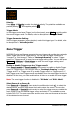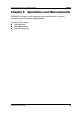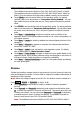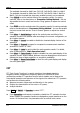Instructions
Table Of Contents
- Guaranty and Declaration
- Safety Requirement
- MSO5000-E Series Overview
- Document Overview
- Quick Start
- General Inspection
- Appearance and Dimensions
- To Prepare for Use
- Front Panel Overview
- Rear Panel Overview
- Front Panel Function Overview
- User Interface
- Touch Screen Controls
- Parameter Setting Method
- To Use the Kensington Security Lock
- To Use the Built-in Help System
- To View the Option Information and the Option Installation
- To Set the Vertical System
- To Set the Horizontal System
- To Set the Sample System
- To Trigger the Oscilloscope
- Trigger Source
- Trigger LEVEL/Threshold Level
- Trigger Mode
- Trigger Coupling
- Trigger Holdoff
- Noise Rejection
- Trigger Type
- Edge Trigger
- Pulse Trigger
- Slope Trigger
- Video Trigger
- Pattern Trigger
- Duration Trigger
- Timeout Trigger
- Runt Trigger
- Window Trigger
- Delay Trigger
- Setup/Hold Trigger
- Nth Edge Trigger
- RS232 Trigger (Option)
- I2C Trigger (Option)
- SPI Trigger (Option)
- CAN Trigger (Option)
- FlexRay Trigger (Option)
- LIN Trigger (Option)
- I2S Trigger (Option)
- MIL-STD-1553 Trigger (Option)
- Zone Trigger
- Trigger Output Connector
- Operations and Measurements
- Digital Voltmeter (DVM) and Frequency Counter
- Power Analysis (Option)
- Histogram Analysis
- Digital Channel
- Protocol Decoding
- Reference Waveform
- To Enable Ref Function
- To Select the Reference Channel
- To Select the Ref Source
- To Adjust the Ref Waveform Display
- To Save to Internal Memory
- To Clear the Display of the Reference Waveform
- To View Details of the Reference Waveform
- To Reset the Reference Waveform
- Color Setting
- Label Setting
- To Export to Internal or External Memory
- To Import from Internal or External Memory
- Pass/Fail Test
- Waveform Recording & Playing
- Search and Navigation Function
- Display Control
- Function/Arbitrary Waveform Generator (Option)
- Store and Load
- System Utility Function Setting
- Remote Control
- Troubleshooting
- Appendix
- Index
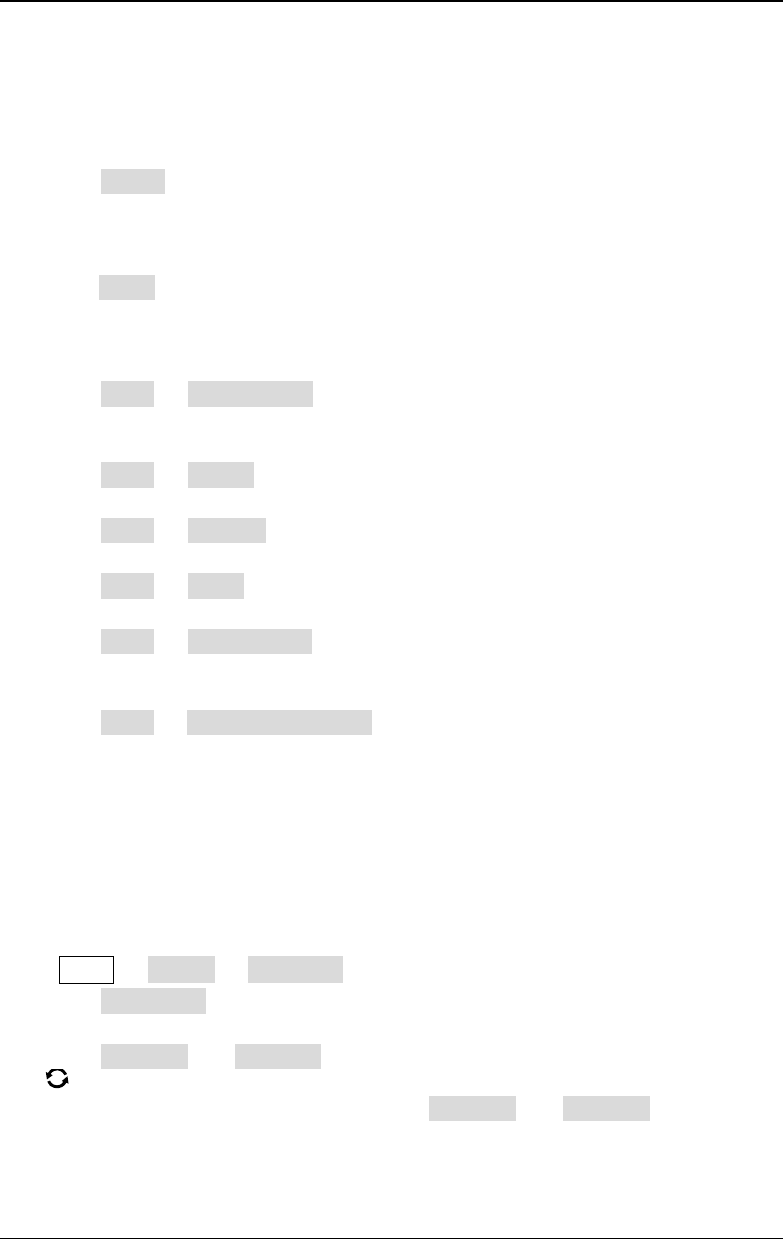
RIGOL Chapter 6 Operations and Measurements
6-4 MSO5000-E User Guide
Source A and Source B are CH1-CH2 and Ref1-Ref10.
Note: The available channels for Math2 are CH1-CH2, Ref1-Ref10 or Math1.
The available channels for Math3 are CH1-CH2, Ref1-Ref10, Math1 or Math2.
The available channels for Math4 are CH1-CH2, Ref1-Ref10, Math1, Math2 or
Math3. Only the channels that have been enabled currently can be selected.
Press Offset to set the vertical offset of the operation results. For setting
methods, refer to the descriptions in "
Parameter Setting Method". You can
also enable the touch screen and use the "Drag" gesture to adjust the vertical
offset.
Press Scale to set the vertical scale of the operation results. For setting methods,
refer to the descriptions in "
Parameter Setting Method". You can also enable
the touch screen and use the "Pinch & Stretch" gesture to adjust the vertical
scale.
Press More AutoSetting to adjust the vertical scale and offset of the
operation results to the optimal value according to the current configuration, so
as to better observe.
Press More Invert to enable or disable the inverted display function of the
waveform.
Press More Expand to expand or compress the math operation waveform
around the "Center" or "GND".
Press More Label to set the label for math operation results. For details,
refer to descriptions in "
Math Operation Label".
Press More Color Grade to enable or disable the color grade display of the
operation results. When enabled, different colors are displayed on the screen to
indicate the times of data acquisition or acquisition probability.
Press More Reset ColorGrade to clear the color grade display and display
the color grade again.
Multiplication
Multiplies the waveform voltage values of signal Source A and B point by point and
displays the results.
Press Math Math1 Operator to select "A×B":
Press Operation continuously to enable or disable the multiplication operation
function.
Press SourceA and SourceB respectively, and rotate the multifunction knob
to select the channel for Source A and Source B. Then press down the knob
to select the channel. You can also press SourceA and SourceB continuously
or enable the touch screen to select the channel. The available channels for
Source A and Source B are CH1-CH2 and Ref1-Ref10.
Note: The available channels for Math2 are CH1-CH2, Ref1-Ref10 or Math1.