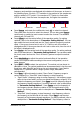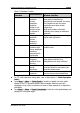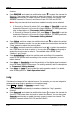Instructions
Table Of Contents
- Guaranty and Declaration
- Safety Requirement
- MSO5000-E Series Overview
- Document Overview
- Quick Start
- General Inspection
- Appearance and Dimensions
- To Prepare for Use
- Front Panel Overview
- Rear Panel Overview
- Front Panel Function Overview
- User Interface
- Touch Screen Controls
- Parameter Setting Method
- To Use the Kensington Security Lock
- To Use the Built-in Help System
- To View the Option Information and the Option Installation
- To Set the Vertical System
- To Set the Horizontal System
- To Set the Sample System
- To Trigger the Oscilloscope
- Trigger Source
- Trigger LEVEL/Threshold Level
- Trigger Mode
- Trigger Coupling
- Trigger Holdoff
- Noise Rejection
- Trigger Type
- Edge Trigger
- Pulse Trigger
- Slope Trigger
- Video Trigger
- Pattern Trigger
- Duration Trigger
- Timeout Trigger
- Runt Trigger
- Window Trigger
- Delay Trigger
- Setup/Hold Trigger
- Nth Edge Trigger
- RS232 Trigger (Option)
- I2C Trigger (Option)
- SPI Trigger (Option)
- CAN Trigger (Option)
- FlexRay Trigger (Option)
- LIN Trigger (Option)
- I2S Trigger (Option)
- MIL-STD-1553 Trigger (Option)
- Zone Trigger
- Trigger Output Connector
- Operations and Measurements
- Digital Voltmeter (DVM) and Frequency Counter
- Power Analysis (Option)
- Histogram Analysis
- Digital Channel
- Protocol Decoding
- Reference Waveform
- To Enable Ref Function
- To Select the Reference Channel
- To Select the Ref Source
- To Adjust the Ref Waveform Display
- To Save to Internal Memory
- To Clear the Display of the Reference Waveform
- To View Details of the Reference Waveform
- To Reset the Reference Waveform
- Color Setting
- Label Setting
- To Export to Internal or External Memory
- To Import from Internal or External Memory
- Pass/Fail Test
- Waveform Recording & Playing
- Search and Navigation Function
- Display Control
- Function/Arbitrary Waveform Generator (Option)
- Store and Load
- System Utility Function Setting
- Remote Control
- Troubleshooting
- Appendix
- Index
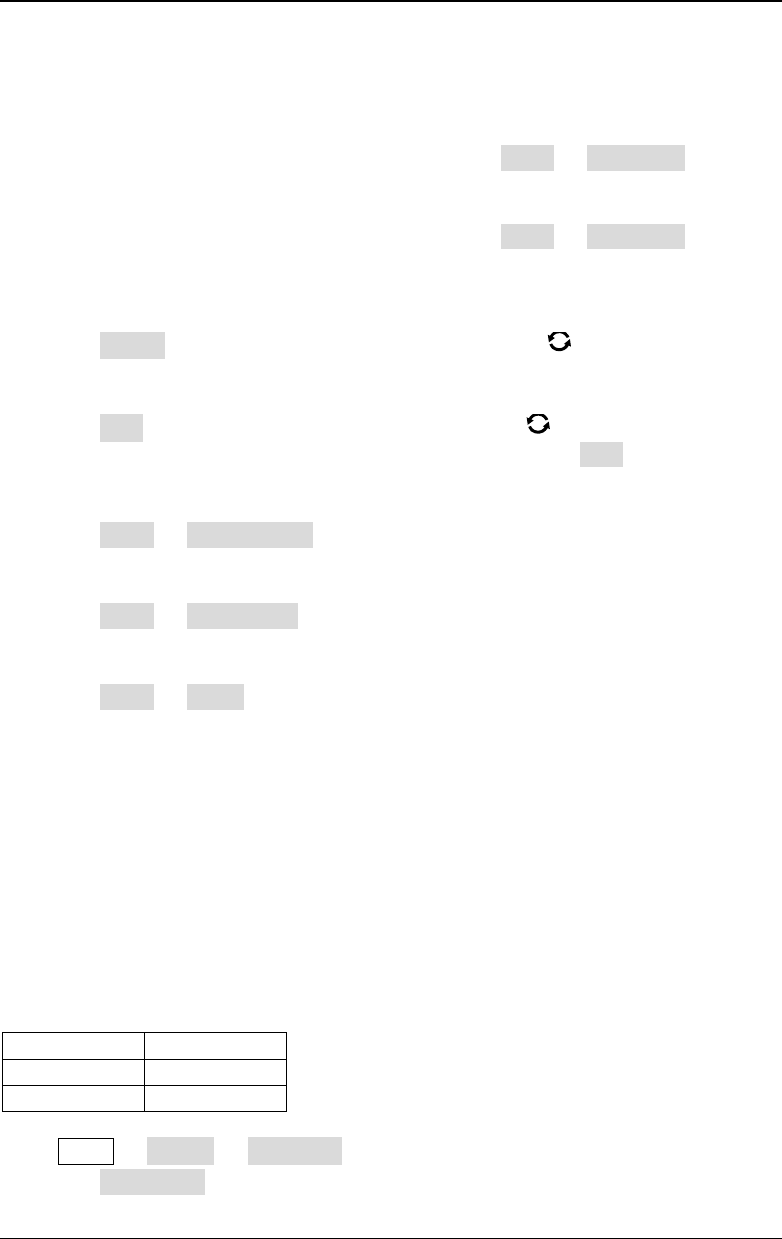
Chapter 6 Operations and Measurements RIGOL
MSO5000-E User Guide 6-13
or enable the touch screen to select the channel. The available channels for
Source A and Source B are CH1-CH2 and D0-D15.
Note: Only the channels that have been enabled currently can be selected.
If Source A (or Source B) selects CH1, press More Thre.CH1 to set the
threshold of Source A (or Source B) in logic operation. For setting methods,
refer to descriptions in "
Parameter Setting Method".
If Source A (or Source B) selects CH2, press More Thre.CH2 to set the
threshold of Source A (or Source B) in logic operation. For setting methods,
refer to descriptions in "
Parameter Setting Method".
Press Offset, and then rotate the multifunction knob to adjust the vertical
offset of the operation results. You can also enable the touch screen and use the
"Drag" gesture to adjust the vertical offset.
Press Size, and then rotate the multifunction knob to select the waveform
size. Press down the knob to select it. You can also press Size continuously or
enable the touch screen to select it. The available sizes include "Small",
"Medium", and "Large".
Press More AutoSetting to adjust the vertical scale and offset of the
operation results to the optimal value according to the current configuration, so
as to better observe.
Press More Sensitivity to set the sensitivity of the digital signal converted
from the analog signal on the source. For setting methods, refer to descriptions
in "
Parameter Setting Method".
Press More Label to set the label for math operation results. For details,
refer to descriptions in "
Math Operation Label".
"NOT" Operation
Performs logic "NOT" operation on the waveform voltage values of the specified
sources point by point and displays the results. In operation, when the voltage value
of the source channel is greater than the threshold of the corresponding channel, it is
regarded as logic "1"; otherwise it is logic "0". The results of logic "NOT" operation of
two binary bits are as shown in Table 6-5.
Table 6-5 Logic "NOT" Operation
A
!A
0
1
1
0
Press Math Math1 Operator to select "!A":
Press Operation continuously to enable or disable the "NOT" operation