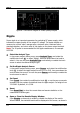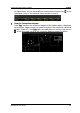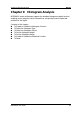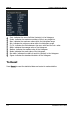Instructions
Table Of Contents
- Guaranty and Declaration
- Safety Requirement
- MSO5000-E Series Overview
- Document Overview
- Quick Start
- General Inspection
- Appearance and Dimensions
- To Prepare for Use
- Front Panel Overview
- Rear Panel Overview
- Front Panel Function Overview
- User Interface
- Touch Screen Controls
- Parameter Setting Method
- To Use the Kensington Security Lock
- To Use the Built-in Help System
- To View the Option Information and the Option Installation
- To Set the Vertical System
- To Set the Horizontal System
- To Set the Sample System
- To Trigger the Oscilloscope
- Trigger Source
- Trigger LEVEL/Threshold Level
- Trigger Mode
- Trigger Coupling
- Trigger Holdoff
- Noise Rejection
- Trigger Type
- Edge Trigger
- Pulse Trigger
- Slope Trigger
- Video Trigger
- Pattern Trigger
- Duration Trigger
- Timeout Trigger
- Runt Trigger
- Window Trigger
- Delay Trigger
- Setup/Hold Trigger
- Nth Edge Trigger
- RS232 Trigger (Option)
- I2C Trigger (Option)
- SPI Trigger (Option)
- CAN Trigger (Option)
- FlexRay Trigger (Option)
- LIN Trigger (Option)
- I2S Trigger (Option)
- MIL-STD-1553 Trigger (Option)
- Zone Trigger
- Trigger Output Connector
- Operations and Measurements
- Digital Voltmeter (DVM) and Frequency Counter
- Power Analysis (Option)
- Histogram Analysis
- Digital Channel
- Protocol Decoding
- Reference Waveform
- To Enable Ref Function
- To Select the Reference Channel
- To Select the Ref Source
- To Adjust the Ref Waveform Display
- To Save to Internal Memory
- To Clear the Display of the Reference Waveform
- To View Details of the Reference Waveform
- To Reset the Reference Waveform
- Color Setting
- Label Setting
- To Export to Internal or External Memory
- To Import from Internal or External Memory
- Pass/Fail Test
- Waveform Recording & Playing
- Search and Navigation Function
- Display Control
- Function/Arbitrary Waveform Generator (Option)
- Store and Load
- System Utility Function Setting
- Remote Control
- Troubleshooting
- Appendix
- Index
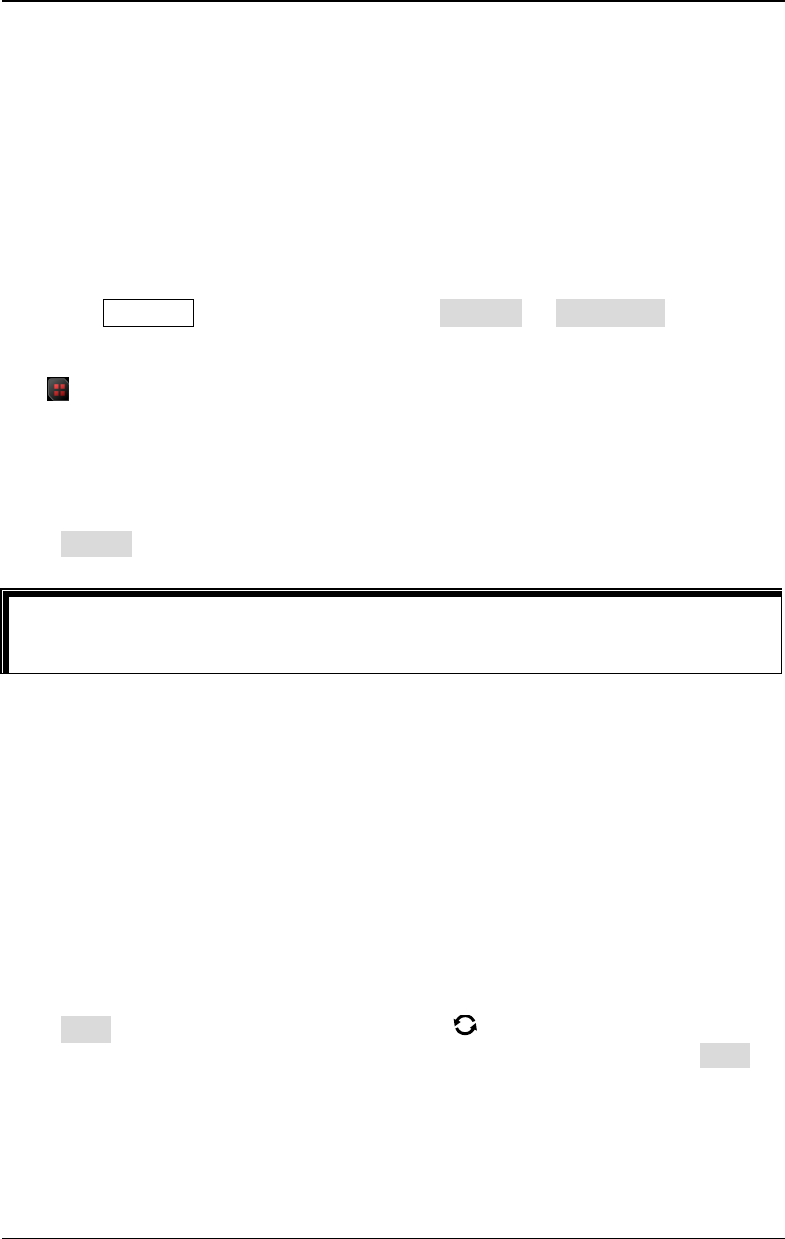
RIGOL Chapter 9 Histogram Analysis
9-2 MSO5000-E User Guide
To Enable or Disable the Histogram Function
The histogram analysis function supported by the MSO5000-E series is available to
provide a statistical view of waveforms or measurement results. It can be classified
into horizontal histogram, vertical histogram, and measurement histogram. With the
on-going acquisition and measurement of the waveforms, the height of the bar
graph will change within the set range of the histogram window to indicate the
number of times for data statistics.
You can enter the "Histogram" setting menu through the following three methods:
Press Measure on the front panel, select Analyze Histogram to enter the
"Histogram" setting menu.
You can also enable the touch screen and then tap the function navigation icon
at the lower-left corner of the screen to open the function navigation. Then,
tap the "Histogram" icon, and then the histogram setting menu is displayed at
the right section of the screen.
Refer to descriptions in "Rectangle Drawing" to enter the "Histogram" setting
menu.
Press Enable continuously to enable or disable the histogram analysis function.
To Select the Histogram Type
The histogram includes the following three types:
Horizontal: displays the number of times for statistics making in the forms of
columns in the histogram bar graph at the bottom of the graticule.
Vertical: displays the number of times for statistics making in the forms of rows
in the histogram bar graph at the left of the graticule.
Measure: displays the number of times for statistics of the measurement results
in the forms of columns in the histogram bar graph at the bottom of the
graticule.
Press Type, then rotate the multifunction knob to select the desired histogram
type, and then press down the knob to select the type. You can also press Type
continuously or enable the touch screen to select the type.
Tip
To record peaks or glitches in the histogram data, please always enable the
histogram function.