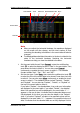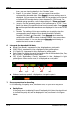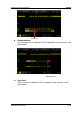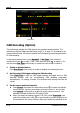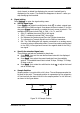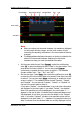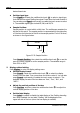Instructions
Table Of Contents
- Guaranty and Declaration
- Safety Requirement
- MSO5000-E Series Overview
- Document Overview
- Quick Start
- General Inspection
- Appearance and Dimensions
- To Prepare for Use
- Front Panel Overview
- Rear Panel Overview
- Front Panel Function Overview
- User Interface
- Touch Screen Controls
- Parameter Setting Method
- To Use the Kensington Security Lock
- To Use the Built-in Help System
- To View the Option Information and the Option Installation
- To Set the Vertical System
- To Set the Horizontal System
- To Set the Sample System
- To Trigger the Oscilloscope
- Trigger Source
- Trigger LEVEL/Threshold Level
- Trigger Mode
- Trigger Coupling
- Trigger Holdoff
- Noise Rejection
- Trigger Type
- Edge Trigger
- Pulse Trigger
- Slope Trigger
- Video Trigger
- Pattern Trigger
- Duration Trigger
- Timeout Trigger
- Runt Trigger
- Window Trigger
- Delay Trigger
- Setup/Hold Trigger
- Nth Edge Trigger
- RS232 Trigger (Option)
- I2C Trigger (Option)
- SPI Trigger (Option)
- CAN Trigger (Option)
- FlexRay Trigger (Option)
- LIN Trigger (Option)
- I2S Trigger (Option)
- MIL-STD-1553 Trigger (Option)
- Zone Trigger
- Trigger Output Connector
- Operations and Measurements
- Digital Voltmeter (DVM) and Frequency Counter
- Power Analysis (Option)
- Histogram Analysis
- Digital Channel
- Protocol Decoding
- Reference Waveform
- To Enable Ref Function
- To Select the Reference Channel
- To Select the Ref Source
- To Adjust the Ref Waveform Display
- To Save to Internal Memory
- To Clear the Display of the Reference Waveform
- To View Details of the Reference Waveform
- To Reset the Reference Waveform
- Color Setting
- Label Setting
- To Export to Internal or External Memory
- To Import from Internal or External Memory
- Pass/Fail Test
- Waveform Recording & Playing
- Search and Navigation Function
- Display Control
- Function/Arbitrary Waveform Generator (Option)
- Store and Load
- System Utility Function Setting
- Remote Control
- Troubleshooting
- Appendix
- Index

Chapter 11 Protocol Decoding RIGOL
MSO5000-E User Guide 11-33
FlexRay Decoding (Option)
FlexRay is a type of differential serial bus configured with three consecutive
segments (i.g. header, payload, and trailer). The oscilloscope samples the FlexRay
signal at the specified sample position and judges each data point as logic "1" or
logic "0" according to the preset threshold level. The FlexRay decoding is required to
specify the signal type and baud rate.
In the decode setting menu, press Decode1 Bus Type, then rotate the
multifunction knob
to select "FlexRay". Press down the knob to select it. You can
also press Bus Type continuously or enable the touch screen to select it.
1. Enable or disable the bus
Press Bus Status continuously to enable or disable the decoding function.
2. Quickly apply FlexRay trigger settings to FlexRay decoding
Press Copy Trig to copy the FlexRay trigger settings and apply them to FlexRay
decoding function (set the corresponding FlexRay decoding parameters
automatically). For analog channels, the threshold level settings will also be
copied.
3. Set the source and the threshold
Press Source and rotate the multifunction knob to select the desired
source channel, and then press down the knob to select it. You can also
press Source continuously or enable the touch screen to select it. The
available channels include CH1-CH2 and D0-D15.
When you select the analog channel (CH1-CH2), press Threshold, then
rotate the multifunction knob
or use the pop-up numeric keypad to set
the threshold of the source channel. When you modify the threshold of the
channel, a dotted line displaying the current threshold level is displayed on
the screen. The dotted line disappears in about 2 s after you stop modifying
the threshold.
4. Signal setting
Press Settings to enter the signal setting menu.
Channel selection
Press Channel continuously to select a channel ("A" or "B") that matches
the actual FlexRay bus signal.
Specify the signal rate
Press Baud to open the baud rate list (2.5 Mbps, 5 Mbps, and 10 Mbps),
and select a preset baud rate that matches the actual FlexRay bus signal.
You can also press Baud continuously, then rotate the multifunction knob
at a small step value or use the pop-up numeric keypad to set the