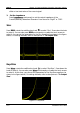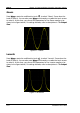Instructions
Table Of Contents
- Guaranty and Declaration
- Safety Requirement
- MSO5000-E Series Overview
- Document Overview
- Quick Start
- General Inspection
- Appearance and Dimensions
- To Prepare for Use
- Front Panel Overview
- Rear Panel Overview
- Front Panel Function Overview
- User Interface
- Touch Screen Controls
- Parameter Setting Method
- To Use the Kensington Security Lock
- To Use the Built-in Help System
- To View the Option Information and the Option Installation
- To Set the Vertical System
- To Set the Horizontal System
- To Set the Sample System
- To Trigger the Oscilloscope
- Trigger Source
- Trigger LEVEL/Threshold Level
- Trigger Mode
- Trigger Coupling
- Trigger Holdoff
- Noise Rejection
- Trigger Type
- Edge Trigger
- Pulse Trigger
- Slope Trigger
- Video Trigger
- Pattern Trigger
- Duration Trigger
- Timeout Trigger
- Runt Trigger
- Window Trigger
- Delay Trigger
- Setup/Hold Trigger
- Nth Edge Trigger
- RS232 Trigger (Option)
- I2C Trigger (Option)
- SPI Trigger (Option)
- CAN Trigger (Option)
- FlexRay Trigger (Option)
- LIN Trigger (Option)
- I2S Trigger (Option)
- MIL-STD-1553 Trigger (Option)
- Zone Trigger
- Trigger Output Connector
- Operations and Measurements
- Digital Voltmeter (DVM) and Frequency Counter
- Power Analysis (Option)
- Histogram Analysis
- Digital Channel
- Protocol Decoding
- Reference Waveform
- To Enable Ref Function
- To Select the Reference Channel
- To Select the Ref Source
- To Adjust the Ref Waveform Display
- To Save to Internal Memory
- To Clear the Display of the Reference Waveform
- To View Details of the Reference Waveform
- To Reset the Reference Waveform
- Color Setting
- Label Setting
- To Export to Internal or External Memory
- To Import from Internal or External Memory
- Pass/Fail Test
- Waveform Recording & Playing
- Search and Navigation Function
- Display Control
- Function/Arbitrary Waveform Generator (Option)
- Store and Load
- System Utility Function Setting
- Remote Control
- Troubleshooting
- Appendix
- Index
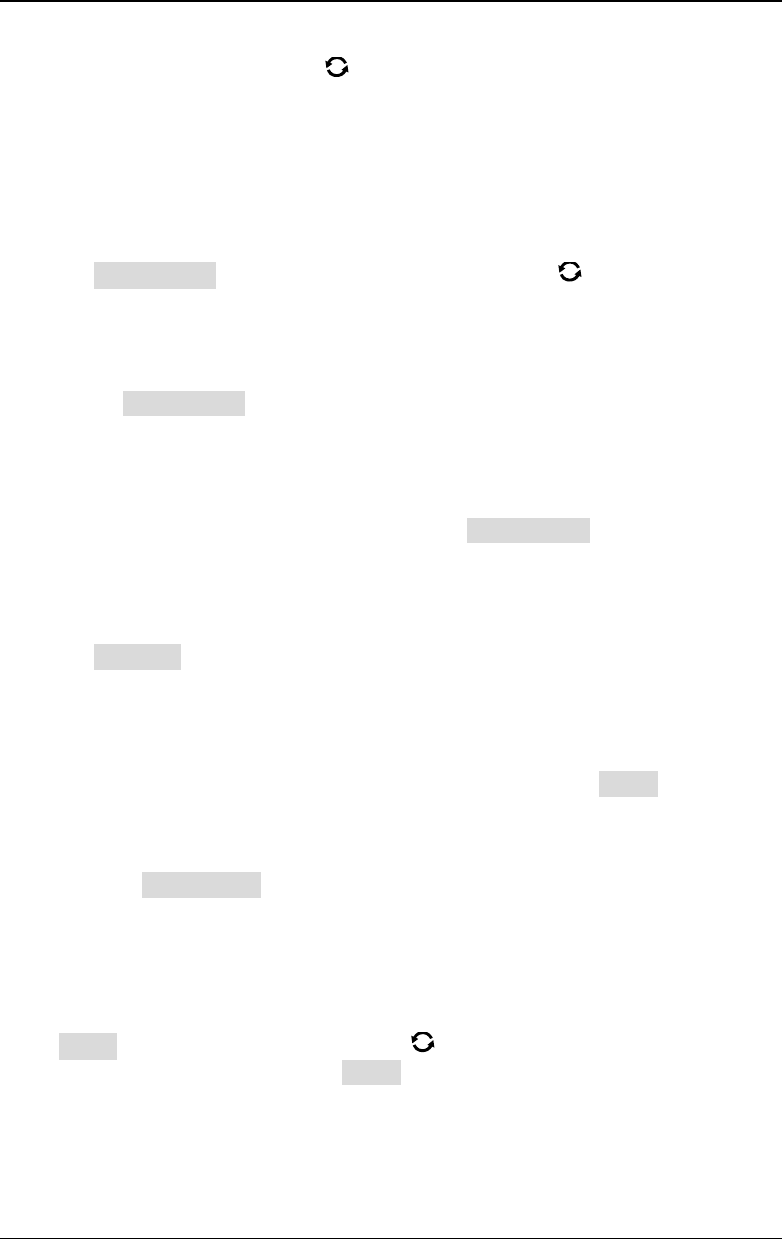
Chapter 17 Function/Arbitrary Waveform Generator (Option) RIGOL
MSO5000-E User Guide 17-3
continuously to select it. Also, you can enable the touch screen to select it.
Rotate the multifunction knob
or use the pop-up numeric keypad to set the
offset or low level value of the current signal. When Impedance is set to "HighZ",
the available range is from (-2.5 V+currently set amplitude value/2) to (2.5 V-
currently set amplitude value/2); when Impedance is set to "50Ω", the available
range is from (-1.25 V+currently set amplitude value/2) to (1.25 V- currently set
amplitude value/2).
4. Set the start phase
Press Start Phase, then rotate the multifunction knob or use the pop-up
numeric keypad to set the start phase of the current signal. Its available range is
from 0° to 360°.
5. Align phase
Pressing Align Phase will re-configure the two channels to output according to
the preset frequency and phase. For two signals whose frequencies are the same
or in multiple relationship, this operation can align their phases. Use the
oscilloscope to acquire the waveforms of the two channels and stably display the
waveforms. After switching the channel status, the phase deviation between the
two waveforms is changed. At this time, press Align Phase, and then the phase
deviation shown on the oscilloscope will restore to the current phase deviation
between the two waveforms automatically.
6. Setting options
Press Settings to enter the setting options menu. You can set the parameters
such as modulation, sweep, burst, and impedance.
Modulation, sweep, and burst
For details about modulation, sweep, and burst, refer to descriptions in
"Modulation", "Sweep", and "Burst
".
Note: When "Pulse", "DC", or "Noise" is selected under Wave, this menu is
not available.
Set the impedance
Press Impedance continuously to set the output impedance of the
Function/Arbitrary Waveform Generator. It can be set to "HighZ" or "50Ω".
To Output Square
Press Wave, rotate the multifunction knob to select "Square". Press down the
knob to select it. You can also press Wave continuously or enable the touch screen
to select it. At this time, you can set the parameters for the square waveform. For
setting methods, refer to descriptions in "
To Output Sine". The duty cycle of the
square waveform is a fixed value 50%.