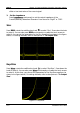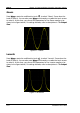Instructions
Table Of Contents
- Guaranty and Declaration
- Safety Requirement
- MSO5000-E Series Overview
- Document Overview
- Quick Start
- General Inspection
- Appearance and Dimensions
- To Prepare for Use
- Front Panel Overview
- Rear Panel Overview
- Front Panel Function Overview
- User Interface
- Touch Screen Controls
- Parameter Setting Method
- To Use the Kensington Security Lock
- To Use the Built-in Help System
- To View the Option Information and the Option Installation
- To Set the Vertical System
- To Set the Horizontal System
- To Set the Sample System
- To Trigger the Oscilloscope
- Trigger Source
- Trigger LEVEL/Threshold Level
- Trigger Mode
- Trigger Coupling
- Trigger Holdoff
- Noise Rejection
- Trigger Type
- Edge Trigger
- Pulse Trigger
- Slope Trigger
- Video Trigger
- Pattern Trigger
- Duration Trigger
- Timeout Trigger
- Runt Trigger
- Window Trigger
- Delay Trigger
- Setup/Hold Trigger
- Nth Edge Trigger
- RS232 Trigger (Option)
- I2C Trigger (Option)
- SPI Trigger (Option)
- CAN Trigger (Option)
- FlexRay Trigger (Option)
- LIN Trigger (Option)
- I2S Trigger (Option)
- MIL-STD-1553 Trigger (Option)
- Zone Trigger
- Trigger Output Connector
- Operations and Measurements
- Digital Voltmeter (DVM) and Frequency Counter
- Power Analysis (Option)
- Histogram Analysis
- Digital Channel
- Protocol Decoding
- Reference Waveform
- To Enable Ref Function
- To Select the Reference Channel
- To Select the Ref Source
- To Adjust the Ref Waveform Display
- To Save to Internal Memory
- To Clear the Display of the Reference Waveform
- To View Details of the Reference Waveform
- To Reset the Reference Waveform
- Color Setting
- Label Setting
- To Export to Internal or External Memory
- To Import from Internal or External Memory
- Pass/Fail Test
- Waveform Recording & Playing
- Search and Navigation Function
- Display Control
- Function/Arbitrary Waveform Generator (Option)
- Store and Load
- System Utility Function Setting
- Remote Control
- Troubleshooting
- Appendix
- Index
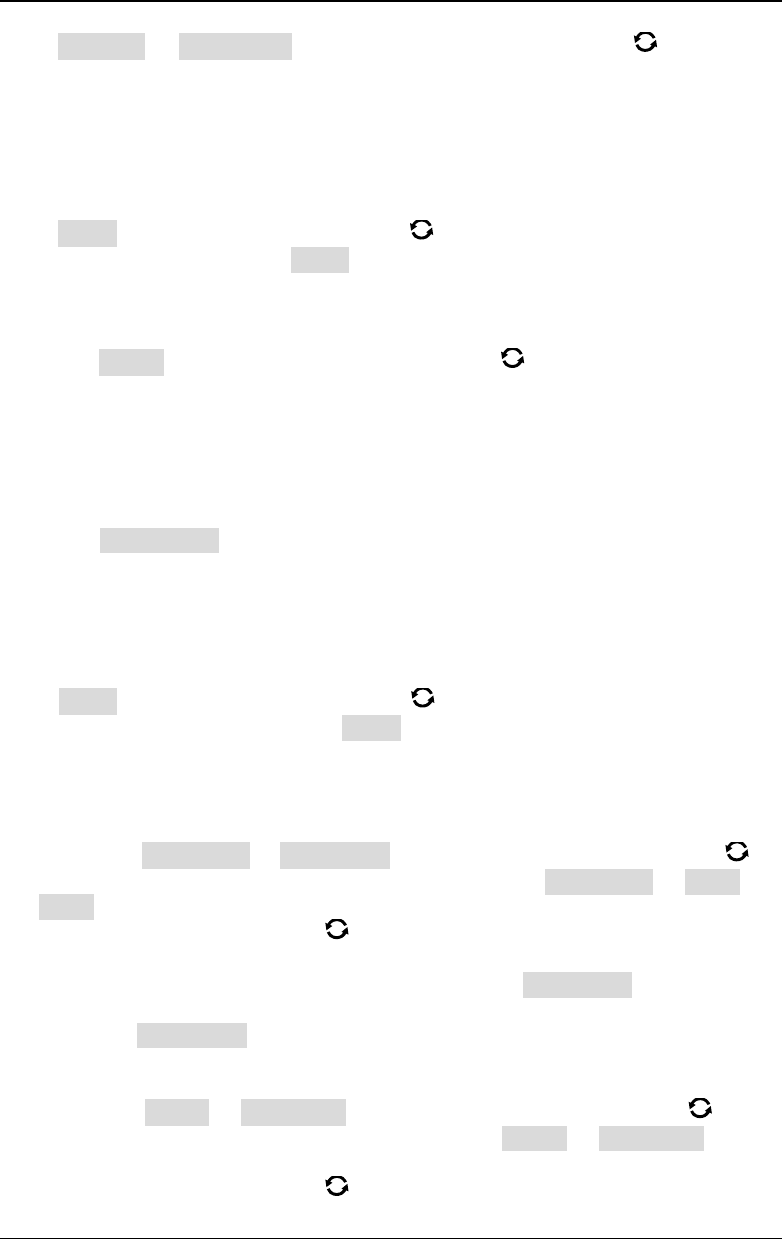
Chapter 17 Function/Arbitrary Waveform Generator (Option) RIGOL
MSO5000-E User Guide 17-5
Press Settings Duty Cycle, then rotate the multifunction knob or use the
pop-up numeric keypad to set the duty cycle of the current pulse signal. Its settable
range is from 10% to 90%.
To Output DC
Press Wave, rotate the multifunction knob to select "DC". Press down the knob
to select it. You can also press Wave continuously or enable the touch screen to
select it. At this time, you can set the offset and impedance of the DC signal.
1. Set the offset
Press Offset, then rotate the multifunction knob or use the pop-up numeric
keypad to set the offset value of the current DC signal. When the current
impedance is set to HighZ, the settable range of offset is from -2.5 V to +2.5 V;
when the impedance is set to 50 Ω, the settable range of offset is from -1.25 V
to +1.25 V.
2. Set the impedance
Press Impedance continuously to set the output impedance of the
Function/Arbitrary Waveform Generator. It can be set to "HighZ" or "50Ω".
To Output Noise
Press Wave, rotate the multifunction knob to select "Noise". Press down the
knob to select it. You can also press Wave continuously or enable the touch screen
to select it. At this time, you can set the amplitude/high level, offset/low level, and
impedance of the noise signal.
1. Set the amplitude or high level
First select Amplitude or High Level, then rotate the multifunction knob to
select "Amplitude" or "High Level". You can also press Amplitude or High
Level continuously to select it. Also, you can enable the touch screen to select it.
Rotate the multifunction knob
or use the pop-up numeric keypad to set the
amplitude or high level value of the current signal. Note that if you select
"Amplitude" for this menu, then the menu below the Amplitude is automatically
turns out to be "Offset"; if you select "High Level" for this menu, then the menu
below the High Level is automatically turns out to be "Low Level".
2. Set the offset or low level
First select Offset or Low Level, then rotate the multifunction knob to
select "Offset" or "Low Level". You can also press Offset or Low Level
continuously to select it. Also, you can enable the touch screen to select it.
Rotate the multifunction knob
or use the pop-up numeric keypad to set the