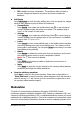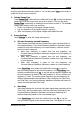Instructions
Table Of Contents
- Guaranty and Declaration
- Safety Requirement
- MSO5000-E Series Overview
- Document Overview
- Quick Start
- General Inspection
- Appearance and Dimensions
- To Prepare for Use
- Front Panel Overview
- Rear Panel Overview
- Front Panel Function Overview
- User Interface
- Touch Screen Controls
- Parameter Setting Method
- To Use the Kensington Security Lock
- To Use the Built-in Help System
- To View the Option Information and the Option Installation
- To Set the Vertical System
- To Set the Horizontal System
- To Set the Sample System
- To Trigger the Oscilloscope
- Trigger Source
- Trigger LEVEL/Threshold Level
- Trigger Mode
- Trigger Coupling
- Trigger Holdoff
- Noise Rejection
- Trigger Type
- Edge Trigger
- Pulse Trigger
- Slope Trigger
- Video Trigger
- Pattern Trigger
- Duration Trigger
- Timeout Trigger
- Runt Trigger
- Window Trigger
- Delay Trigger
- Setup/Hold Trigger
- Nth Edge Trigger
- RS232 Trigger (Option)
- I2C Trigger (Option)
- SPI Trigger (Option)
- CAN Trigger (Option)
- FlexRay Trigger (Option)
- LIN Trigger (Option)
- I2S Trigger (Option)
- MIL-STD-1553 Trigger (Option)
- Zone Trigger
- Trigger Output Connector
- Operations and Measurements
- Digital Voltmeter (DVM) and Frequency Counter
- Power Analysis (Option)
- Histogram Analysis
- Digital Channel
- Protocol Decoding
- Reference Waveform
- To Enable Ref Function
- To Select the Reference Channel
- To Select the Ref Source
- To Adjust the Ref Waveform Display
- To Save to Internal Memory
- To Clear the Display of the Reference Waveform
- To View Details of the Reference Waveform
- To Reset the Reference Waveform
- Color Setting
- Label Setting
- To Export to Internal or External Memory
- To Import from Internal or External Memory
- Pass/Fail Test
- Waveform Recording & Playing
- Search and Navigation Function
- Display Control
- Function/Arbitrary Waveform Generator (Option)
- Store and Load
- System Utility Function Setting
- Remote Control
- Troubleshooting
- Appendix
- Index
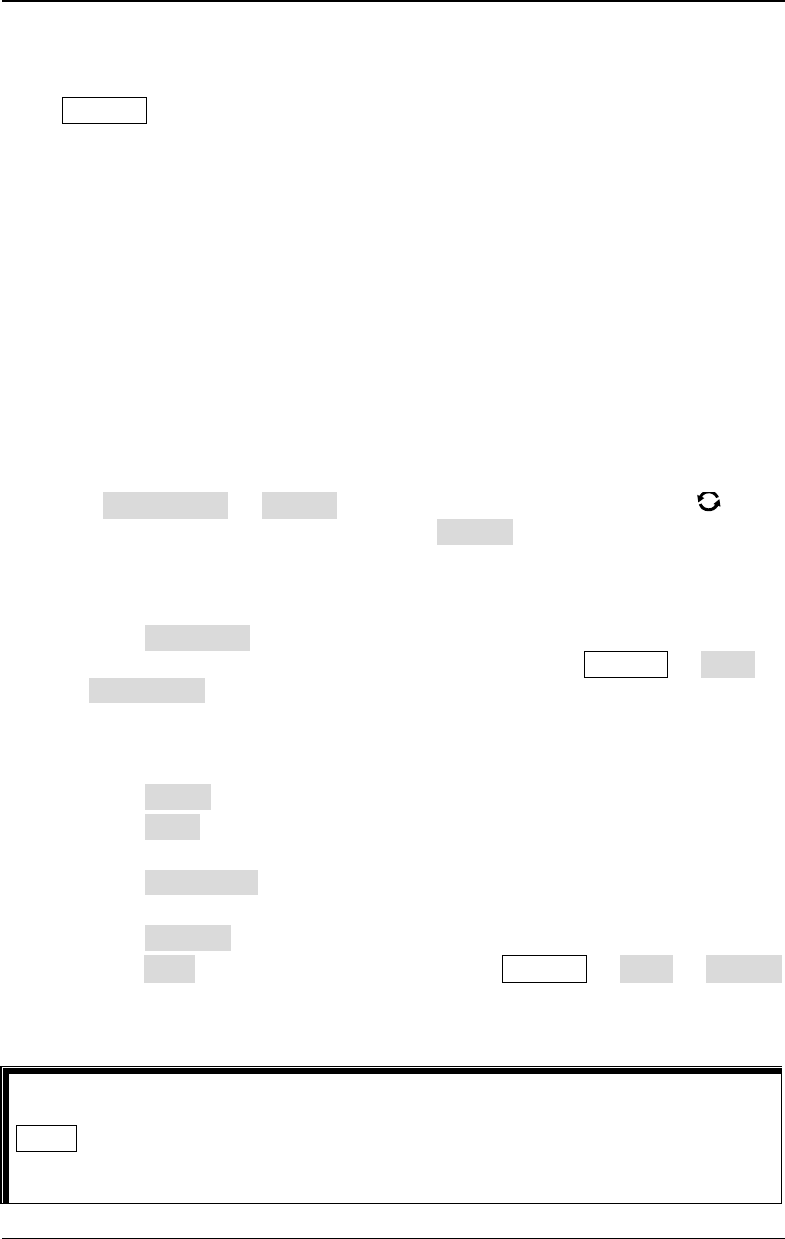
RIGOL Chapter 18 Store and Load
18-2 MSO5000-E User Guide
Storage System
Press Storage on the front panel to enter the store and load setting interface. It
provides one USB HOST interfaces on the front panel and one USB HOST interface on
the rear panel, which can all be connected to the USB storage device for external
storage. The USB storage devices connected are marked as "Removable USB
Disk(D)", "Removable USB Disk(E)", "Removable USB Disk(F)", and "Removable USB
Disk(G)", respectively.
Storage Type
The file types for storage include image, waveform, and setups. The storage
descriptions of each type are as follows.
1. Image
Press Save Image Format, and then use the multifunction knob to
select the image type. You can also press Format continuously or enable the
touch screen to select it. Save the screen image to the internal or external
memory in "*.png", "*.bmp", "*.jpg", or "*.tif" format.
After selecting this type:
Press File Name to input the file name to be saved. For filename input,
refer to descriptions in "To Create a Folder". Press Storage More
Auto Name to select "ON", then the filename is generated automatically. If
the filename that you input is the same as the existing filename, a prompt
message will be displayed, reminding you that the existing file will be
overwritten and asking you whether to continue or not.
Press Invert to enable or disable the invert function.
Press Color to select the desired storage color. It can be set to "Gray" or
"Color".
Press NewFolder to create a new storage folder. For details, refer to
descriptions in "
To Create a Folder".
Press Window to display or hide the disk management interface.
Press Save to save the set image file. Press Storage More Header
to select "ON" or "OFF". If you select "ON", the instrument model, firmware
version number, serial number, and the image creation date will be
displayed in the header of the image when you save the image file.
Tip
After a USB storage device (FAT32 format, flash memory) is connected, press
Quick on the front panel to save the file. You can select to save to the internal
memory or the external USB storage device. By default, it is saved to the internal
memory.