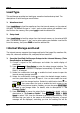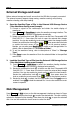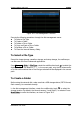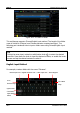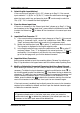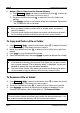Instructions
Table Of Contents
- Guaranty and Declaration
- Safety Requirement
- MSO5000-E Series Overview
- Document Overview
- Quick Start
- General Inspection
- Appearance and Dimensions
- To Prepare for Use
- Front Panel Overview
- Rear Panel Overview
- Front Panel Function Overview
- User Interface
- Touch Screen Controls
- Parameter Setting Method
- To Use the Kensington Security Lock
- To Use the Built-in Help System
- To View the Option Information and the Option Installation
- To Set the Vertical System
- To Set the Horizontal System
- To Set the Sample System
- To Trigger the Oscilloscope
- Trigger Source
- Trigger LEVEL/Threshold Level
- Trigger Mode
- Trigger Coupling
- Trigger Holdoff
- Noise Rejection
- Trigger Type
- Edge Trigger
- Pulse Trigger
- Slope Trigger
- Video Trigger
- Pattern Trigger
- Duration Trigger
- Timeout Trigger
- Runt Trigger
- Window Trigger
- Delay Trigger
- Setup/Hold Trigger
- Nth Edge Trigger
- RS232 Trigger (Option)
- I2C Trigger (Option)
- SPI Trigger (Option)
- CAN Trigger (Option)
- FlexRay Trigger (Option)
- LIN Trigger (Option)
- I2S Trigger (Option)
- MIL-STD-1553 Trigger (Option)
- Zone Trigger
- Trigger Output Connector
- Operations and Measurements
- Digital Voltmeter (DVM) and Frequency Counter
- Power Analysis (Option)
- Histogram Analysis
- Digital Channel
- Protocol Decoding
- Reference Waveform
- To Enable Ref Function
- To Select the Reference Channel
- To Select the Ref Source
- To Adjust the Ref Waveform Display
- To Save to Internal Memory
- To Clear the Display of the Reference Waveform
- To View Details of the Reference Waveform
- To Reset the Reference Waveform
- Color Setting
- Label Setting
- To Export to Internal or External Memory
- To Import from Internal or External Memory
- Pass/Fail Test
- Waveform Recording & Playing
- Search and Navigation Function
- Display Control
- Function/Arbitrary Waveform Generator (Option)
- Store and Load
- System Utility Function Setting
- Remote Control
- Troubleshooting
- Appendix
- Index
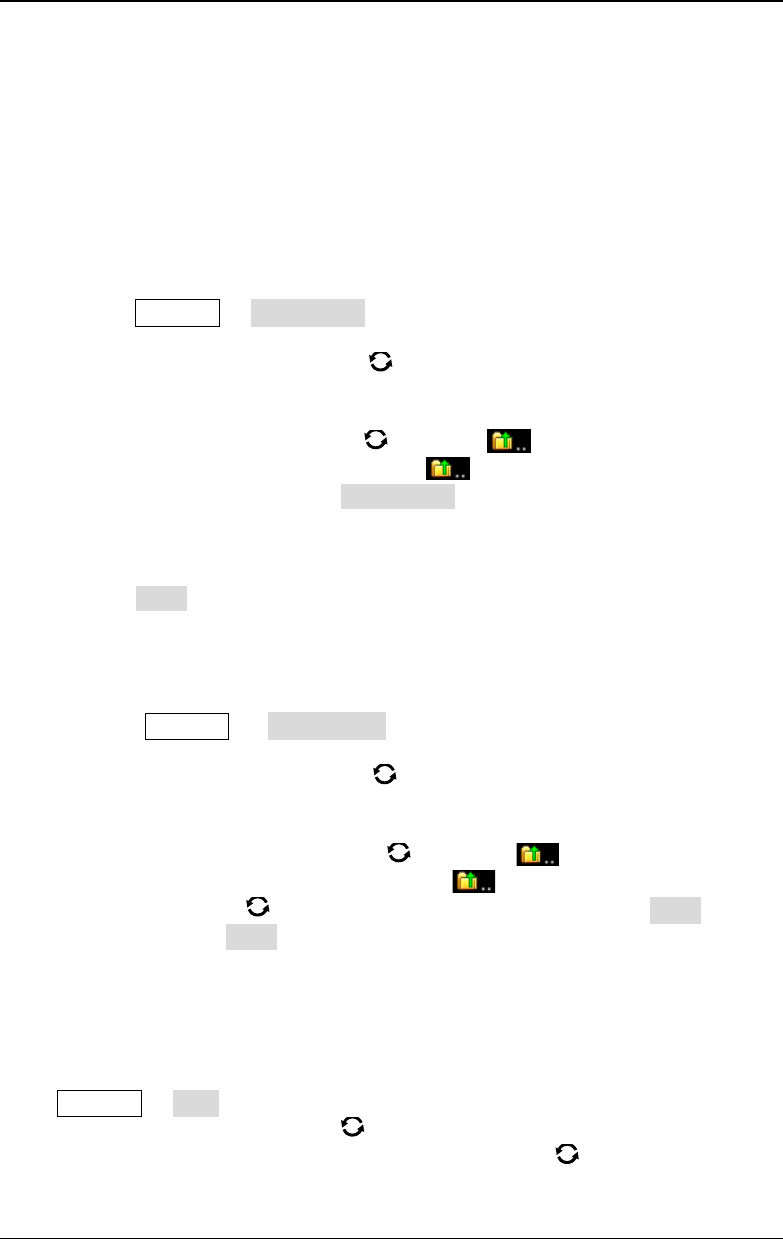
RIGOL Chapter 18 Store and Load
18-6 MSO5000-E User Guide
External Storage and Load
Before external storage and recall, ensure that the USB disk is properly connected.
The external memory supports image saving, waveform saving, setup saving,
waveform loading, and setup loading.
1. Save the Specified Type of File in the External USB Storage Device
(Take Waveform Saving as an Example)
1) Connect a signal to the oscilloscope and obtain the stable display of
waveforms.
2) Press Storage Save Wave to enter the waveform storage interface. The
disk management interface is displayed automatically.
3) Rotate the multifunction knob to select one disk from "Removable USB
Disk(D/E/F/G…)". Press down the knob to open the external disk storage
interface. You can also enable the touch screen to select the storage location.
Rotate the multifunction knob
to select , then press down the knob
or enable the touch screen to tap
to go to the previous location.
Besides, you can also press NewFolder to create a new storage folder. For
details, refer to descriptions in "
To Create a Folder".
4) To set the waveform saving, refer to descriptions of "Wave" in "Storage
Type".
5) Press Save to save the waveform file to the selected folder in the specified
save format.
2. Load the Specified Type of File from the External USB Storage Device
(Take Waveform Loading as an Example)
1) Press Storage Load Wave to enter the waveform loading interface.
The disk management interface is displayed automatically.
2) Rotate the multifunction knob to select one disk from "Removable USB
Disk(D/E/F/G…)". Press down the knob to open the external disk storage
interface. You can also enable the touch screen to select the load location.
Rotate the multifunction knob
to select , then press down the
knob or enable the touch screen to tap
to go to the previous location.
3) Rotate the knob to select the file to be loaded, then the Load menu is
enabled. Press Load to load the selected file. You can also enable the touch
screen to operate.
Disk Management
Press Storage Disk to turn on the disk management interface as shown in Figure
18-1. Rotate the multifunction knob to select the desired disk. The disk currently
selected is displayed in blue shading. Press down the knob
to open the selected
disk. You can also enable the touch screen to select the disk.