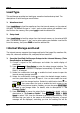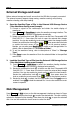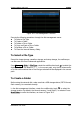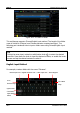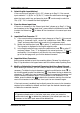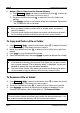Instructions
Table Of Contents
- Guaranty and Declaration
- Safety Requirement
- MSO5000-E Series Overview
- Document Overview
- Quick Start
- General Inspection
- Appearance and Dimensions
- To Prepare for Use
- Front Panel Overview
- Rear Panel Overview
- Front Panel Function Overview
- User Interface
- Touch Screen Controls
- Parameter Setting Method
- To Use the Kensington Security Lock
- To Use the Built-in Help System
- To View the Option Information and the Option Installation
- To Set the Vertical System
- To Set the Horizontal System
- To Set the Sample System
- To Trigger the Oscilloscope
- Trigger Source
- Trigger LEVEL/Threshold Level
- Trigger Mode
- Trigger Coupling
- Trigger Holdoff
- Noise Rejection
- Trigger Type
- Edge Trigger
- Pulse Trigger
- Slope Trigger
- Video Trigger
- Pattern Trigger
- Duration Trigger
- Timeout Trigger
- Runt Trigger
- Window Trigger
- Delay Trigger
- Setup/Hold Trigger
- Nth Edge Trigger
- RS232 Trigger (Option)
- I2C Trigger (Option)
- SPI Trigger (Option)
- CAN Trigger (Option)
- FlexRay Trigger (Option)
- LIN Trigger (Option)
- I2S Trigger (Option)
- MIL-STD-1553 Trigger (Option)
- Zone Trigger
- Trigger Output Connector
- Operations and Measurements
- Digital Voltmeter (DVM) and Frequency Counter
- Power Analysis (Option)
- Histogram Analysis
- Digital Channel
- Protocol Decoding
- Reference Waveform
- To Enable Ref Function
- To Select the Reference Channel
- To Select the Ref Source
- To Adjust the Ref Waveform Display
- To Save to Internal Memory
- To Clear the Display of the Reference Waveform
- To View Details of the Reference Waveform
- To Reset the Reference Waveform
- Color Setting
- Label Setting
- To Export to Internal or External Memory
- To Import from Internal or External Memory
- Pass/Fail Test
- Waveform Recording & Playing
- Search and Navigation Function
- Display Control
- Function/Arbitrary Waveform Generator (Option)
- Store and Load
- System Utility Function Setting
- Remote Control
- Troubleshooting
- Appendix
- Index
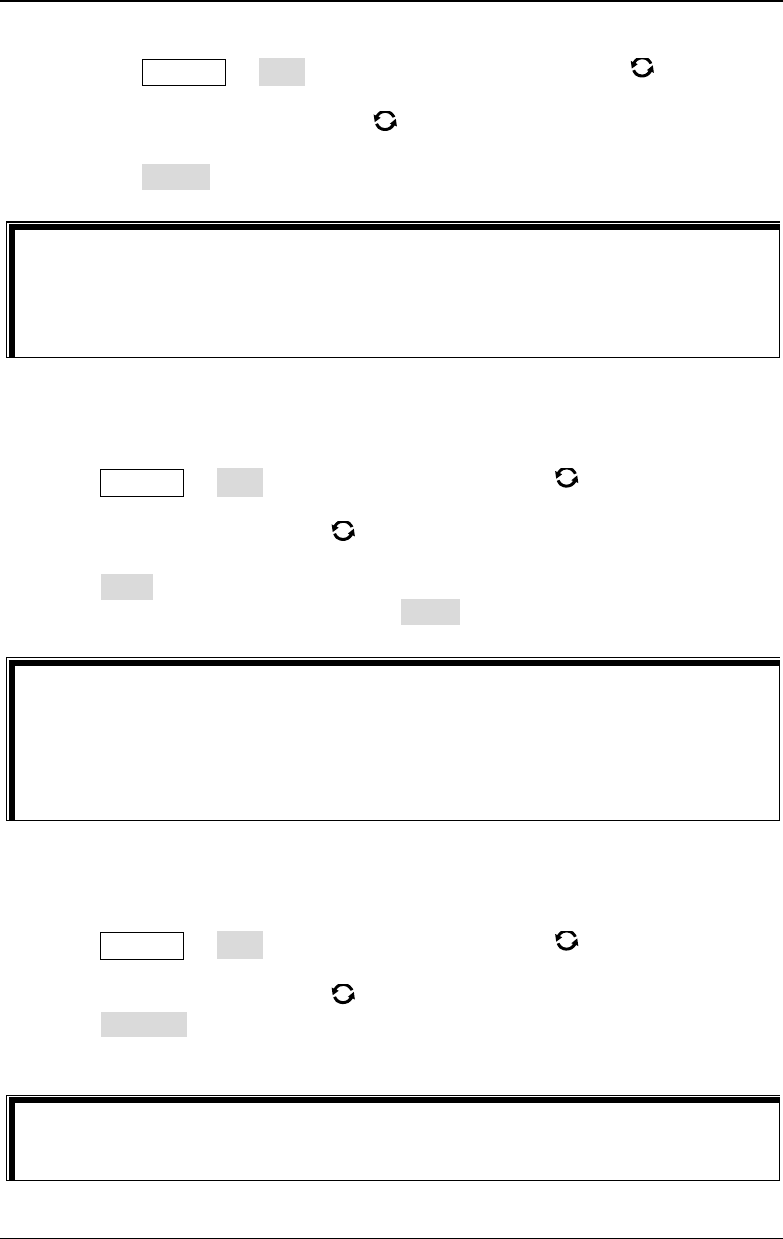
RIGOL Chapter 18 Store and Load
18-12 MSO5000-E User Guide
2. Delete a File or Folder from the External Memory
1) Press Storage Disk and rotate the multifunction knob to select the
external memory. Press down the knob to open it.
2) Rotate the multifunction knob to select the file or the folder to be
deleted.
3) Press Delete, and then a confirmation dialog box is displayed. Tap to select
"Yes" to delete the file or the folder.
To Copy and Paste a File or Folder
1) Press Storage Disk, rotate the multifunction knob to select the internal
or external memory. Press down the knob to select it.
2) Rotate the multifunction knob to select the file or folder to be copied and
pasted.
3) Press Copy to copy the selected file or folder.
4) Select the destination disk, then press Paste to paste the selected file or folder.
To Rename a File or Folder
1) Press Storage Disk, rotate the multifunction knob to select the internal
or external memory. Press down the knob to open it.
2) Rotate the multifunction knob to select the file or folder to be renamed.
3) Press Rename, and then the filename input interface is displayed. For the
filename input method, refer to descriptions in "
To Create a Folder".
Tip
When you delete a directory where a file or a folder exists, the directory
cannot be deleted.
The touch screen function only allows you to select the directory and open it.
You are unable to delete the directory with the touch screen function.
Tip
If the destination directory has the same file or folder that you want to paste,
then a prompt message "File or directory exists" is displayed. You are not
allowed to execute the copy and paste operation.
The touch screen function only allows you to select the directory and open it.
You are unable to copy the directory with the touch screen function.
Tip
The touch screen
function only allows you to select the directory and open it. You
are unable to rename the directory with the touch screen function.