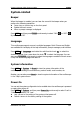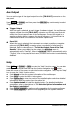Instructions
Table Of Contents
- Guaranty and Declaration
- Safety Requirement
- MSO5000-E Series Overview
- Document Overview
- Quick Start
- General Inspection
- Appearance and Dimensions
- To Prepare for Use
- Front Panel Overview
- Rear Panel Overview
- Front Panel Function Overview
- User Interface
- Touch Screen Controls
- Parameter Setting Method
- To Use the Kensington Security Lock
- To Use the Built-in Help System
- To View the Option Information and the Option Installation
- To Set the Vertical System
- To Set the Horizontal System
- To Set the Sample System
- To Trigger the Oscilloscope
- Trigger Source
- Trigger LEVEL/Threshold Level
- Trigger Mode
- Trigger Coupling
- Trigger Holdoff
- Noise Rejection
- Trigger Type
- Edge Trigger
- Pulse Trigger
- Slope Trigger
- Video Trigger
- Pattern Trigger
- Duration Trigger
- Timeout Trigger
- Runt Trigger
- Window Trigger
- Delay Trigger
- Setup/Hold Trigger
- Nth Edge Trigger
- RS232 Trigger (Option)
- I2C Trigger (Option)
- SPI Trigger (Option)
- CAN Trigger (Option)
- FlexRay Trigger (Option)
- LIN Trigger (Option)
- I2S Trigger (Option)
- MIL-STD-1553 Trigger (Option)
- Zone Trigger
- Trigger Output Connector
- Operations and Measurements
- Digital Voltmeter (DVM) and Frequency Counter
- Power Analysis (Option)
- Histogram Analysis
- Digital Channel
- Protocol Decoding
- Reference Waveform
- To Enable Ref Function
- To Select the Reference Channel
- To Select the Ref Source
- To Adjust the Ref Waveform Display
- To Save to Internal Memory
- To Clear the Display of the Reference Waveform
- To View Details of the Reference Waveform
- To Reset the Reference Waveform
- Color Setting
- Label Setting
- To Export to Internal or External Memory
- To Import from Internal or External Memory
- Pass/Fail Test
- Waveform Recording & Playing
- Search and Navigation Function
- Display Control
- Function/Arbitrary Waveform Generator (Option)
- Store and Load
- System Utility Function Setting
- Remote Control
- Troubleshooting
- Appendix
- Index
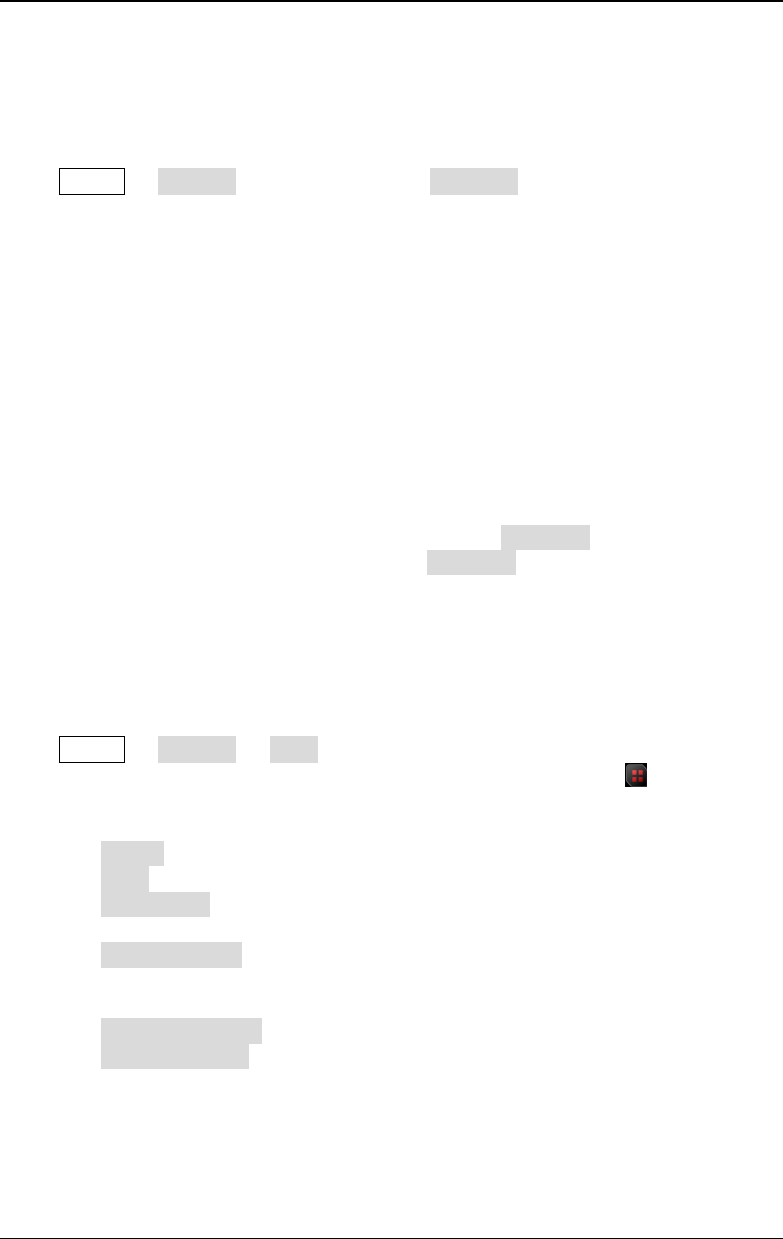
RIGOL Chapter 19 System Utility Function Setting
19-8 MSO5000-E User Guide
Aux Output
You can set the type of the signal output from the [TRIG OUT] connector on the
rear panel.
Press Utility System, and then press the AUX Out key continuously to select
"TrigOut" or "PassFail".
Trigger Output
After this type is selected, at each trigger (hardware trigger), the oscilloscope
outputs a signal from the [TRIG OUT] connector on the rear panel that can
reflect the current capture rate of the oscilloscope. Connect this signal to a
waveform display device, measure the signal frequency. It is found that the
measurement result is the same as the current capture rate.
Pass/Fail
When this type is selected, the instrument can output a positive or negative
pulse via the [TRIG OUT] connector when a successful or failed event is
detected. Refer to descriptions in "
To Set the Output Form of the Test
Results". When you enable the Aux output, the AUX Out menu is
automatically set to "PassFail". When the AUX Out menu is automatically set to
"TrigOut", then in the pass/fail test menu, the Aux Out function is automatically
disabled.
Help
Press Utility System Help to enter the "Help" function menu. You can also
enable the touch screen and then tap the function navigation icon at the
lower-left corner of the screen to open the function navigation. Then, tap the "Help"
icon to open the "Help" function menu.
Press About to view the system information of the oscilloscope.
Press Help to enter the built-in help system.
Press Option list to view the name of the installed option and other detailed
information about the option from the option list.
Press Option install to install the desired option. For detailed installation
procedures, refer to descriptions in "
To View the Option Information and
the Option Installation".
Press Online upgrade to perform online upgrading for the system software.
Press Local upgrade to perform local upgrading for the system software.