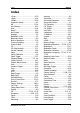Instructions
Table Of Contents
- Guaranty and Declaration
- Safety Requirement
- MSO5000-E Series Overview
- Document Overview
- Quick Start
- General Inspection
- Appearance and Dimensions
- To Prepare for Use
- Front Panel Overview
- Rear Panel Overview
- Front Panel Function Overview
- User Interface
- Touch Screen Controls
- Parameter Setting Method
- To Use the Kensington Security Lock
- To Use the Built-in Help System
- To View the Option Information and the Option Installation
- To Set the Vertical System
- To Set the Horizontal System
- To Set the Sample System
- To Trigger the Oscilloscope
- Trigger Source
- Trigger LEVEL/Threshold Level
- Trigger Mode
- Trigger Coupling
- Trigger Holdoff
- Noise Rejection
- Trigger Type
- Edge Trigger
- Pulse Trigger
- Slope Trigger
- Video Trigger
- Pattern Trigger
- Duration Trigger
- Timeout Trigger
- Runt Trigger
- Window Trigger
- Delay Trigger
- Setup/Hold Trigger
- Nth Edge Trigger
- RS232 Trigger (Option)
- I2C Trigger (Option)
- SPI Trigger (Option)
- CAN Trigger (Option)
- FlexRay Trigger (Option)
- LIN Trigger (Option)
- I2S Trigger (Option)
- MIL-STD-1553 Trigger (Option)
- Zone Trigger
- Trigger Output Connector
- Operations and Measurements
- Digital Voltmeter (DVM) and Frequency Counter
- Power Analysis (Option)
- Histogram Analysis
- Digital Channel
- Protocol Decoding
- Reference Waveform
- To Enable Ref Function
- To Select the Reference Channel
- To Select the Ref Source
- To Adjust the Ref Waveform Display
- To Save to Internal Memory
- To Clear the Display of the Reference Waveform
- To View Details of the Reference Waveform
- To Reset the Reference Waveform
- Color Setting
- Label Setting
- To Export to Internal or External Memory
- To Import from Internal or External Memory
- Pass/Fail Test
- Waveform Recording & Playing
- Search and Navigation Function
- Display Control
- Function/Arbitrary Waveform Generator (Option)
- Store and Load
- System Utility Function Setting
- Remote Control
- Troubleshooting
- Appendix
- Index
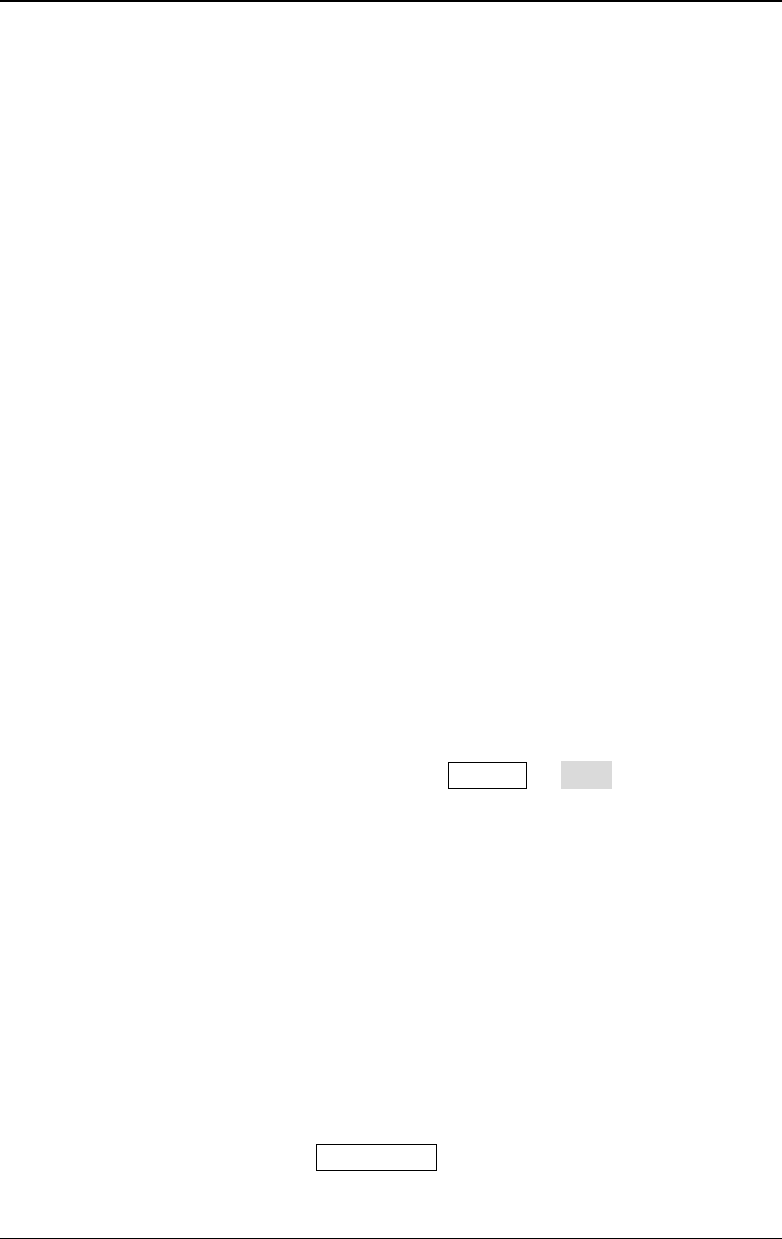
Chapter 21 Troubleshooting RIGOL
MSO5000-E User Guide 21-1
Chapter 21 Troubleshooting
The commonly encountered failures of the oscilloscope and their solutions are listed
below. If the following problems occur, locate and resolve the problems according to
the following steps. If the problems still persist, contact RIGOL and provide your
instrument information to us.
1. When I power on the instrument, the instrument stays black and does
not display anything.
(1) Check whether the power switch is really on.
(2) Check whether the power is correctly connected.
(3) Check whether the fuse is blown. If the fuse needs to be replaced, please
use the specified fuse.
(4) Restart the instrument after completing the above inspections.
(5) If the problem still persists, contact RIGOL.
2. No waveform of the signal is displayed on the screen.
(1) Check whether the probe is properly connected to the item under test.
(2) Check whether there are signals generated from the item to be tested (you
can connect the probe compensation output signal to the faulty channel to
locate the problem, and then determine whether the channel or the item to
be tested has a problem).
(3) Resample the signal.
3. The display of waveform is ladder-like.
(1) The horizontal timebase might be too low. Increase the horizontal timebase
to improve the display effects.
(2) If the display type is "Vector", the lines between the sample points may
cause ladder-like display results. Press Display Type to select "Dots".
4. The USB storage device cannot be recognized.
(1) Check whether the USB storage device can work normally.
(2) Make sure the USB storage device used is FAT32-format Flash storage type,
as this instrument does not support USB3.0 and hard disk storage type.
(3) Check whether the capacity of the USB storage device is too large. It is
recommended that the capacity of the USB storage device should not
exceed 8 GB for this oscilloscope.
(4) Restart the instrument and insert the USB storage device to check it.
(5) If the USB storage device still cannot work normally, please contact
RIGOL.
5. The touch functions cannot be used normally.
(1) Check whether you have enabled the touch screen. If not, please press the
touch screen switch key Touch Lock to enable the touch screen function.
(2) Check whether the screen or your finger is stained with oil or sweat. If yes,