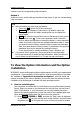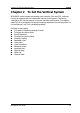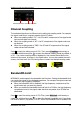Instructions
Table Of Contents
- Guaranty and Declaration
- Safety Requirement
- MSO5000-E Series Overview
- Document Overview
- Quick Start
- General Inspection
- Appearance and Dimensions
- To Prepare for Use
- Front Panel Overview
- Rear Panel Overview
- Front Panel Function Overview
- User Interface
- Touch Screen Controls
- Parameter Setting Method
- To Use the Kensington Security Lock
- To Use the Built-in Help System
- To View the Option Information and the Option Installation
- To Set the Vertical System
- To Set the Horizontal System
- To Set the Sample System
- To Trigger the Oscilloscope
- Trigger Source
- Trigger LEVEL/Threshold Level
- Trigger Mode
- Trigger Coupling
- Trigger Holdoff
- Noise Rejection
- Trigger Type
- Edge Trigger
- Pulse Trigger
- Slope Trigger
- Video Trigger
- Pattern Trigger
- Duration Trigger
- Timeout Trigger
- Runt Trigger
- Window Trigger
- Delay Trigger
- Setup/Hold Trigger
- Nth Edge Trigger
- RS232 Trigger (Option)
- I2C Trigger (Option)
- SPI Trigger (Option)
- CAN Trigger (Option)
- FlexRay Trigger (Option)
- LIN Trigger (Option)
- I2S Trigger (Option)
- MIL-STD-1553 Trigger (Option)
- Zone Trigger
- Trigger Output Connector
- Operations and Measurements
- Digital Voltmeter (DVM) and Frequency Counter
- Power Analysis (Option)
- Histogram Analysis
- Digital Channel
- Protocol Decoding
- Reference Waveform
- To Enable Ref Function
- To Select the Reference Channel
- To Select the Ref Source
- To Adjust the Ref Waveform Display
- To Save to Internal Memory
- To Clear the Display of the Reference Waveform
- To View Details of the Reference Waveform
- To Reset the Reference Waveform
- Color Setting
- Label Setting
- To Export to Internal or External Memory
- To Import from Internal or External Memory
- Pass/Fail Test
- Waveform Recording & Playing
- Search and Navigation Function
- Display Control
- Function/Arbitrary Waveform Generator (Option)
- Store and Load
- System Utility Function Setting
- Remote Control
- Troubleshooting
- Appendix
- Index
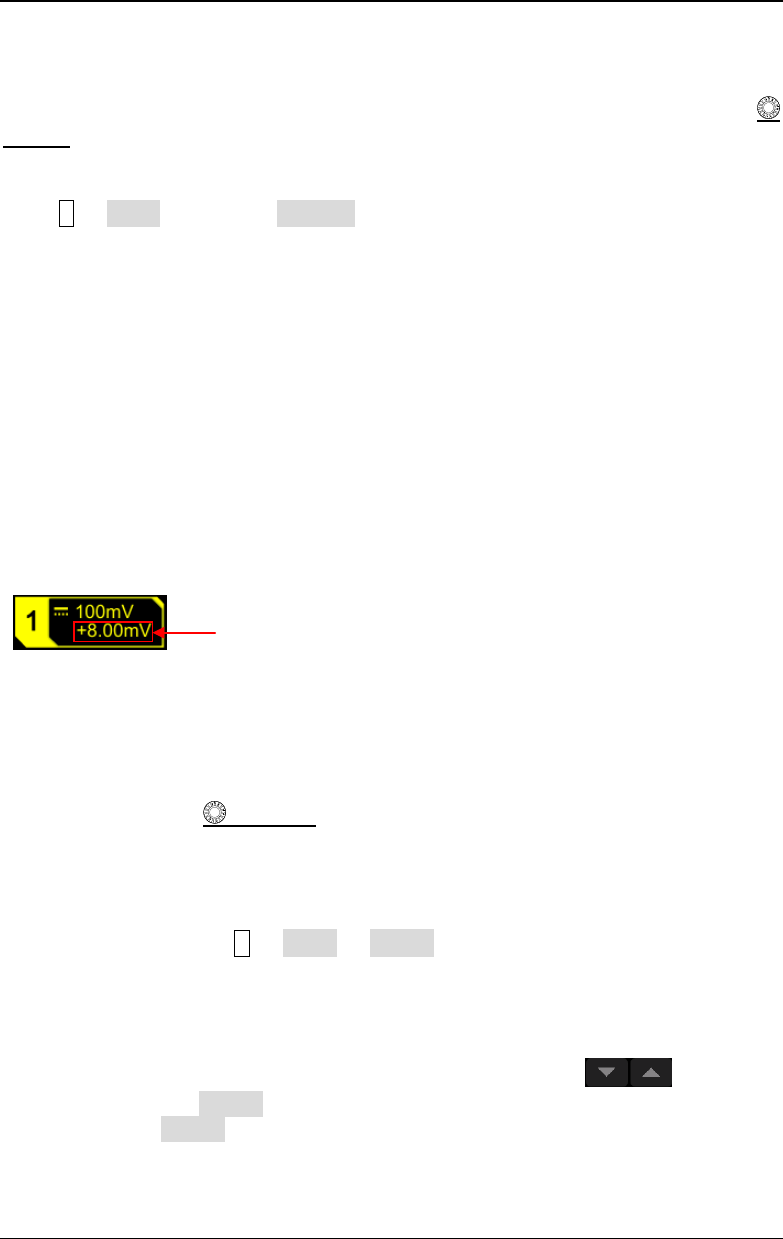
RIGOL Chapter 2 To Set the Vertical System
2-4 MSO5000-E User Guide
Vertical Expansion
When changing the vertical scale of the analog channel by rotating the Vertical
SCALE
knob, you can select to expand or compress the waveform around the
"Center" or "GND" (Ground). By default, "GND" is selected under Expand.
Press 1 More, then press Expand continuously to select "Center" or "GND".
Center: when the vertical scale is changed, the waveform will be expanded or
compressed around the screen center.
GND: when the vertical scale is changed, the waveform will be expanded or
compressed around the signal ground level position.
To Adjust the Vertical Offset
Vertical offset indicates the offset of the signal ground level position of the waveform
from the screen center in the vertical direction. Its unit is consistent with the
currently selected amplitude unit (refer to "Amplitude Unit"). When adjusting the
vertical offset, the waveforms of the corresponding channel moves up and down.
The vertical offset information (as shown in the following figure) in the channel
status label at the bottom of the screen will change accordingly.
The adjustable range of the vertical offset is related to the current input impedance,
probe ratio, and vertical scale.
When CH1 is turned on, you can adjust the vertical offset with the following four
methods:
Rotate Vertical
OFFSET that corresponds to CH1 to adjust the vertical
offset within the adjustable range. Rotate this knob clockwise to increase the
vertical offset, and rotate it counterclockwise to reduce the vertical offset.
Pressing down the knob can quickly reset the vertical offset (set the vertical
offset to 0).
Menu setting: Press 1 More Offset, and then the numeric keypad is
displayed. Input the offset value with the numeric keypad.
Enable the touch screen, and then adjust the vertical offset with the drag
gesture. For details, refer to the "Drag" section.
Enable the touch screen function, and tap the channel status label at the bottom
of the screen. The following window is displayed. Tap the
icon at the
right side of the Offset input field to decrease or increase the offset. You can
also tap the Offset input field to input a specific value with the displayed
numeric keypad.
Vertical Offset