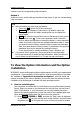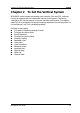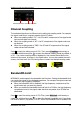Instructions
Table Of Contents
- Guaranty and Declaration
- Safety Requirement
- MSO5000-E Series Overview
- Document Overview
- Quick Start
- General Inspection
- Appearance and Dimensions
- To Prepare for Use
- Front Panel Overview
- Rear Panel Overview
- Front Panel Function Overview
- User Interface
- Touch Screen Controls
- Parameter Setting Method
- To Use the Kensington Security Lock
- To Use the Built-in Help System
- To View the Option Information and the Option Installation
- To Set the Vertical System
- To Set the Horizontal System
- To Set the Sample System
- To Trigger the Oscilloscope
- Trigger Source
- Trigger LEVEL/Threshold Level
- Trigger Mode
- Trigger Coupling
- Trigger Holdoff
- Noise Rejection
- Trigger Type
- Edge Trigger
- Pulse Trigger
- Slope Trigger
- Video Trigger
- Pattern Trigger
- Duration Trigger
- Timeout Trigger
- Runt Trigger
- Window Trigger
- Delay Trigger
- Setup/Hold Trigger
- Nth Edge Trigger
- RS232 Trigger (Option)
- I2C Trigger (Option)
- SPI Trigger (Option)
- CAN Trigger (Option)
- FlexRay Trigger (Option)
- LIN Trigger (Option)
- I2S Trigger (Option)
- MIL-STD-1553 Trigger (Option)
- Zone Trigger
- Trigger Output Connector
- Operations and Measurements
- Digital Voltmeter (DVM) and Frequency Counter
- Power Analysis (Option)
- Histogram Analysis
- Digital Channel
- Protocol Decoding
- Reference Waveform
- To Enable Ref Function
- To Select the Reference Channel
- To Select the Ref Source
- To Adjust the Ref Waveform Display
- To Save to Internal Memory
- To Clear the Display of the Reference Waveform
- To View Details of the Reference Waveform
- To Reset the Reference Waveform
- Color Setting
- Label Setting
- To Export to Internal or External Memory
- To Import from Internal or External Memory
- Pass/Fail Test
- Waveform Recording & Playing
- Search and Navigation Function
- Display Control
- Function/Arbitrary Waveform Generator (Option)
- Store and Load
- System Utility Function Setting
- Remote Control
- Troubleshooting
- Appendix
- Index
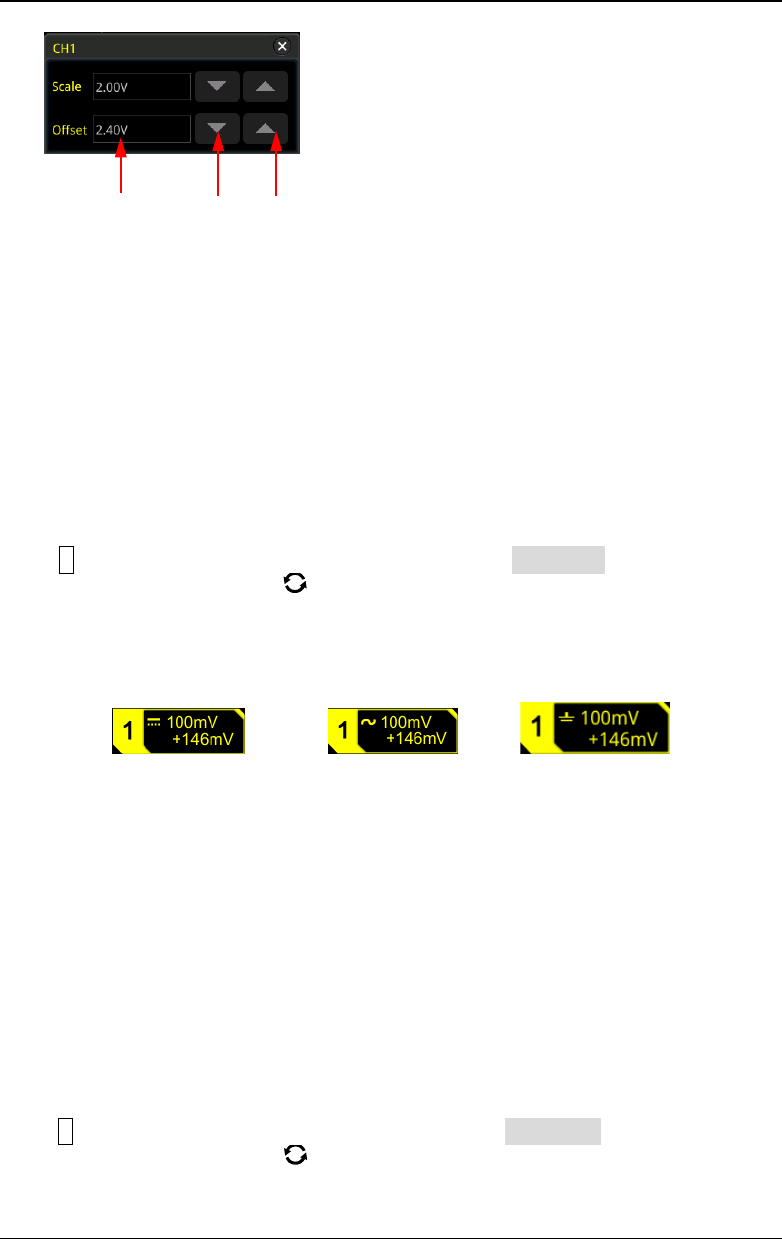
Chapter 2 To Set the Vertical System RIGOL
MSO5000-E User Guide 2-5
Channel Coupling
The undesired signals can be filtered out by setting the coupling mode. For example,
the signal under test is a square waveform with DC offset.
When the coupling mode is "DC": the DC and AC components of the signal under
test can both pass the channel.
When the coupling mode is "AC": the DC components of the signal under test
are blocked.
When the coupling mode is "GND", the DC and AC components of the signal
under test are both blocked.
Press 1 to open the setting menu of CH1. Then, press Coupling continuously or
rotate the multifunction knob to select the desired coupling mode (by default, it
is DC). The current coupling mode is displayed in the channel status label at the
bottom of the screen, as shown in the figure below. You can also enable the touch
screen, and then touch the CH1 setting menu to select the desired coupling mode.
DC AC GND
Bandwidth Limit
MSO5000-E series supports the bandwidth limit function. Setting the bandwidth limit
can reduce the noises in the displayed waveforms. For example, the signal under test
is a pulse with high frequency oscillation.
When the bandwidth limit is disabled, the high frequency components of the
signal under test can pass the channel.
When you enable the bandwidth limit and limit it to 20 MHz, the high frequency
components found in the signal under test that are greater than 20 MHz are
attenuated.
Press 1 to open the setting menu of CH1.Then, press BW Limit continuously or
rotate the multifunction knob to select the desired bandwidth limit. Press down
the knob to select it. By default, it is OFF. When the bandwidth limit is enabled, the
Value Input Field Decrease Increase