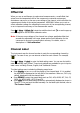Instructions
Table Of Contents
- Guaranty and Declaration
- Safety Requirement
- MSO5000-E Series Overview
- Document Overview
- Quick Start
- General Inspection
- Appearance and Dimensions
- To Prepare for Use
- Front Panel Overview
- Rear Panel Overview
- Front Panel Function Overview
- User Interface
- Touch Screen Controls
- Parameter Setting Method
- To Use the Kensington Security Lock
- To Use the Built-in Help System
- To View the Option Information and the Option Installation
- To Set the Vertical System
- To Set the Horizontal System
- To Set the Sample System
- To Trigger the Oscilloscope
- Trigger Source
- Trigger LEVEL/Threshold Level
- Trigger Mode
- Trigger Coupling
- Trigger Holdoff
- Noise Rejection
- Trigger Type
- Edge Trigger
- Pulse Trigger
- Slope Trigger
- Video Trigger
- Pattern Trigger
- Duration Trigger
- Timeout Trigger
- Runt Trigger
- Window Trigger
- Delay Trigger
- Setup/Hold Trigger
- Nth Edge Trigger
- RS232 Trigger (Option)
- I2C Trigger (Option)
- SPI Trigger (Option)
- CAN Trigger (Option)
- FlexRay Trigger (Option)
- LIN Trigger (Option)
- I2S Trigger (Option)
- MIL-STD-1553 Trigger (Option)
- Zone Trigger
- Trigger Output Connector
- Operations and Measurements
- Digital Voltmeter (DVM) and Frequency Counter
- Power Analysis (Option)
- Histogram Analysis
- Digital Channel
- Protocol Decoding
- Reference Waveform
- To Enable Ref Function
- To Select the Reference Channel
- To Select the Ref Source
- To Adjust the Ref Waveform Display
- To Save to Internal Memory
- To Clear the Display of the Reference Waveform
- To View Details of the Reference Waveform
- To Reset the Reference Waveform
- Color Setting
- Label Setting
- To Export to Internal or External Memory
- To Import from Internal or External Memory
- Pass/Fail Test
- Waveform Recording & Playing
- Search and Navigation Function
- Display Control
- Function/Arbitrary Waveform Generator (Option)
- Store and Load
- System Utility Function Setting
- Remote Control
- Troubleshooting
- Appendix
- Index
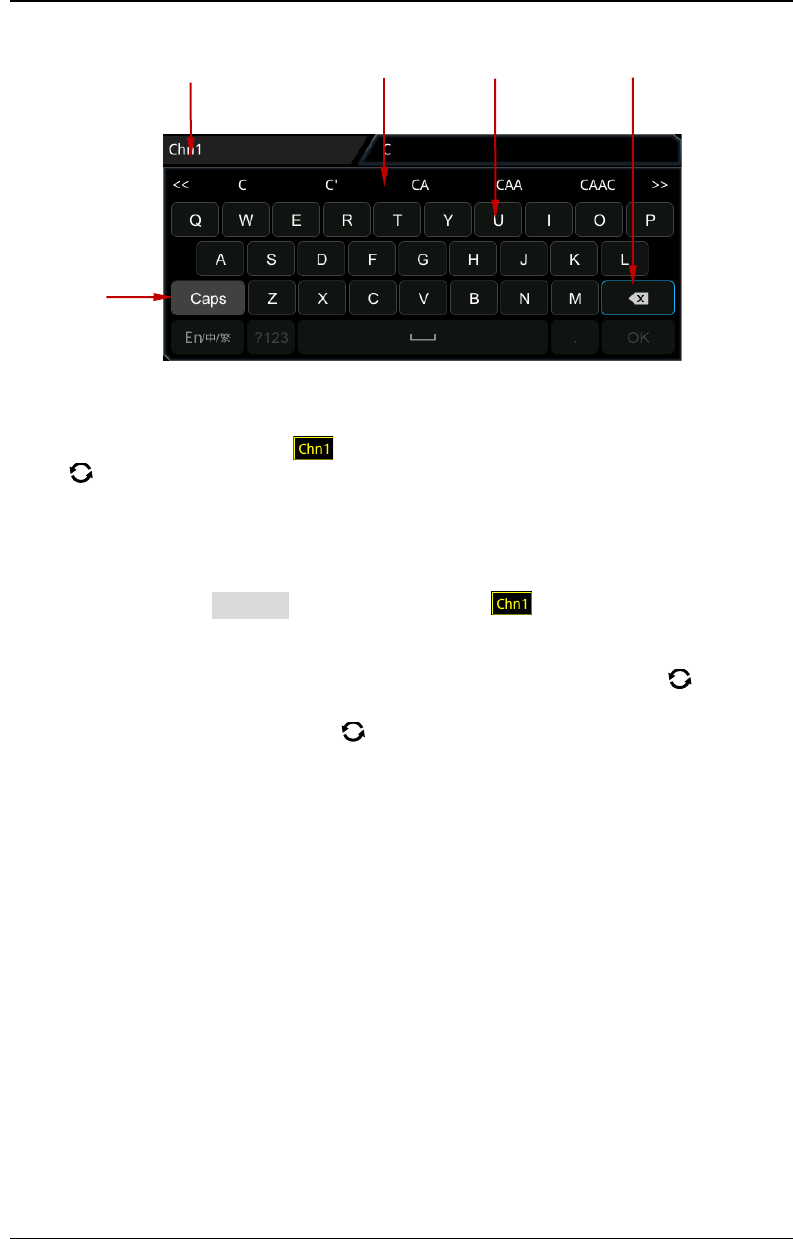
RIGOL Chapter 2 To Set the Vertical System
2-10 MSO5000-E User Guide
Figure 2-3 Label Editing Interface
For example, set the label to "
". In the virtual keypad, rotate the multifunction
knob
to select "Caps" and press down the knob to switch the uppercase or
lowercase mode. Rotate the multifunction knob and select "C", press down the knob.
Then, in the input selection area, rotate the multifunction knob and select "C". Press
down the knob to input "C". Use the same method to input "hn1". After finishing the
input, press OK to finish the editing. You can also enable the touch screen to operate
by touch gestures. If Display is enabled, the label will be displayed at the left
of CH1 waveform.
To delete or modify the input characters, rotate the multifunction knob
or enable
the touch screen to realize it.
Rotate the multifunction knob
: use the delete key to delete or modify the
characters. To modify the characters, input the desired characters again.
Enable the touch screen: use the touch gestures to directly move the cursor to
the right side of the character required to be deleted or modified, and then tap
the delete key to delete the character. To modify the characters, input the
desired character again or delete the character.
Label Input Area Input Selection Area Virtual Keypad Delete Key
Upper-lower
Case Switch