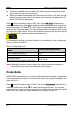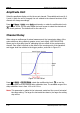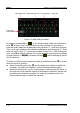Instructions
Chapter 2 To Set the Vertical System RIGOL
MSO7000/DS7000 User's Guide 2-5
right side of the Scale input field to increase or decrease the offset. You can
also tap the Scale input field to input a specific value with the displayed
numeric keypad.
Channel Coupling
The undesired signals can be filtered out by setting the coupling mode. For example,
the signal under test is a square waveform with DC offset.
When the coupling mode is "DC": the DC and AC components of the signal under
test can both pass the channel.
When the coupling mode is "AC": the DC components of the signal under test
are blocked.
Press 1 to open the setting menu of CH1. Then, press Coupling continuously or
rotate the multifunction knob to select the desired coupling mode (by default, it
is DC). The current coupling mode is displayed in the channel status label at the
bottom of the screen, as shown in the figure below. You can also enable the touch
screen, and then touch the CH1 setting menu to select the desired coupling mode.
DC AC
Note:
When the input impedance is set to "50 Ω", the channel coupling is set to DC
coupling by force, and the Coupling menu is grayed out and cannot be
modified.
When the coupling mode is "AC", the input impedance is set to 1 MΩ by force,
and the Impedance menu is grayed out and cannot be modified.
Bandwidth Limit
MSO/DS7000 series supports the bandwidth limit function. Setting the bandwidth
limit can reduce the noises in the displayed waveforms. For example, the signal
under test is a pulse with high frequency oscillation.
Value Input Field Decrease Increase