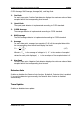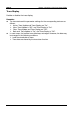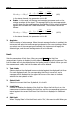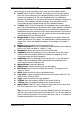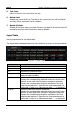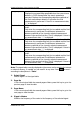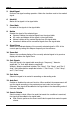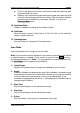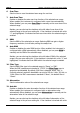Instructions
Chapter 4 Functions of the Front Panel of EMI RIGOL
RSA3000E User Guide 4-21
press this key to enter the editing menu, open the limit editing window.
X to CF: When "Fixed" is selected, the frequency of the current editing
point will not be affected by the midspan frequency. When "Relative" is
selected, the frequency of the current editing point is the difference
between the frequency of the point and the current midspan frequency. At
this time, if the midspan frequency changes, then the position of the
current editing point changes along with the midspan frequency.
Y to Ref: When "Fixed" is selected, the amplitude of the current editing
point will not be affected by the reference level. When "Relative" is selected,
the amplitude of the current editing point is the difference between the
amplitude of the point and that of the current reference level. At this time, if
the reference level changes, then the position of the current editing point
changes along with the reference level.
Margin State: Enables or disables the display of the margin. When you
enable the display of the margin, the measurement interface displays the
margin lines; when you disable the display of the margin, the margin is
invalid.
Margin: Sets the margin for the current limit line.
Freq Interpolation: Sets the interpolation mode between two frequency
points in the limit line table to "Linear" or "Log".
Navigation: Selects the first line of the limit line table.
Frequency: Edits the frequency of the current point. When Rel Freq is
selected, edit the frequency difference between the frequency of the
current point and the center frequency.
Amplitude: Edits the amplitude of the current point. If the Rel Ampt is
enabled, edit the amplitude difference between the amplitude of the
current point and the reference level.
Append Point: Inserts an edit point.
Delete Point: Deletes the point that you are editing.
Build From: Sets a trace for building the limit line. The range is from
Trace1 to Trace3.
Build: Builds the limit line from the selected trace.
Copy From: Copies the selected limit line into the current limit line. The
range is from Limit1 to Limit6.
Copy: Performs the limit line copy operation.
X Offset: Sets the frequency offset of the current limit line.
Y Offset: Sets the amplitude offset of the current limit line.
Apply Offset: Adds the X and Y offsets to each point of the current limit
line, then resets the X and Y offset values to 0.
Tip: You can touch any point in the trace display window on the screen to
edit the current point to be the limit line data point. You can also drag the
point to adjust the position of the current edit point, that is, to change the
frequency/amplitude of the current point.