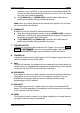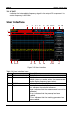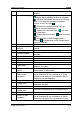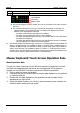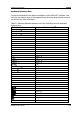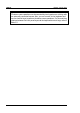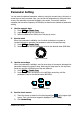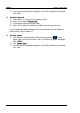User manual
RIGOL Chapter 1 Quick Start
1-20 RSA3000 User’s Guide
frequency and stop frequency.
24
Y scale
Indicates the scale indication in the Y axis.
Note
[1]
: The display of the trace indicator is shown in the following figure:
The first line displays the trace number. The color of the number is the same as that of
the trace.
The second line displays the trace type, including W (Clear/Write), A (Average), M
(Maximum Hold), and m (Minimum Hold). The letters with different colors and in
different forms show different meanings.
— The letter in blue indicates that the trace is updating.
— The letter in gray indicates that the trace is not updated.
— The letter with strikethrough and in gray color indicates that the trace will neither
be updated nor displayed.
— The letter with strikethrough and in blue color indicates that the trace is updating
but not displayed. It is useful in trace math operation.
The third line displays the detector type of each trace, including N (Normal, only available for
GPSA), V (Voltage Average, only available for GPSA), P (Positive Peak), p (Negative Peak), S
(Sample), R (RMS Average, only available for GPSA), Q (Quasi Peak, option, only available for
GPSA), and A (Average, only available for RTSA). If it shows "f", it indicates that it is math
operation trace. The letter in blue in the third line (detector type) indicates that the detector is
in auto state; the letter in white indicates that it is in manual state.
Mouse/Keyboard/Touch Screen Operation Rule
Mouse Operation Rule
Connect the mouse (note that only the left-click operation is supported; the scroll
and right-click operations with the mouse are not supported) to the spectrum
analyzer via the USB HOST interface to perform the following operations:
1. Click to select the menu and window.
2. Press and hold the left mouse button to drag the data displayed on the graticule
or move the slide bar.
3. Double-click the data displayed on the graticule and then the data will be
appeared at the right-corner.
4. Under the Marker function, you can only use the mouse to move a marker, but
unable to add a marker with the mouse.
Trace Number
Trace Type
Detector Type