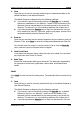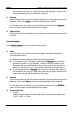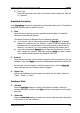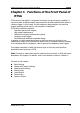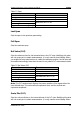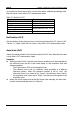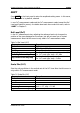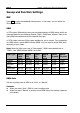Instructions
Chapter 2 Functions of the Front Panel of GPSA RIGOL
RSA3000E User Guide 2-19
2) Color Type
Press this key to select the color of the current screen image to be "Normal"
or "Inverted".
Amplitude Correction
Press Correction to enter the amplitude correction data saving menu. The selected
amplitude correction data is saved to the file.
1. Save
Press this key to save the current amplitude correction data in the default
filename or user-defined filename.
The default filename is determined by the following methods:
If you haven't input a filename by pressing the Save As key, its default
filename is correction<n>.csv. Wherein, n refers to the file number of the
filenames that are named based on the naming mode in the current file
directory. The value of <n> is the existing maximum file number plus 1.
If you have pressed the Save As key to input the filename abc, then the
file is saved to be "abc.csv". After that, press the Save key again, another
file is saved automatically with the filename "abc1.csv".
2. Save As
Press this key and then use the numeric keypad on the front panel to input the
filename. Then, press Save to save the corresponding amplitude correction file.
You can also touch the screen or use the mouse to tap or click the Save As
menu, and then input the filename with the keypad.
3. Select Corr
Selects the amplitude correction type to be saved. You can select "Antenna",
"Cable", "Other", or "User".
Quicksave Path
1. Set Path
Press the Set Path softkey to open the file explorer interface. Select the
corresponding path, and then press OK to set the current path to be the quick
save path.
2. View Path
Press the View Path softkey to display the current quick save path information
in the center of the user interface.