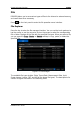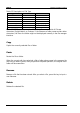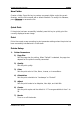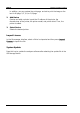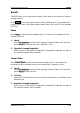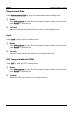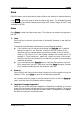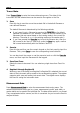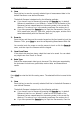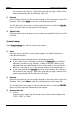Instructions
RIGOL Chapter 6 System Function
6-16 RSA5000 User’s Guide
Trace+State
Press Trace+State to enter the trace+state saving menu. The state of the
instrument and the selected trace can be saved to the register or the file.
1. Save
Press this key to save the current trace+state file in the default filename or
user-defined filename.
The default filename is determined by the following methods:
If you haven't input a filename by pressing the Save As key, its default
filename is tracestate<n>.trs. Wherein, n refers to the file number of the
filenames that are named based on the naming mode in the current file
directory. The value of <n> is the existing maximum file number plus 1.
If you have pressed the Save As key to input the filename abc, then the
file is saved to be "abc.trs". After that, press the Save key again, another
file is saved automatically with the filename "abc1.trs".
2. Save As
Press this key and then use the numeric keypad on the front panel to input the
filename. Then, press Save to save the corresponding trace+state file.
You can also touch the screen or use the mouse to touch or click the Save As
menu, and then input the filename with the keypad.
3. Save From Trace
Selects the trace to be saved. You can select any single trace from Trace1 to
Trace6.
4. Register1 through Register16
When any one of the items from Register1 to Register16 is selected, the current
state of the instrument will be saved to the corresponding register. The register
supports quick save and loading instrument state. The register menu displays
the time for saving the instrument state.
Measurement Data
Press Measurement Data to enter the measurement data saving menu. The
selected measurement data type (e.g. trace, measurement results, peak table, or
marker table) can be saved to the specified file. The data will be saved in .csv format.
They are separated with a comma, and this is convenient for you to use the Excel to
analyze the data.