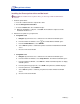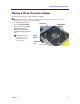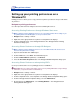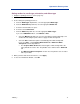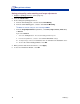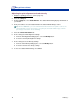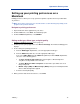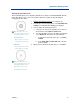User guide
Rimage Everest Printer
10 110632_L
- u are printing PDF labels using a Rimage
toPrinter).
erties dialog opens.
5. ab, select Printing Defaults… The Rimage Everest II
Printing Defaults dialog opens.
Setting up your printing preferences on a
Windows PC
Printing preferences allows you to set up your Everest printer to produce the best possible labels
on your discs.
Navigate to printing preferences
Use either procedure below to navigate to the Everest Printing Preferences.
Accessing Printing Preferences through Windows Start menu
Note: Using this method, printing preferences are saved in the printer driver settings. If you
are printing labels from CD Designer, use the procedure below.
1. Navigate: Start > Settings > Printers.
2. Right-click on the appropriate Everest printer. The dropdown menu displays.
3. From the dropdown menu, select Printing Preferences. The Rimage Everest II Printing
Preferences dialog opens.
Accessing Printer Preferences through CD Designer
Note: Using this method, printing preferences are saved with the label file and are used
instead of the printer driver settings.
1. Open the desired label file in CD Designer.
2. From the File menu, select Print. The Print window opens.
3. From the Printer Name dropdown list, select Everest.
4. Select the Document Properties button. The Rimage EVEREST Properties dialog opens.
Accessing Printer Preferences when printing PDFs
Use the procedure below to access printing preferences for PDF files.
Important! The procedure below applies only if yo
autoloader (except the AutoEverest Au
1. Navigate: Start > Settings > Printers.
2. Right-click on the appropriate Everest printer. The dropdown menu displays.
3. From the dropdown menu, select Properties. The Rimage Everest II Prop
4. From the Rimage Everest II Properties dialog, select the Advanced tab.
At the bottom of the Advanced t