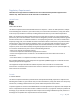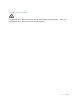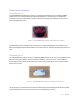User Guide
Page 11 | 13
TRS-SENSOR-DIA /A
For installation instructions for the diaphragm sensor, refer to the Magnetic Mount Install Guide.
TRS-SENSOR-DRY /A
For installation instructions for the diaphragm sensor, refer to the Dry Fit Install Guide.
Programming
To program the wheel sensor ID into the TyreSense Receiver Unit, refer to the Display User Guide or
TyreSense Client User Guide for more information.
Configuring
After the wheel sensor ID has been programmed into the TyreSense Receiver Unit, the cold pressure
calculation will need to be configured using the TyreSense Client software. For tires with liquid additive
(TRS-SENSOR-DIA /A only), ensure that the cold pressure calculation is set to “WET”. For tires without
liquid additive inflated with air or nitrogen, ensure that the cold pressure calculation is set to “DRY/N2”.
Figure 4 below shows the cold pressure calculation option in the TyreSense Client software.
F
IGURE 5 – COLD PRESSURE CALCULATION (GENERAL SETTINGS – TYRESENSE CLIENT)
Final checks
Using the TyreSense Client software, TyreSense IDX, or TyreSense Display, verify that the pressure
displayed for the tire position matches the pressure reading displayed with a master gauge.
Wheel Sensor Calibration
The wheel sensor is calibrated for operation during production and designed to be accurate throughout
the life of the wheel sensor. No tuning or calibration is required by the customer
Troubleshooting
Wheel sensor pressure reading do not match the master pressure gauge
• Incorrect sensor ID is being monitored
o Verify sensor ID by checking records
o Verify sensor ID by making a pressure adjustment of ~5psi on the tire
• Faulty or improper master gauge reading
o Check master gauge for accuracy and calibration
• Wheel sensor pressure reading age may be old
o Verify that the TyreSense pressure reading is recent and occurred after tire pressure
adjustment has been completed.