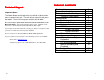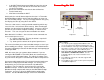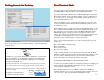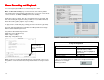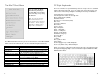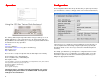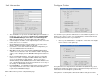Ethernet users Guide
1.
In the MinIT Administrator go to 5250 Sessions then go into
each display session and click the check box that sets the
session to Text mode.
2. Go into Unit Information and click the box for Boot into
Terminal mode only.
3. Click Done and reboot the MinIT.
At this point, the unit will boot straight into Session 1 in Text mode.
No Window Manger will be running and there will be no means for
the user to modify settings. The user can toggle between the (up to)
five Display Sessions by using Alt-F1 thru Alt-F5.
There are a few reasons, mostly to do with networking, which may
cause Session 1 to not start or fail to connect. After correcting the
problem, you do not have to reboot the MinIT. If you press Alt-F12
you will see a User Menu of options including 'r1' which restarts
Session 1. This can save you the time and trouble of a reboot.
More about this User Menu -- there are two 'secret' commands we
chose not to expose to users:
'nr' restarts networking. This may be all that is required if
your Ethernet cable was loose.
'sq' shows you the contents of the printer Spool Queues.
This menu also allows you to start a window manager session if you
wish to modify your settings. If you had earlier set an Administrative
Password, attempting to start the window manager would prompt you
for that password.
AND, this menu gives you a power down command. If you are
running the Minit 5250E in Text ONLY Mode, we recommend you
use this instead of the power button. This orderly shut down saves
any new macros that you’ve recorded onto the built-in compact flash.
One more troubleshooting hint: Even though in terminal mode your
MinIT does not display the window manager, it is running in the
background, you just can't get to it from this unit without the
password. You can, however, get to it from a PC running the
MinitMan manager. Select the Unit and click Desktop and your
Windows desktop computer will show you the MinIT5250 desktop.
From there, you can use all of the Administrative configuration
functions. See the MinitMan Manager CD for more information.
Connecting the Unit
Connecting the UnitConnecting the Unit
Connecting the Unit
MinIT Notes:
1. Use only the power supply provided with the unit. The
use of any other power supply may damage the unit.
2.
The Power Button on the top of the unit will be lit (white)
when there is power to the unit. The unit will not start
until you press the button. Then it will turn green.
3. The correct way to power down the unit is from the
Start button or the MinIT Root Menu. See the
Technical Support section of the manual for more
information.
4. The USB ports on the front of the unit support USB
Keyboard or Mouse.
5.
The headphone jack can be used for powered speakers
or amplified headphones.
Power
Video
Mouse
Keyboard
Parallel
(local printer)
Ethernet
3