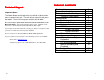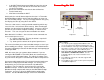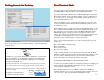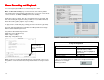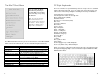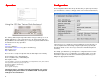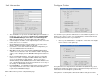Ethernet users Guide
Macro Recording and Playback
Macro Recording and PlaybackMacro Recording and Playback
Macro Recording and Playback
You can assign keyboard Macros to function keys F1 – F24.
Note: the Record and Play keys on the lower left of the 122-key twinax
style keyboard are functional in the window mode. If you are in a Text mode
session, however, use Alt+r and Alt+p for Record and Play.
Hit the Record key (or Alt+r), then the selected Function key (F1-F24), and
then start entering the keystrokes that you’d like to record. When finished,
hit the Record key (Alt+r) again to stop recording.
To play a macro, hit the Play key (or Alt+p), then the function key (F1-F24).
On a PC (104 key) keyboard, use the Alt+r and Alt+p short cuts to assign
Macros to the function keys F1-F12.
F(x) refers to the function keys F1-F12
Alt+R+F(x) = Record Macro F(x)
Alt+R = Stop recording
Alt+P+F(x) = Play Macro F(x)
While you are in record mode an R will appear on the bottom of the screen,
along with a counter and the Function key that the Macro is being recorded
to.
5
R 0000 F01
In this example, we
are recording a
macro to Function
key F1.
16
Using the Keyboard
Function
Keystroke(s)
To get to a particular window Alt + Tab (hold down the Alt key
and hit the tab key until the
window you want is highlighted,
then release).
To move between fields Tab
MinIT Root Menu Alt + Shift +F1
If there is an underlined letter on a button, it is a keyboard shortcut to
that button. For example,
Hit D to go to Done