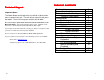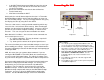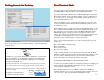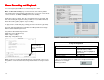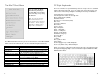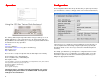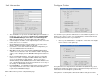Ethernet users Guide
The MinIT Start Menu
The MinIT Start Menu is the key to most of the functions of the MinIT 5250E.
Click on the desired menu item or use the underlined keyboard shortcut.
Menu Item Function
Getting Started Help overview
MinIT Administration Configuration of the unit
Print Queue Shows status of Printer Sessions and any print
jobs outstanding. Cancel print jobs here.
Display Session Status Shows status of all defined Display Sessions.
Process Monitor For diagnostic use. Displays all active
processes running on the MinIT.
Set Time/Date Sets the Clock (lower right corner of Desktop)
Calculator Brings up a calculator
Exit Restarts the MinIT software (partial restart)
Reboot Full Reboot of the unit
POWER Down Always use this method to turn off the unit.
PC Style Keyboards
There are a number of special 5250 keys that are not present on a standard
104-key PC Style Keyboard. If you are using a PC style keyboard you can
still use these functions by hitting the following shortcut key combinations:
F1 through F12 = F1 through F12
F13 through F24 = Shift + F1 through F12
Enter = Right Control (RCtrl)
Field Exit = Enter
Error Reset = Left Control (LCtrl)
Attn = Esc
Sys Req = Shift+Esc
End = End
Home = Home
Dup = Numpad *
Field - = Numpad –
Field + = Numpad +
Roll Up = Page Down
Roll Down = Page Up
Record = Alt+r
Play = Alt+p
¢ = Alt+c
Euro symbol = Alt+e
Help = Alt+h
Zoom in (bigger font) = Shift+Numpad+
Zoom out (smaller font) = Shift+Numpad-
Again, if you wish to remap the keyboard to better suit your particular needs,
the keyboard mapping utility is to be found under Keyboard within the Minit
Administration Menu.
15
You can call up the MinIT
Start Menu by Clicking on
the Start Button, by clicking
on the Desktop, or by using
Alt+Shift+F1.
Hint: If a letter in the Start
Menu is underlined, it is
a
keyboard shortcut to that item.
For instance, hit P to jump to
Print Queue. (Hit P again to
jump to Process Monitor).
6