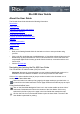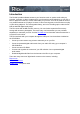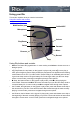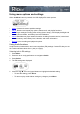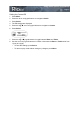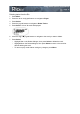Operation Manual
Page 5
Using your Rio
• Menu: Press the Menu button to display the Rio menu options. Press
>/||
,
>>
,
<<
, and
!
to navigate through menu options. Press Select to choose a menu option. Generally,
pressing Menu while in menu mode before saving any changes returns the Rio to play
mode without saving.
• Rec: The Record button on the Rio. Press Rec to display the Recorder options menu,
where you can choose to record your voice or play a recording. See the section on
Recording and Playing Voice
for instructions and more information.
• Liquid Crystal Display (LCD): In play mode, the LCD provides the following
information—clockwise from right:
• Play/Pause icon: Displays either a Play icon (triangle) or a Pause icon (two vertical
bars), to show the current action of the Rio.
• Current song position: Displays the play location in the current track in
minutes:seconds (mm:ss) form. For Audible content, the display includes hours
(hh:mm or hh:mm:ss).
• Volume level: Displays the volume setting in both digital and graphic form. The bar-
graph disappears as volume is reduced and re-appears as volume is increased.
Volume level ranges from 0-20.
• Track display: Displays the number of the currently selected track and the total
number of tracks on your Rio. Tracks are numbered from 1-99. If a playlist is active,
the track count shows the number of tracks in it. If a large storage device is used, the
total content is organised by playlists of up to 99 tracks.
• Album name/artist name: Album name is displayed in this field for a few seconds,
followed by artist name. If the name is longer than the width of the display, the
name scrolls.
• Track information: Track information includes the codec type (MP3, WMA, and so on),
the bit rate (XXX kbps), and the file size (XX:XX MB).
• Song name: Displays the title of the currently selected track. Song name scrolls if the
name is longer than the width of the display.
• Hold icon (key): Appears if the Rio is set to Hold mode. Hold locks all settings except
the Power switch on the Rio.