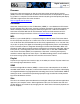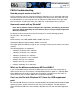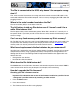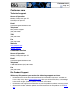Operation Manual
Page 15
FAQ & troubleshooting
Downloading the firmware upgrade from the Rio Web site
1 Go to the Rio Web site
2 Click the Support link.
3 Navigate to the Rio Technical Support Updates page.
4 Select and download the latest Rio One xxxx.exe (PC) or Rio One Update xxxx (Mac)
firmware upgrade file to your computer.
Upgrading the Rio firmware—PC
Important: Quit all other applications before running the firmware upgrade. While
running the firmware upgrade, do not close the program, turn off the Rio or unplug
the USB cable.
1 Connect the Rio to the computer with the USB cable.
2 Double-click the Rio One xxxx.exe firmware upgrade file. The RioFlasher window dis-
plays.
3 Click the Upgrade Now button on the RioFlasher window.
4Click Yes.
5 When the upgrade is complete, a check of the firmware version displays the new number.
Upgrading the Rio firmware—Mac
Important: Do not close the program, turn off the Rio or unplug the USB cable
during the upgrade.
1 Press the4/; button to turn your Rio On.
2 Connect the Rio to the computer with the USB cable.
3 Double-click the iTunes icon.
4 Select the Rio player icon.
5 Click the Options button on the iTunes window. The Rio Settings window displays.
6 Click the Upgrade Firmware button in the Rio Settings window.
7 Choose the Rio One Update xxxx firmware upgrade file.
8 Click the Open button.
9 When the upgrade is complete, a check of the firmware version displays the new number.