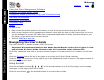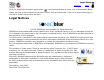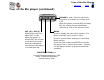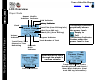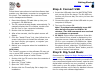Operation Manual
Index
Getting Started
8
Contents
Rio Sport Digital Music Player
Getting Started
Please refer to the Quick Start poster for complete
setup instructions, including information on con-
necting the Rio to your computer.
Step 1: Unpack
Make sure your package includes the following:
•Rio player
•Earphones
•One AAA-size alkaline battery
• Universal Serial Bus (USB) cable
• PC and Mac Software CDs
• Quick Start poster and other printed materials
• Carrying case
Step 2: Insert Battery
1 Slide open the battery compartment cover on the
back of the Rio player.
Tip: Insert optional external memory cards
into the memory card slot while the battery
cover is off — before you insert the battery.
2 Insert the supplied battery. Ensure the battery is
inserted properly by matching the + and - sym-
bols on the battery with the symbols in the Rio
player battery compartment.
3 Replace the battery cover.
Step 3: Install Software
PC
Follow these instructions to load the software that
enables your PC to recognize the Rio player. The
installation also loads the selected music manage-
ment software.
1 Place the software CD label side up into your
computer’s CD-ROM drive. After a few seconds,
the install screen is displayed.
2 Click “Install” link of the music management
software that you would like to install, then fol-
low the on-screen instructions. The Rio Music
Manager application is required.
You can also choose to view the User’s Guide, get
support, or register your Rio player online.
3 Reboot your computer when the software instal-
lation is complete, or you are prompted to do so.
Note: If the install screen does not display
automatically, follow these steps to begin
the installation manually:
1 Click the START button in bottom-left corner of
your computer screen and choose RUN...
2 Type d:\install.exe in the field labeled OPEN. If
your computer’s CD-ROM drive uses a letter
other than “d”, substitute that letter for “d”.
3 Click the OK button, and follow the on-screen
instructions.