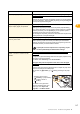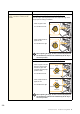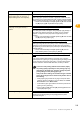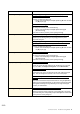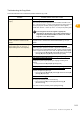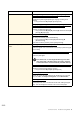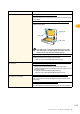Troubleshooting guide
2-12
ComColor Series Troubleshooting Guide 01
Copied data is dark. The original image is dark, or the [Scanning level] setting of the
copy has been configured for dark copying.
Configure the [Scanning level] setting for copying according to the
original.
⇒ Copy mode screen X [Basic] X [Scanning level]
The [Paper type] setting has not been correctly configured for the
type of paper loaded on the standard tray or in the tray.
Correctly configure the paper type.
⇒ Copy mode screen X [Basic] X [Feed tray] X select the feed tray X
[Change] X [Paper type]
Copied data has white streaks. The ink heads are clogged.
To unclog the ink head, perform head cleaning.
⇒ Copy mode screen X [Functions] X [Head cleaning] X
[Normal cleaning]
If this does not fix the problem, perform [Strong cleaning].
Copied data is dirty. / Copied data has black
streaks.
The original cover is not securely closed.
Close the original cover of the scanner unit securely to prevent any light
from entering.
The white roller of the ADF, platen glass, or original pad is dirty.
Clean the platen glass.
Dust, debris, ink, or correcting fluid adhering to the white
roller of the ADF or the platen glass can result in copied or
scanned data that is not clean. Perform periodical cleaning.
The [Scanning level] setting has been configured for dark printing.
Adjust the [Scanning level] setting for copying.
⇒ Copy mode screen X [Basic] X [Scanning level]
Unusable paper is loaded.
Check the type of the paper loaded on the standard tray or in the feed
tray. For details, see "Paper and Originals" in the "Basic Guide".
Curled paper is loaded.
Curled paper can come in contact with the ink head, making the paper
dirty. This can damage the ink head, so do not use curled paper.
Problem Possible Cause and Action to Take