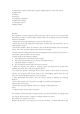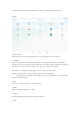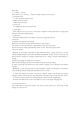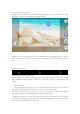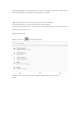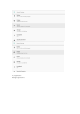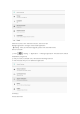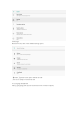User's Manual
In the main interface, you can:
Management main interface software ICONS: long press the icons 3 second, after the icons
will bigger, then you can drag anywhere in the interface.
Delete icons dong press the icons 3 second, drag the icons to the Recycle Bin icon, once it
become red, Loosen your hand, after that you can delete icon you touch the screen keep a
time.
3.2 status bar describe
• The status bar above of the screen
Top left display main interface software, T-Flash card, USB connection status and so on lop
right display the battery, battery charge icons, current time. set time, Settings Menu, ESC
button.
3.3 Use touch panel
Device equipped with a 10.1" touch screen. Following the main touch screen area is
described, and describes some of the tips for how to use the touch screen.
No matter which interface you are on the screen, can go back to main screen through
pressing the soft key on the bottom right corner of the main screen.
【 Attention 】 The main screen soft key functions as the machine back key In different
applications, by tapping the back soft key on the bottom right corner on the touch screen
you can return to is interface on the up floor.