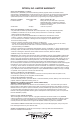User's Manual
Factory
PF Button Default Function Description of Function
#6. Orange (top) No Function None
#2. Side Button Monitor If radio is programmed with sub-tone, momen-
(Upper)
tarily press the Monitor Button (left side), to
toggle between sub-tone, no sub-tone or open
squelch (you will hear squelch noise).
#3. Side Button Backlight Turns ON the backlight of the display and
(Lower)
backlit front buttons.
P1 Send Call Tone Radio will send a Call Tone to alert other
co-channel users. Call Tone will sound as
long as PFB is pressed.
P2 Keypad Lock
P3 Scan Radio will begin to scan designated channels.
A channel must be agged using PC Programmer
in order to be included in scan list. Scan symbol
will appear in display.
Nuisance Allows user to temporarily delete nuisance
Channel Delete channels from the scan list. When radio is in
while in scan mode and stops on the nuisance channel,
Scan Mode PRESS and HOLD the Scroll Down Button.
Display will ash “DELETED” when complete.
Nuisance Channel is now temporarily deleted
from scan list. To restore deleted channel,
turn the radio OFF then ON again.
#11. Scroll Up Scroll Channels or feature sub-list.
Scroll Down Scroll Channels or feature sub-list.
#10. MENU/ENTER Allows access to MENU enabled features
and/or serves as an ENTER key.
Using The Menu/Enter Button
(Use PC Programming Software and
Special Cable to Recongure)
Listed below are instructions for accessing certain features and functions using the
MENU/ENTER button. With the PC programming software and a special program-
ming cable, you can enable or disable access to certain features. Also, the MENU/
ENTER button can be assigned to have NO function when pressed. See page 1 for
programming cable ordering info and web site location of FREE software download.
To access feature/functions via the radio MENU button:
• Press , if enabled the rst feature/function in the list will appear
on the LCD display
• Use to scroll to a specic feature/function or
• Press to ENTER the feature/function appearing
on the LCD display
• Use to scroll sub-list option settings for the specic feature/function
• Press to SAVE selection and exit MENU
• The last channel of operation will appear on the LCD display
Programmable Features
(Use PC Programming Software and
Special Cable to Recongure)
Listed below is a description of each radio feature and function. The grid below
indicates if the feature can be:
(1) Assigned to a specic Programmable Function button, and/or
(2) If the function can be programmed to be accessible via the radio’s MENU mode.
• Select the desired channel by using the Up/ Down button. When held down,
channels change continuously.
• To Monitor channel activity, press the monitor button on the side.
• To Talk, press and hold the PTT button, speak into the microphone on the radio,
and release to listen.
Note: For maximum clarity hold the radio 2-3 inches away from your mouth and speak
in a normal tone of voice.
Programmable Function Buttons
(Use PC Programming Software and
Special Cable to Recongure)
A Programmable Function Button (PFB) provides easy, one-button access to
a variety of specic features or functions. For example, a PFB can be congured
to have: NO function when pressed; toggle a specic feature ON or OFF; or
send a unique Call Tone. The following table indicates the Factory Default setting
of each PFB on your radio. The default settings can be recongured with the
special M-Series PC programming software and a programming cable. See
page 1 for programming cable ordering info and web site location of FREE
software download.
Operating Your PT-150M Series Radio
PF Menu
Assignable Accessible
No Function Assigned For most basic applications
and ease-of-use. If enabled, the PF button will have
no function when pressed. Yes No
Menu Button Activates the radio menu feature,
menu selections will appear on the display. Yes No
Up/Down Scroll Buttons Scroll Up/Down any selection
list. This includes channel list, menu list, contact list,
status list, RX or TX tone list, and variable level settings. Yes No
Monitor/Call Cancel Will toggle sequentially between:
tone, carrier, and open squelch mode, or will clear the
display of any incoming call. Yes No
Emergency Call Allows user to send an Emergency
Call/Message on a pre-dened channel to other radios. Yes No
Ex: If radio user should become injured, or is in danger. A push of the orange button activates the
Emergency Call function. Ask your dealer for specic details and operation of this feature.
Backlight ON/OFF Turns the display backlight On or Off. Yes No
Send A Call Tone You can transmit a Call Tone to other
radios in your group to alert them you are about to talk.
Radio transmits alternating tones for as long as the
programmable function button is pressed. Yes No
continued...
5.
6.