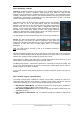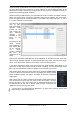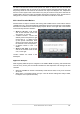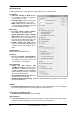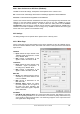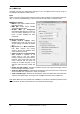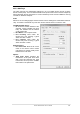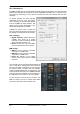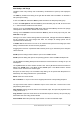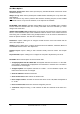User`s guide
User's Guide Fireface 400 © RME
63
The button Sub activates another useful special view. When in Submix view, Sub will cause all
channels to disappear that are not part of the currently selected Submix/Hardware Output. Sub
temporarily shows the mix based on all channels from Inputs and Playback row, independent
from the current Layout Preset. That makes it very easy to see and to verify which channels are
mixed/routed to the current output. Sub makes checking and verifying of mixes, but also the mix
editing itself, a lot easier, and maintains perfect overview even with lots of channels.
25.5.4 Scroll Location Markers
Another feature to improve overview and working with TotalMix FX are scroll location markers
(TotalMix view only). These are displayed automatically when the horizontal size of the TotalMix
FX window is smaller than the channel display requires. Shown on the right side of the scrollbar
of each row they have four elements:
¾ Arrow to the left. A left mouse
click let the channels scroll to the
very first one, or most left.
¾ 1. Marker number 1. Scroll to the
desired position and perform a right
mouse click on 1. A dialog comes
up with precise information. Once
stored, a left mouse click will scroll
the channels to the stored position.
¾ 2. Marker number 2. See 1 for
details.
¾ Arrow to the right. A left mouse
click let the channels scroll the last
one, or most right.
Location markers are stored in the
Workspace.
Application Examples
While originally added to improve navigation in the HDSPe MADI FX (having 196 channels that
never fit on any screen), the scroll location markers are also helpful with units having much less
channels:
• When the TotalMix FX window is intentionally made small in width, so only a few channels
are shown.
• When some or all settings panels are open. Then all relevant settings are always visible,
but require a lot of space horizontally.