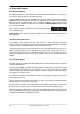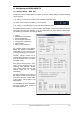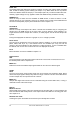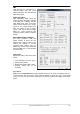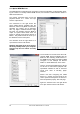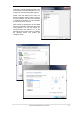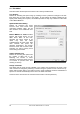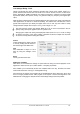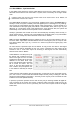User`s guide
16
User's Guide HDSPe MADI FX © RME
11.2 Option WDM Devices
The WDM Devices configuration has one button to enter the edit dialog, a status display show-
ing the number of currently enabled WDM devices, and a listbox to select between Stereo or
Multi-Channel devices.
The number represents both record and
playback devices, so ‘1’ means one input
and one output device.
The screenshot to the right shows the
stereo WDM devices available with the
MADI FX, and that only MADI 1/2 has been
activated. Any number can be activated.
Also only higher numbered devices might
be active. For example using the MADI 2
output for system based audio does not
require to activate all 32 stereo devices of
MADI 1. Only MADI 65+66 will show up in
the Windows Sound control panel.
The checkbox All to the right allows for a
quick check/uncheck of all devices.
Warning! Activating all 98 stereo devices
will most probably freeze your computer!
Activate only the ones which are really
needed!
The screenshot to the left shows the multi-
channel WDM devices available with the
MADI FX after selecting ‘Multi-Channel’ in
the WDM Devices listbox and hitting WDM
Configure. In this example the devices
MADI 1 to 8 and MADI 65 to 72 are active.
Using a multi-channel WDM device allows
for the use of multi-channel playback with
specialized software as well as Surround
sound from DVD or Blu-Ray player
software.
Please note that configuring the WDM
device to a specific surround mode in the
control panel Sound requires the device to
have the Speaker property. See next page.
Again the checkbox All to the right allows
for a quick check/uncheck of all devices.