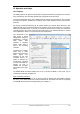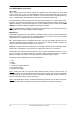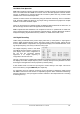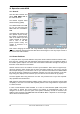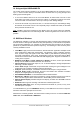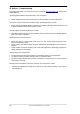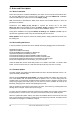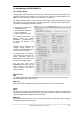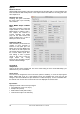User`s guide
User's Guide HDSPe MADI FX © RME
21
12. Operation and Usage
12.1 Playback
The HDSPe system can play back audio data in supported formats only (sample rate, bit resolu-
tion). Otherwise an error message appears (for example at 22 kHz and 8 bit).
In the audio application being used, HDSPe must be selected as output device. This can often
be found in the Options, Preferences or Settings menus under Playback Device, Audio Devices,
Audio etc.
We strongly recommend switching off all system sounds (via >Control Panel /Sounds<). Also
HDSPe should not be the Preferred Device for playback, as this could cause loss of synchroni-
zation and unwanted noises. If you feel you cannot do without system sounds, you should use
on-board sound or any cheap sound card and select this one as Preferred Device in >Control
Panel /Multimedia /Audio< or >Control Panel /Sound /Playback<.
The screenshot to the
right shows a typical
configuration dialog as
displayed by a (stereo)
wave editor. After
selecting a playback
device, audio data is
sent to the according
channels.
Increasing the number
and/or size of audio
buffers may prevent the
audio signal from
breaking up, but also
increases latency i.e.
output is delayed. For
synchronized playback
of audio and MIDI (or
similar), be sure to
activate the checkbox
‘Get position from audio
driver’.
The HDSPe MADI FX allows sample rates of up to 192 kHz via MADI. In this mode, only 16
channels are functional per MADI port.
Note on Windows Vista/7/8
:
Since Vista the audio application can no longer control the sample rate under WDM. Therefore
the driver of the HDSPe MADI FX includes a workaround: the sample rate can be set globally
for all WDM devices within the Settings dialog, see chapter 11.1.