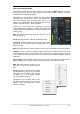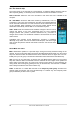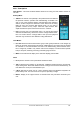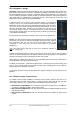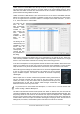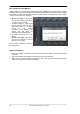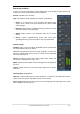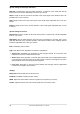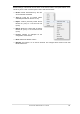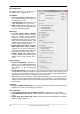User`s guide
56
User's Guide HDSPe MADI FX © RME
25.5.4 Scroll Location Markers
Another feature to improve overview and working with TotalMix FX are scroll location markers
(TotalMix view only). These are displayed automatically when the horizontal size of the TotalMix
FX window is smaller than the channel display requires. Shown on the right side of the scrollbar
of each row they have four elements:
¾ Arrow to the left. A left mouse
click let the channels scroll to the
very first one, or most left.
¾ 1. Marker number 1. Scroll to the
desired position and perform a
right mouse click on 1. A dialog
comes up with precise
information. Once stored, a left
mouse click will scroll the
channels to the stored position.
¾ 2. Marker number 2. See 1 for
details.
¾ Arrow to the right. A left mouse
click let the channels scroll the
last one, or most right.
Scroll location markers are stored in
the Workspace.
Application Examples
• When the TotalMix FX window is intentionally made small in width, so only a few channels
are shown.
• When the available screenspace is not sufficient to show all channels.
• When some or all EQ or Dynamics panels are open. Then all relevant settings are always
visible, but require a lot of space horizontally.