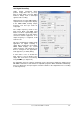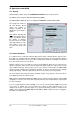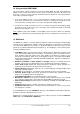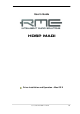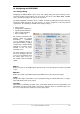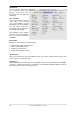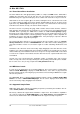User`s guide
26
User's Guide HDSP MADI © RME
17. Driver and Flash Update
17.1 Driver Installation
First fit the card (see 5. Hardware Installation), then switch on the computer and install the driv-
ers from the RME Driver CD. The driver file is located in the folder HDSP MADI AES32. Instal-
lation works automatically by a double-click on the file hdsp_madi_aes32.mpkg.
RME recommends to download the latest driver version from the RME website! If done, the
procedure is as follows:
Double-click onto madi_aes_253.gz to expand the archive file to madi_aes_253.tar and the
folder HDSP_MADI_253, which includes the driver file hdsp_madi_aes32.mpkg. Installation
works automatically by a double-click on this file.
During driver installation the programs Settings and Mixer (TotalMix) will also be installed. Both
programs start automatically as soon as a HDSP system is detected. They stay in the dock
when exited, and remove themselves automatically from the dock when the HDSP system is
removed.
Reboot the computer when installation is done.
17.2 Driver Update
In case of a driver update it's not necessary to remove the old driver first, it will be overwritten
during the installation.
17.3 Firmware Update
The Flash Update Tool updates the HDSP MADI card to the latest firmware version. It requires
an already installed driver.
Start the program HDSP MADI AES-32 Flash. The Flash Update Tool displays the current revi-
sion of the HDSP interface, and whether it needs an update or not. If so, then simply press the
'Update' button. A progress bar will indicate when the flash process is finished. The bar moves
slowly first (program), then faster (verify).
If more than one interface card is installed, all cards can be flashed by changing to the next tab
and repeating the process.
After the update the PCI card needs to be reset. This is done by powering down and shutting off
the PC. A warm boot is not enough!
When the update fails (status: failure), the card's second BIOS will be used from the next cold
boot on (Secure BIOS Technology). Therefore the card stays fully functional. The flash process
should then be tried again on a different computer.